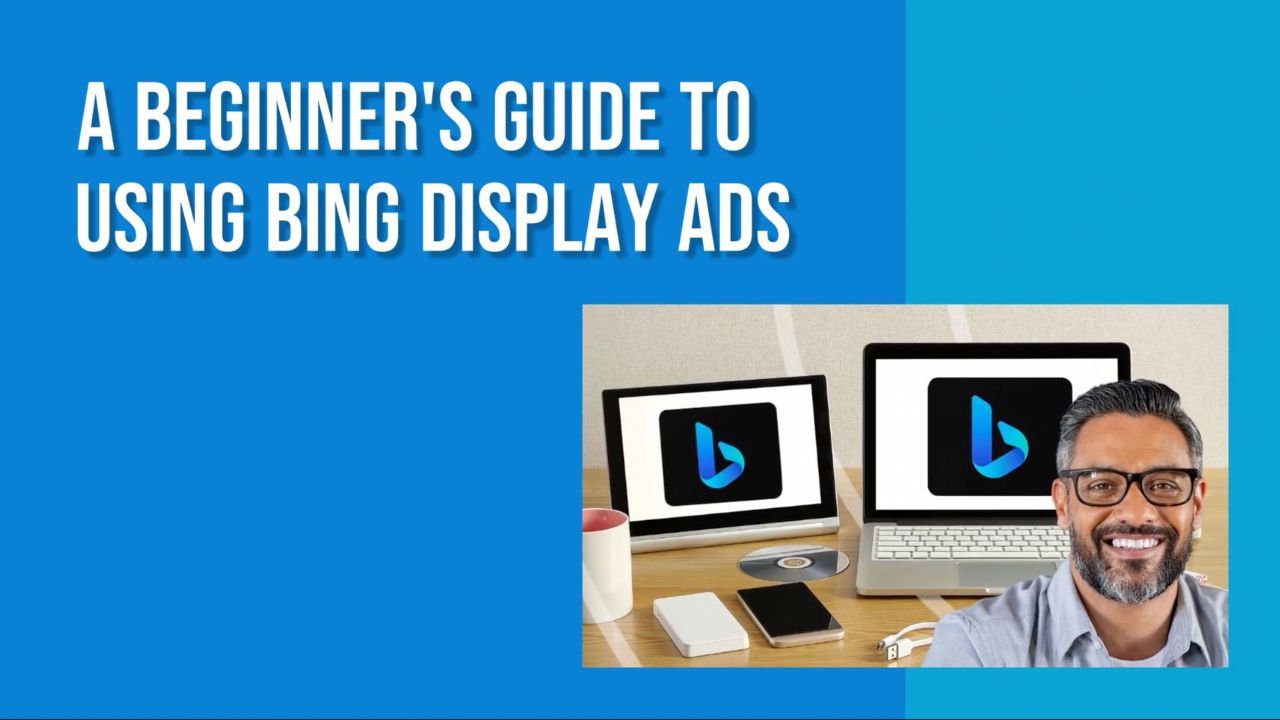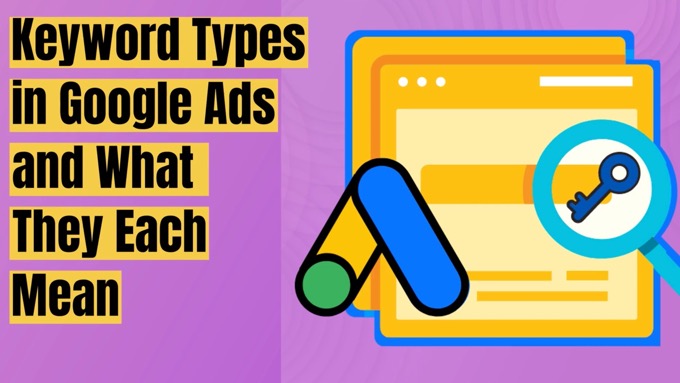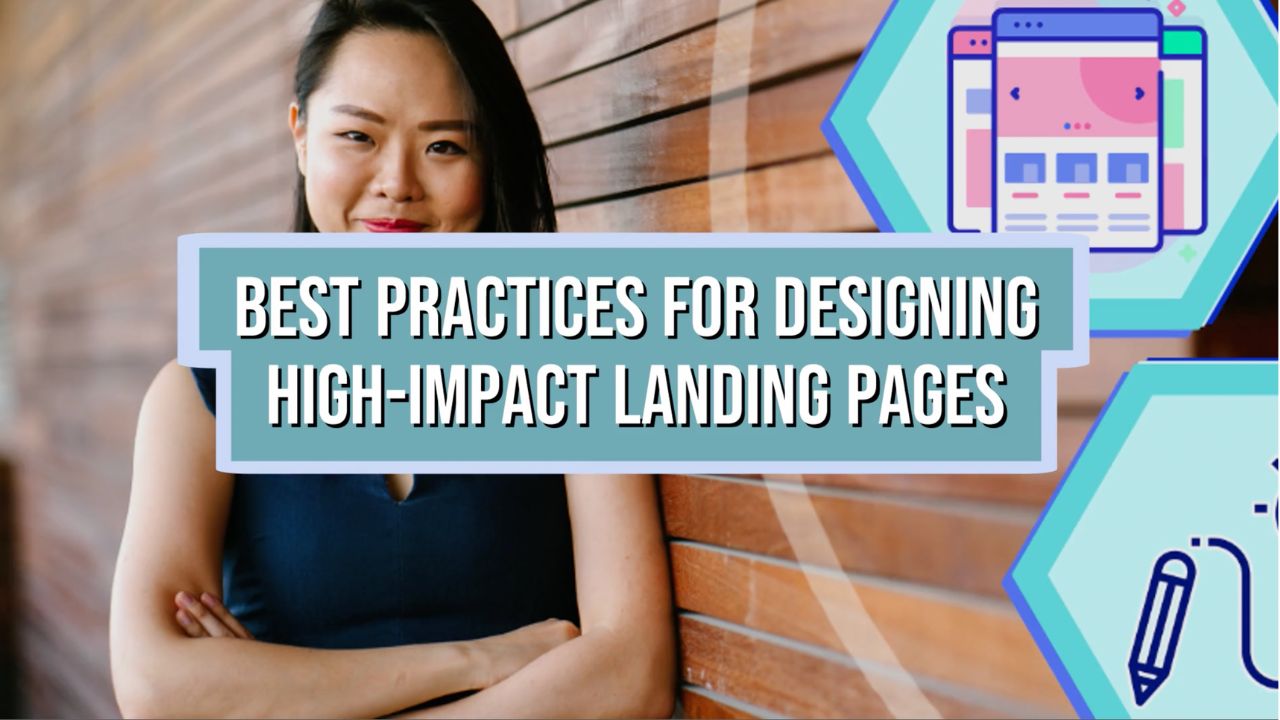Alongside its larger cousins in the advertising world, Google and Meta, ads on Bing (a.k.a. Microsoft Advertising) are well worth a look, and offer some distinct advantages.
Above all, Bing ads mean:
- You can reach significant numbers of people who otherwise may never hear about you
- You can run cheaper ads, thanks to lower competition levels.
As well as ads on their search engine, Bing also offers Display Ads—and that's exactly what this post focuses on!
You'll get all the info you need on how to run Bing Display ads, including:
- What Bing Display Ads are
- The benefits of advertising on Bing
- The steps you need to set up your first campaign
- Advanced tips for optimizing your campaign.
Let's dive in...
What are Bing Display Ads?
What some people refer to as 'Bing Display Ads' are a type of ad shown on the Microsoft Audience Network (MSAN) that incorporate graphical elements such as banners and videos.
Whereas traditional search ads only show on a particular search engine, such as Bing, these 'display ads' have a broader reach, and can appear across various websites (such as Bing, MSN, Yahoo, AOL, and elsewhere).
The reason some people call them 'display ads' is probably a reflection of Google's Display Network, with people looking for something similar with Microsoft's own network of sites.
And after all, the ad platform was historically known as Bing Ads...
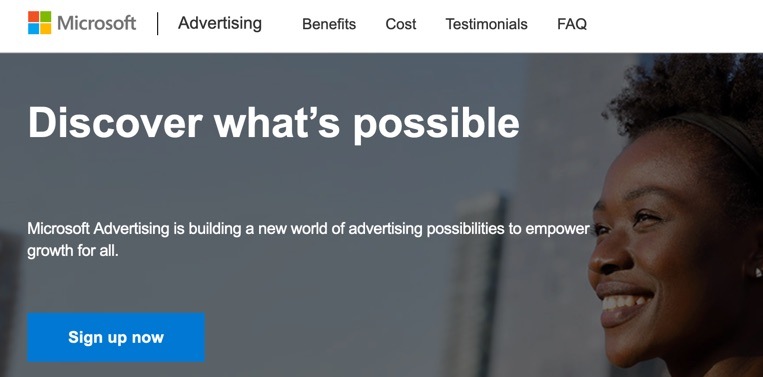
Rebranding To Microsoft
In 2019, Bing Ads was rebranded to Microsoft Advertising, enabling the platform to better sell ads on sites beyond just the Bing search engine.
Understandably, Microsoft wanted to emphasize its other advertising products and services, including its wider network of sites, along with its AI-driven insights, targeting, and automation tools.
It was also likely partly driven by Google's own rebranding of Google AdWords to Google Ads in 2018, similarly signifying its expansion beyond search advertising.
So when you hear the phrase 'Bing Display Ads', it's best to simply understand that people are referring to use of the Microsoft Advertising platform to advertise on Bing and other sites within Microsoft's ad network.
Why Use Microsoft Advertising?
There are four potential advantages from using Microsoft's ad platform:
1. Unique Market Share
It might have smaller reach than Google or Meta, but its reach is still significant, with a particular presence among older and more prosperous users. This can give you access to part of your target market that may be less active on other platforms.
2. Lower Competition
There's generally less competition among advertisers on Microsoft's platform than on Google Ads (or elsewhere, such as Meta Ads).
This can mean lower cost-per-click (CPC) rates, giving many businesses:
- More affordable advertising
- Lower acquisition costs
- Higher returns from their advertising.
3. Higher Engagement Rates
Bing's generally slightly older and more affluent user base can be more receptive to advertising than users of Google's search engine, which can give you potentially higher click-through rates (CTR) for your ads, at least for those shown on the Bing search engine.
4. User Experience
Some users may simply prefer the advertising experience of Microsoft Advertising compared to other ad platforms, perhaps finding it more personalized and intuitive.
And then there's the additional features the platform provides, such as their advanced AI-driven tools.
Microsoft Advertising Account Modes
Before creating your first campaign, it's important to understand which mode your account is in for campaign set up and management, either Smart Mode or Expert Mode.
Smart Mode
Where available*, Smart mode uses AI to help make things as simple as possible, and so is ideal for those just getting started on the platform.
* At the time of writing, Smart Mode is only available in Australia, Canada, France, Germany, Ireland, Italy, Netherlands, New Zealand, Singapore, the United Kingdom, and the United States, but is seemingly intended to roll out elsewhere.
It makes setting up campaigns easy, and as such is a good place to start if you've not used the platform before.
However, the functionality is also more restricted, for example:
- The number of campaign types you can set up is limited
- You have little control over bidding (it's determined by Smart mode's in-built optimization feature)
- You only have access to a limited set of metrics.
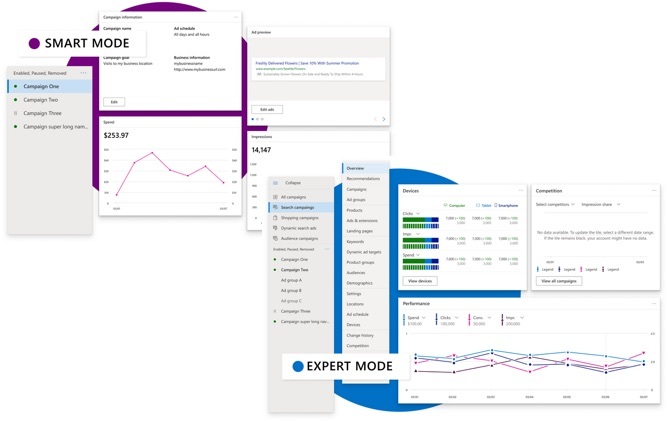
So, once you've got used to the basics, to take full advantage of the platform, you'll likely want to upgrade to...
Expert Mode
However, note that upgrading is a one way street — once you've upgraded to Expert mode (via Upgrade to Expert Mode on the menu), you can't then revert back.
With Expert mode, you get access to the full suite of features, including more advanced functionality, such as the ability to:
- Add images, maps, prices, and reviews to your ads, in addition to a phone number and text
- Create audience and shopping campaigns, in addition to Bing search campaigns (both modes on Microsoft's ad platform also lets you run ads on Google, Facebook and Instagram)
- Have full control over the bidding, whether setting bids manually or choosing from various automated bid strategies
- Use additional targeting options beyond the basic age, location, gender and keyword options, including day of the week or time of day, device type, LinkedIn profile information, and remarketing options
- Access dozens of additional metrics, along with the ability to run reports
- Use Microsoft Advertising Editor and third-party tools to help manage your campaign.
For the rest of this tutorial on Microsoft Advertising, a.k.a. Bing Display Ads, we'll stick to using Expert Mode.
Let's see how it works in more detail...
Creating and Launching Your First Microsoft Advertising Campaign
The first step of course is to create an account on the platform, which is a quick and easy process.
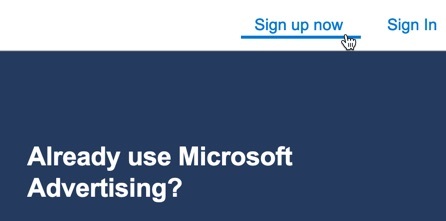
If you find you're in Smart mode, to follow this tutorial switch into Expert mode via the menu.
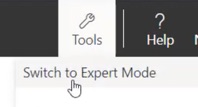
1. Add Your URL (or Import From Another Ad Platform)
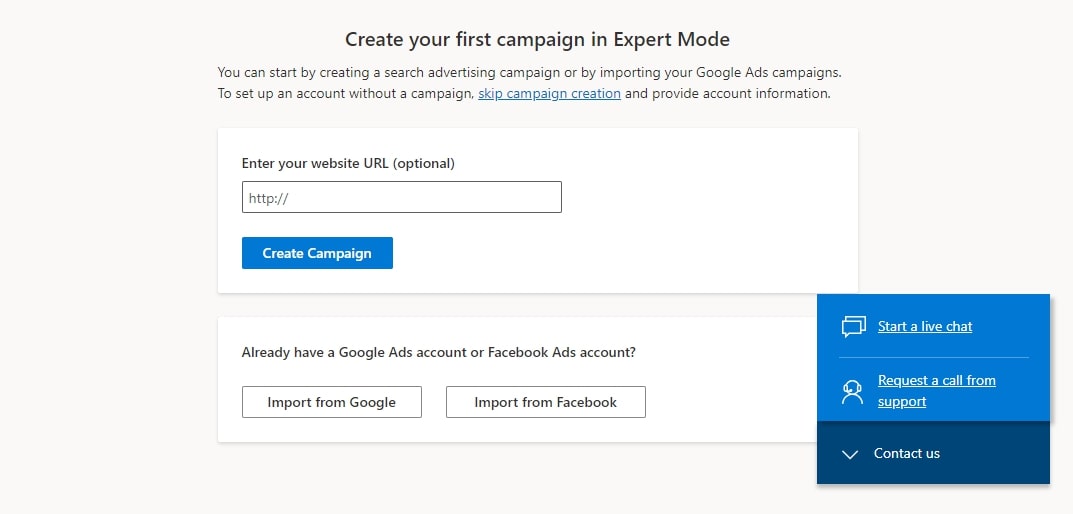
Start setting up your campaign by entering the URL you want visitors to be directed to after clicking on your ad.
You can also import campaigns from Google Ads or Facebook Ads.
2. Set Your Campaign Budget
Determine the budget for the campaign—the amount you want to spend per day—along with your bid strategy.
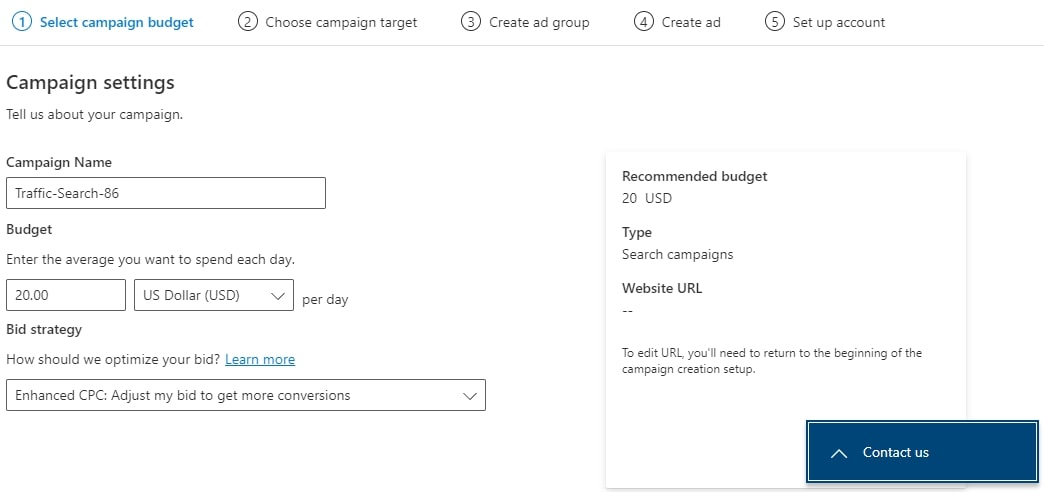
Bid strategy options may include the following, depending on the campaign type:
- Enhanced CPC — automatically adjusts your set ad group and keyword bids in real-time to optimize chances for conversions, ensuring over time that your average CPC doesn't exceed your bid, potentially reducing cost per conversion within your current budget
- Manual CPC — uses the specified bids every time
- Manual CPM — set what you're prepared to pay per 1,000 viewed impression (which is when more than 50% of the ad is visible by the viewer for at least a second)
- Manual CPV — 'cost per view' option, where you set the maximum amount you want to pay per view (or per click for a video ad)
- Maximize clicks — auto-adjusts bids to optimize clicks within your budget (you can set an optional maximum CPC limit)
- Maximize conversions — auto-adjusts bids for optimal conversions, for which you can set an optional maximum CPC limit (you'll need to have conversion tracking set up, so the system knows when a conversion has occurred)
- Target CPA — set a budget and desired 30-day CPA (cost per action), with optional maximum CPC (again, requires conversion tracking)
- Target impression share — adjusts your bids based on your budget and desired ad placement, with an optional maximum CPC
- Target ROAS — adjusts bids based on a set budget and desired 30-day ROAS, with optional maximum CPC (requires conversion tracking).
If you find the list of available options a little bewildering, you're not alone!
But note that you won't see all of these for any particular campaign. It's fine to leave it set as the default option (Enhanced CPC) to start with, where shown. You can always test out additional options further down the road.
3. Choose Target Locations
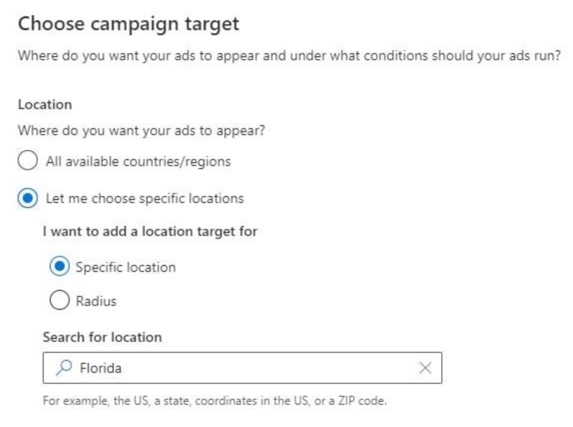
Next, choose the geo-locations where you want your ads to appear.
Think about where your best customers tend to come from.
If you sell products and services to different countries, you might want to set up different campaigns for different regions so that you can optimize each campaign more effectively, simply because people from different areas tend to have different behaviors, responses, and so on.
Generally speaking, the more granular you get, the better results you'll experience. At the same time, that increases the amount of ongoing ad management required, so in the end, it's a trade off.
4. Create an Ad Group
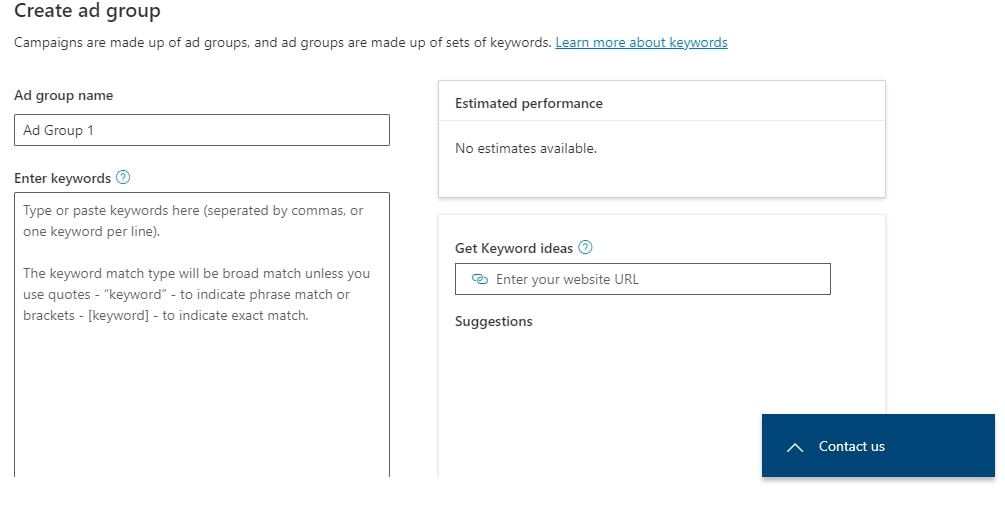
Ad groups are a way to organize your ads based on similar themes or keywords.
If you're an online clothing retailer, you might create separate ad groups for "summer dresses" and "winter coats."
Each ad group should contain relevant keywords that you wish to target. The platform's keyword planner can help you discover new potential keywords.
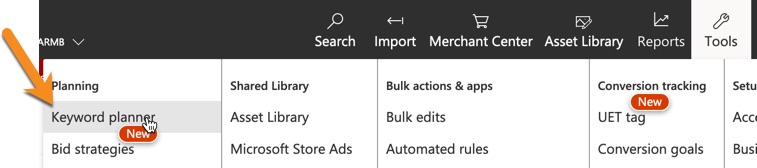
5. Design Your Ad
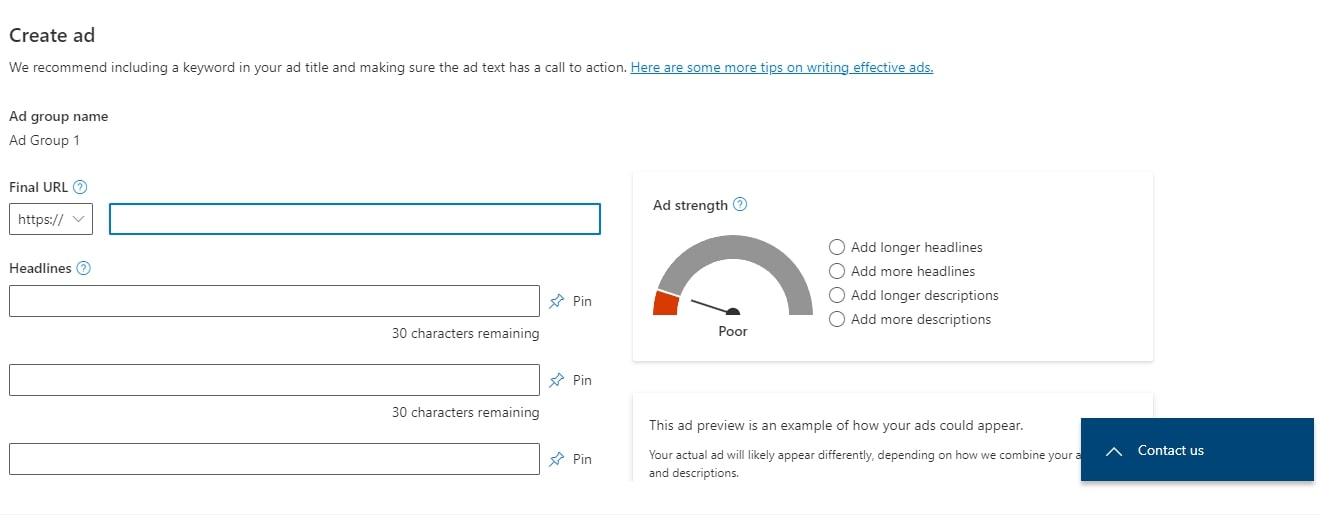
It's time to design your ad!
This involves adding:
- Compelling headlines
- Engaging descriptions
- Eye-catching visuals.
Follow the tips the platform provides to help optimize your ads.
Remember to use strong calls-to-action and relevant keywords in your ad text. Use the preview tool to see how your ad looks on different devices.
6. Account Setup (If Necessary)
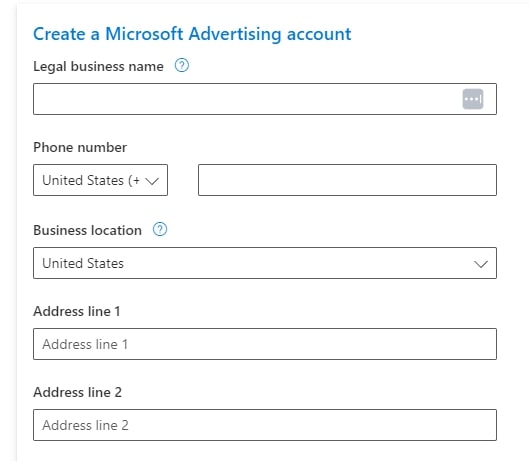
If you didn't set up an account before you started to create a campaign, you'll likely be asked to do so before launching your campaign.
Fill out the necessary business information and add relevant payment details.
Tips for Running an Optimal Microsoft Advertising Campaign
Don't expect your Microsoft Advertising campaign to be a runaway success as soon as it launches. It takes time to collect the relevant data, learn more about your marketplace and how it responds, and find what your target market best responds to.
But there are certain approaches and strategies you can use to maximize the chances of your campaign becoming successful and profitable, and to reduce the time it takes to get there.
With that in mind, here are 5 key tips to put into action...
1. Use a Strong Call-to-Action
Your ad's call-to-action (CTA) should tell viewers exactly what you want them to do. Your CTA should be clear, compelling, and encourages users to click—see these effective call-to-action phrases based on real examples that are designed to convert.
Consider using CTAs that incorporate a sense of urgency, or that use curiosity to compel people to click on the ad.
2. Focus on the Relevance of Your Ad
The relevance of your ad to your target audience is crucial to the success of your campaign.
Irrelevant ads can lead to poor campaign performance and a wasted budget.
Ensure your ad content, including your headlines, descriptions, and visual media, resonates with your target audience.
To do this effectively, you need to:
- Understand your audience — their interests, behaviors, and needs. The better you understand your audience, the more you're able to create ad content that resonates effectively with them
- Create relevant headlines that speak to your audience directly and tell them exactly what you have to offer. Incorporate keywords that you know your target audience is searching for
- Craft compelling descriptions that relay the key benefits of your offer, increasing the value to your audience and attracting more clicks
- Use engaging visuals that catch your audience's attention. Test different visuals to see which resonate best.
3. Use a Quality Landing Page
Just as important as your ad is the page where you send people after they click.
Don't just send people to your usual home page, send them to a specific landing page that's been designed to complement your ad, and can be tested and optimized based on the traffic that the ad delivers.
4. Test Continuously
Don't assume you know what your audience will best respond to. Instead, aim to test continuously, including:
- Ad designs and formats
- Your overall message and offer
- Your headlines, descriptions and visuals
- Your calls to action.
Use the results of your testing to continuously improve your ads.
5. Monitor Your Metrics and Adjust Accordingly
Use the metrics provided by Microsoft Advertising to track how your campaign is performing, including impressions, clicks, and conversions.
Monitoring such metrics is crucial for gaining insights you can then use to adjust your campaign and achieve optimal results.
It's not just about the ad itself, you can also adjust aspects such as your budget and your targeting options.
Frequently Asked Questions
What are Bing Display Ads?
Bing Display Ads are graphical ads shown on the Microsoft Audience Network, featuring banners and videos, displayed across websites within the Microsoft network.
Why use Microsoft Advertising?
Microsoft Advertising offers unique market share, lower competition, higher engagement rates, and a user-friendly experience with access to advanced AI-driven tools.
How can I create a Microsoft Advertising campaign?
To create a campaign, set up your account, add your URL, set your budget and bid strategy, choose target locations, create ad groups based on keywords, design your ad, and launch the campaign.
To Conclude
Microsoft Advertising—often also referred to as Bing Display Ads—has some key advantages over other platforms, including the ability to reach more of your target demographic that may not be on other platforms, and to do so often at a lower cost and with less competition.
But remember, as with all advertising platforms, a successful campaign doesn't happen overnight. It requires careful monitoring of your metrics, and frequent tweaks of the campaign to take advantage of what the data is showing you.
But with the right approach, Microsoft Advertising can prove to be an additional and highly effective tool in your digital marketing arsenal, providing you with an additional channel of new leads and customers.