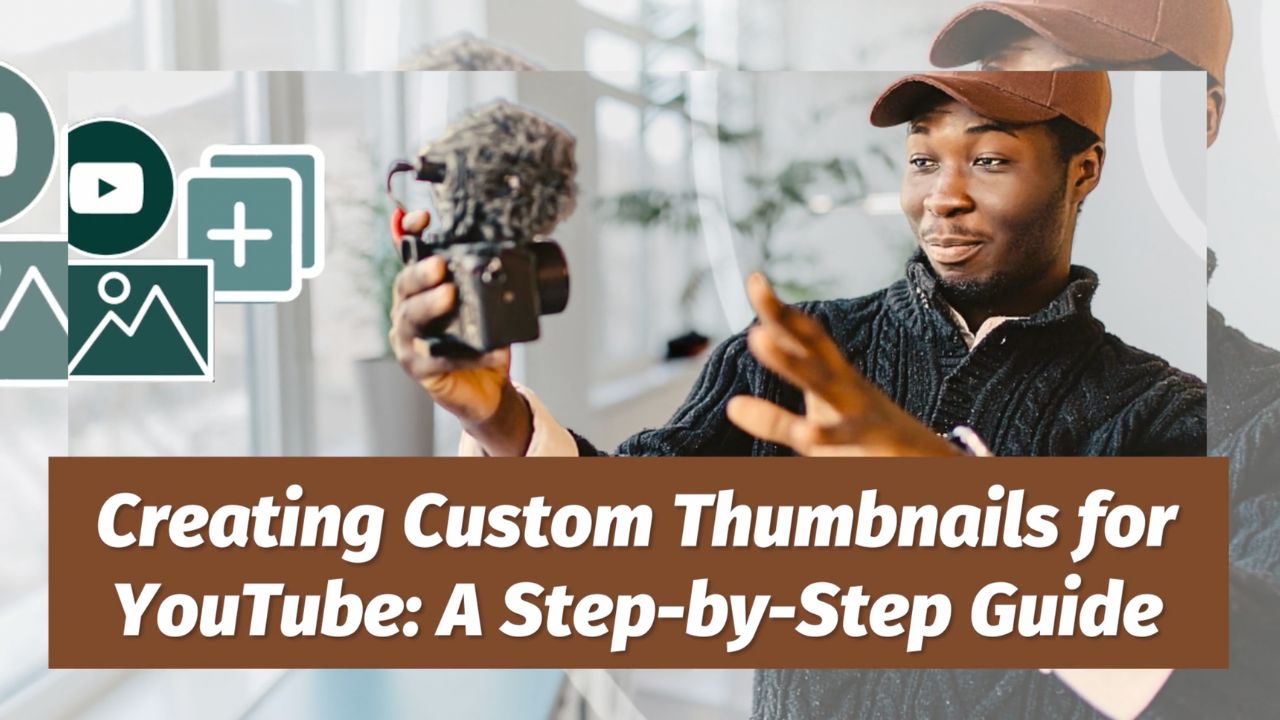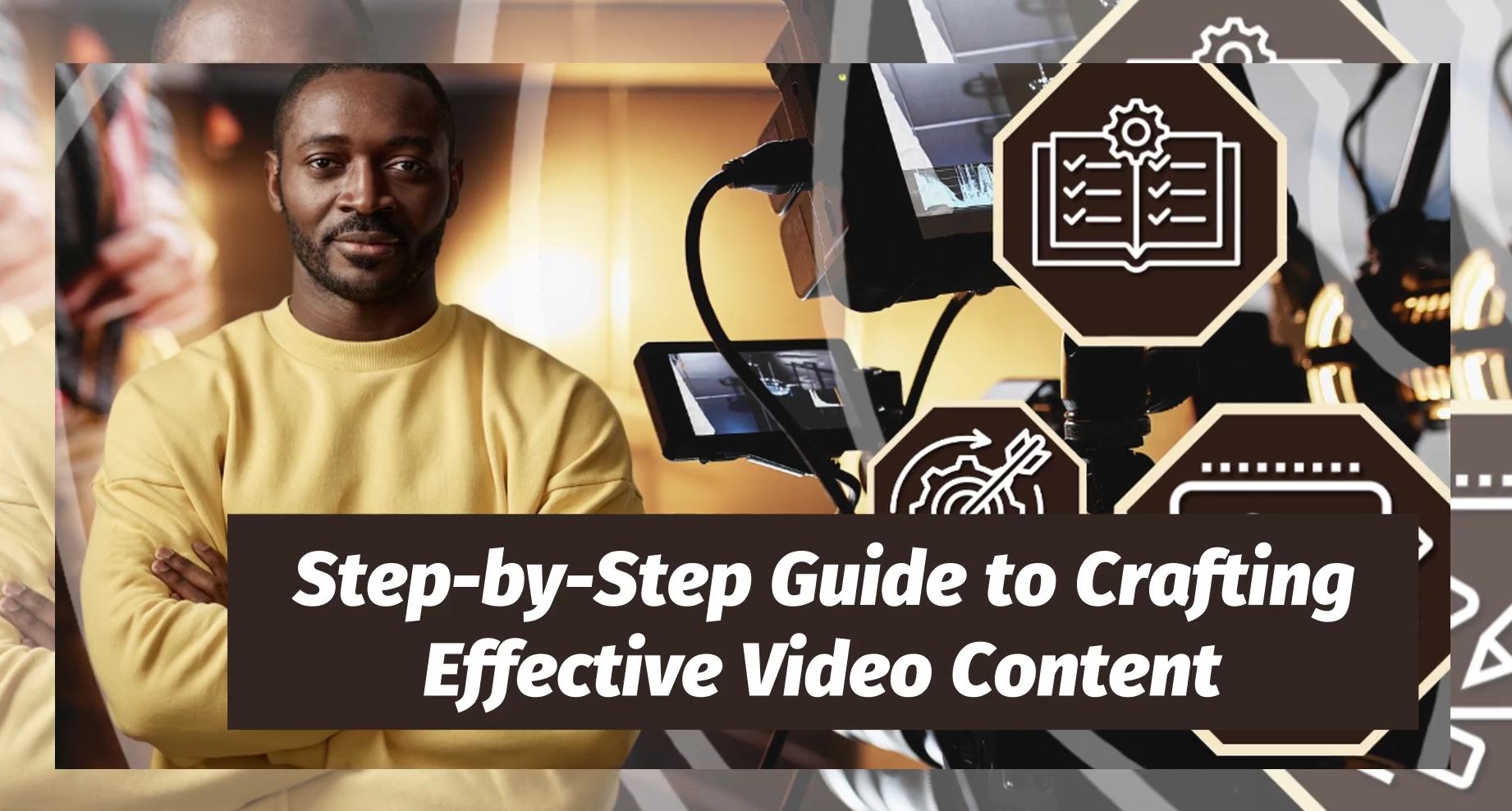Creating videos for YouTube?
Then you’ll know how critical it is to:
- Grab your audience’s attention
- Get them watching your videos.
One of the most important ways to do this is by using effective, eye-catching thumbnails.
So how do you start creating effective custom thumbnails for YouTube?
Let’s find out, including:
- Why thumbnails matter
- What the most important factors are for effective thumbnails
- 7 of the best (free) YouTube thumbnail makers currently available
- And how to add (or update) a thumbnail for one of your YouTube videos.
Let’s dive in…
Why Do Custom Thumbnails Matter on YouTube?
Catching Viewer’s Attention
When someone’s on YouTube, obviously they have a multitude of choices in terms of what to watch next.
You want your video to stand out! The thumbnail’s job is to attract their attention and encourage them to click on it and start watching.
Remember, the brain processes visuals far more quickly than text (such as your video’s title), so your custom thumbnail has a primary job to play.
A great thumbnail is key for catching the viewer's attention on YouTube. Remember, the brain processes visuals far more quickly than text.Click To Post OnConvey Information
Your thumbnail should let the viewer know what your video is all about and the type of content they can expect.
And make sure your video actually delivers on the promise of your thumbnail. You don’t want viewers to feel misled or they’ll not only stop watching your video early, but also give your videos a wide berth in future.
Branding
By maintaining a consistent style and overall feel to your thumbnails, viewers will build familiarity and a sense of relationship with your channel. That helps build views and subscribers.
Higher Rankings
YouTube’s algorithm uses factors like the click-through rates on your thumbnails to determine how to rank your videos.
Using effective YouTube thumbnails can make a big difference to the how well your channel is optimized and how quickly you grow views and subscribers.
The use of effective thumbnails on YouTube makes a big difference to the optimization of your channel and how quickly you grow views and subscribers.Click To Post OnWhat Are the Most Important Factors for Designing Effective Custom Thumbnails for YouTube?
1. Relevance
Is your thumbnail relevant to your video’s content?
Make sure it gives viewers a clear impression of your video’s content.
2. High-Quality Visuals
First, remember your thumbnail will be shown in different sizes for different screen resolutions. Don’t use images that look blurry or pixelated.
Second, make sure the image you use is eye-catching and visually appealing. This could be a still from the video itself, or an image sourced from elsewhere (such as these dozens of free or paid stock photo sites).
3. Effective Use of Text
While your thumbnail should be predominantly visual, the most effective thumbnails tend to also incorporate text.
However, it’s important to use text carefully. Some general principles include the following:
- Use it minimally: use a handful of words at most so you don’t crowd out the thumbnail and so that someone can grasp at a glance what your video is about
- Consider placement carefully: ensure background visuals don’t obscure text readability, and similarly, that the text doesn’t obscure parts of your image that would help attract attention
- Check readability as a small image: shrink the image down to around 170px wide - is the text still easy to read at a glance? For example, there’s a big difference in readability between the following two thumbnails:
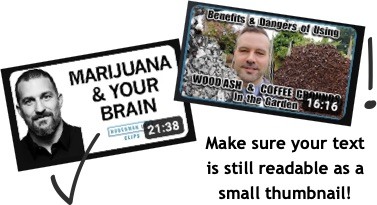
- Use fonts effectively: use clear easy to read fonts, and stick to capitalized text to maximize readability. Varying the font size in your thumbnail can help it stand out.
- Avoid text in the bottom right corner: the timestamp at smaller thumbnail sizes, such as in the examples above, will obscure it.
4. Contrast
Use contrasting colors to help your thumbnail grab attention and stand out.
5. Consistency
By using a consistent look and feel for your thumbnails, your audience will start to recognize them, which helps to build trust, increase click throughs, and grow views and subscribers.
6. Testing and Adaptation
Once you have a few dozen videos in play, studying your analytics may start to reveal some patterns in terms of the type of thumbnails that have attracted higher click-through rates.
Test some different approaches to see what difference they make to your click-through rate.
Improve your YouTube thumbnails over time by testing different approaches, examining your analytics and looking for patterns that indicate improved click-through rates.Click To Post On7 of the Best YouTube Thumbnail Makers (They’re Free!)
1. Canva’s Free YouTube Thumbnail Maker
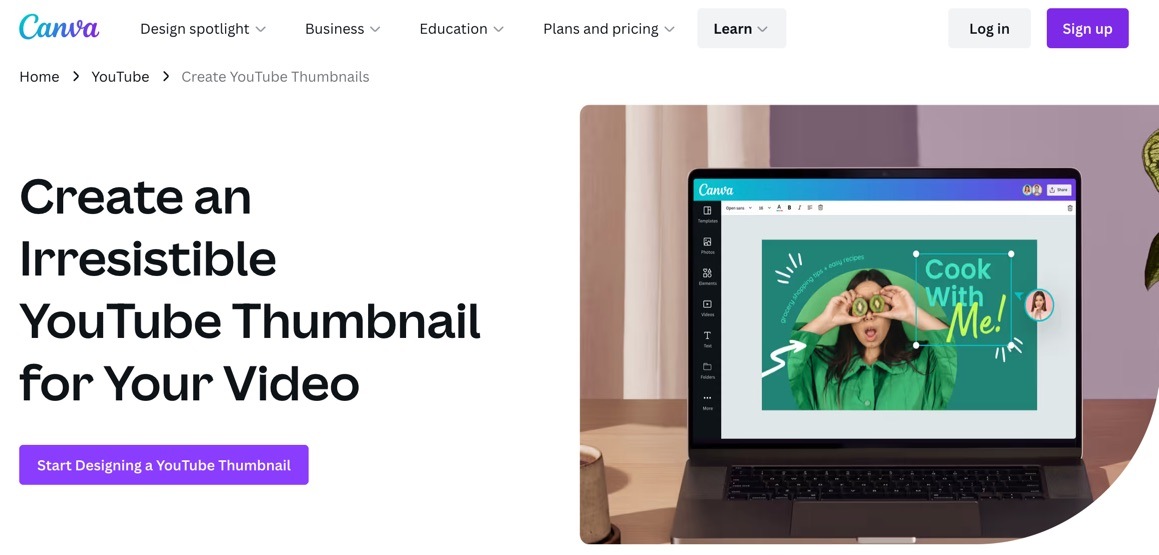
Canva’s user-friendly design tool has several dozen if not hundreds of customizable YouTube thumbnail templates which you can base your own thumbnail on to match your video’s content.
The software provides plenty of customization options, including uploading your own images and logos, adding text, resizing, cropping and so on.
A useful feature of Canva as compared to other such tools is its collaboration features, so additional team members can be involved as required.
2. Adobe Express’s Free YouTube Thumbnail Maker
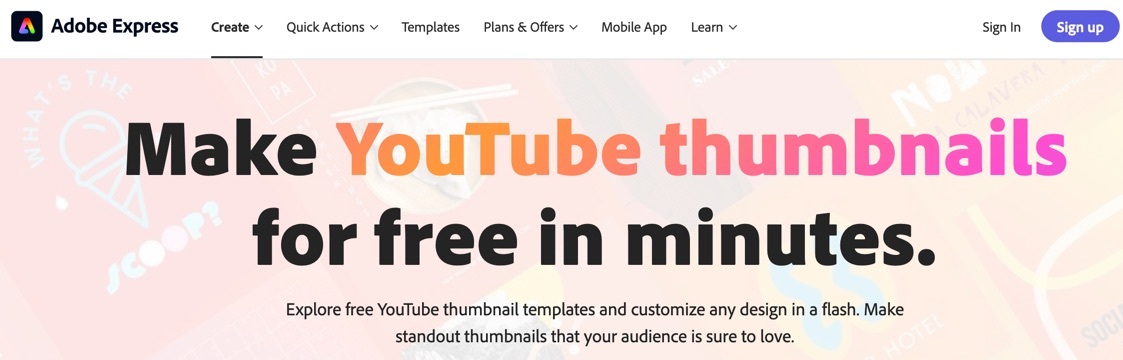
Adobe Express’s free YouTube thumbnail maker provides a range of design options to help create professional-looking thumbnails, including templates, filters, and font styles.
The user interface is relatively intuitive, allowing you to get started quickly, and you can easily incorporate the elements you need such as images and appropriate text.
A key advantage of the tool is that you can import video content from YouTube, meaning you can select an appropriate still from your video and then adapt it as necessary.
If you already use Adobe’s Creative Cloud suite, you can sync your thumbnail project across other devices if needed, and access various other creative tools and resources to aid your design.
3. Simplified’s Free YouTube Thumbnail Maker
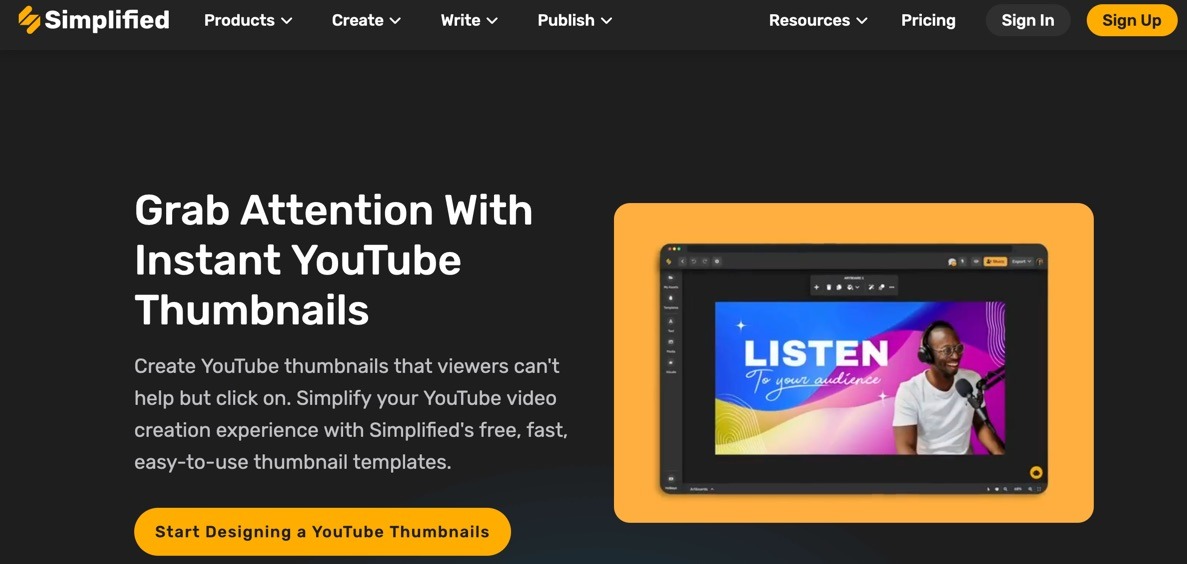
Simplified’s thumbnail maker is another easy-to-use, intuitive tool with a range of the usual customization options, such as uploading your own images, adding text and so on.
It’s more specifically designed for those without much experience of graphic design, providing tutorials and other resources to help get users started.
4. Fotor’s Free YouTube Thumbnail Maker
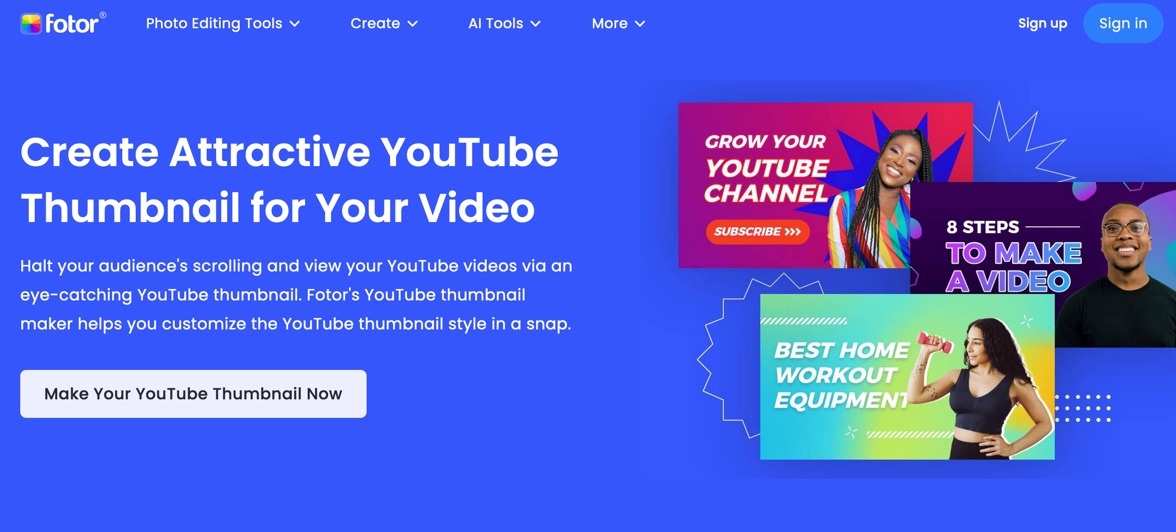
Again, Fotor provides a wide variety of customizable YouTube thumbnail templates you can base your own design on.
Its intuitive drag-and-drop editing tools, along with a large library of high quality stock photos and graphics, make it easy to create professional-looking thumbnails that attract attention.
5. Visme’s Free YouTube Thumbnail Maker
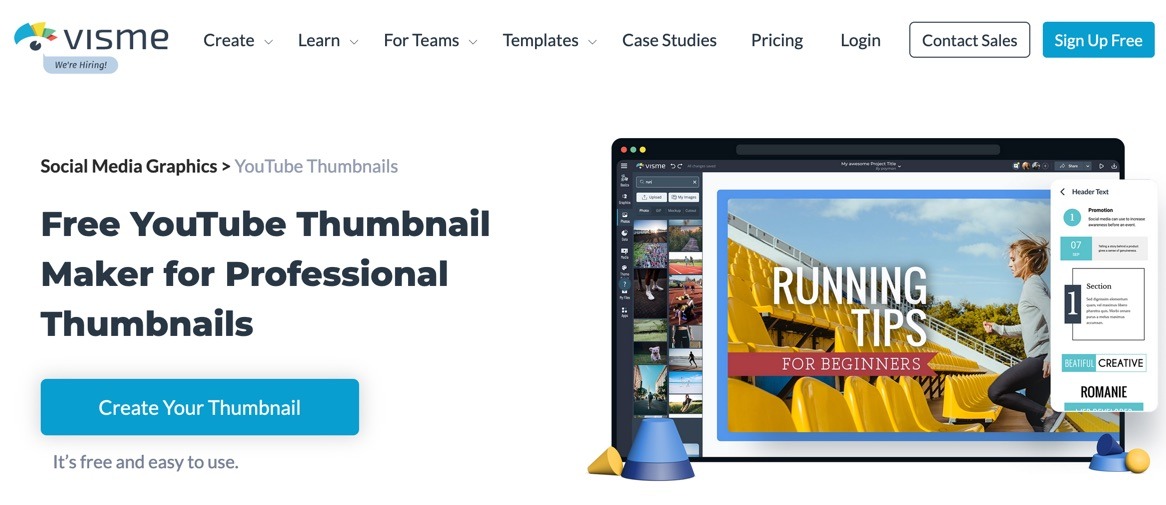
To help create professional-looking thumbnails, Visme provides a library of free templates along with millions of icons and images, and easy-to-use customization options.
The drag-and-drop features make it suitable for non-designers to get started with immediately. You can even apply a color scheme to your thumbnail with a single click.
6. Picmaker’s Free YouTube Thumbnail Maker
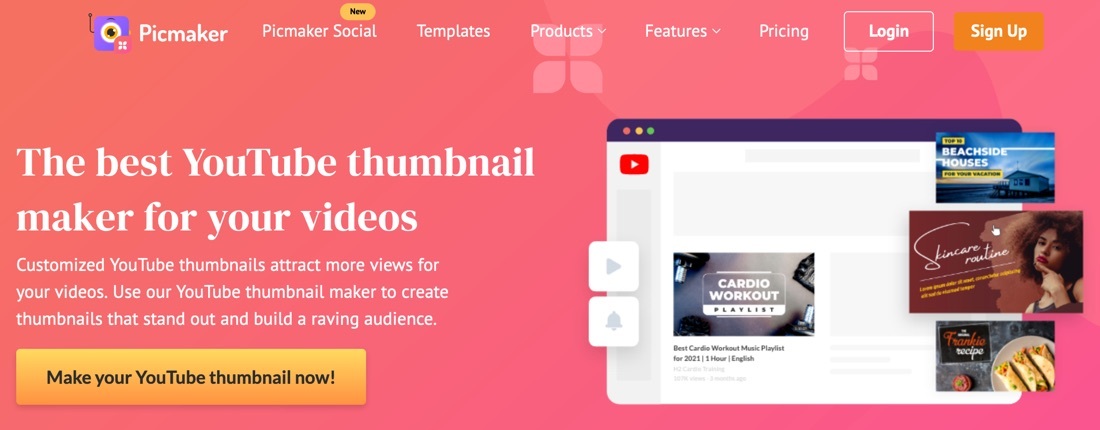
Picmaker provides hundreds of professionally-designed thumbnail templates across multiple categories such as fitness, music and business.
It’s easy to remove backgrounds, add gradients, use color filters, add outlines, and so on, even for those with no design skills.
7. Pixelied’s Free YouTube Thumbnail Maker
![]()
Pixelied’s promise is the ability to “make a stunning YouTube thumbnail in under 60 seconds”.
As with the other tools, you start with one of their thumbnail templates, and then customize it as required, including with stock images and icons, images you upload, and other elements as desired.
—
As you can see, these tools provide a lot of very similar features and any one of them is likely to help you to easily create your own custom thumbnail for YouTube that looks well-polished and professional.
Just pick one that you feel comfortable with, test it out, and if it seems a good fit, go from there. If not, experiment with one of the other tools and see how it compares.
Once you’ve got a great thumbnail, here’s how to actually add it to YouTube…
How to Add a Custom Thumbnail on YouTube Videos
It’s simple to add a custom thumbnail to your YouTube videos.
When uploading a new video, click the Upload thumbnail button, and select the thumbnail you want to use from your device.
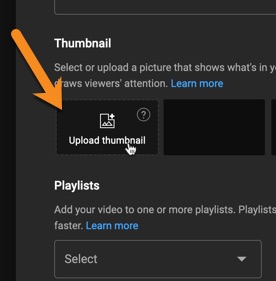
How to Change a YouTube Thumbnail
The thumbnail used for your video can be changed at any time. Here’s how…
- From your channel content page within YouTube Studio, click to edit the video.
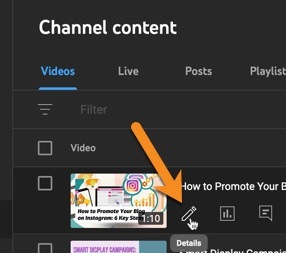
- In the thumbnail section, hover over the existing thumbnail and click the three dots to the top right.
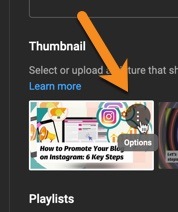
- Select the Change option, and select a new custom thumbnail image to upload.
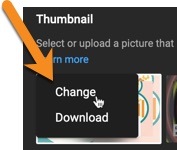
Frequently Asked Questions
How can I create effective custom thumbnails for YouTube videos?
Create relevant, high-quality thumbnails with effective text, contrast, consistency, and by testing and adapting designs over time.
What are the most important factors for designing effective custom thumbnails for YouTube?
Key factors include relevance, high-quality visuals, effective text usage, contrast, consistency in branding, and testing different designs.
What are some free YouTube thumbnail makers I can use?
Consider using Canva, Adobe Express, Simplified, Fotor, Visme, Picmaker, or Pixelied for creating professional-looking YouTube thumbnails.
How do I add a custom thumbnail to my YouTube videos?
While uploading a new video, click 'Upload thumbnail', and select the desired thumbnail image from your device.
How can I change the thumbnail for a YouTube video?
In YouTube Studio, edit the video, hover over the thumbnail, click the three dots, choose 'Change', and upload a new custom thumbnail image.
To Conclude
Custom thumbnails for your YouTube videos are an essential part of optimization, helping you attract maximum attention, grow your viewers and subscribers, and increasing brand recognition on one of the most popular content platforms.
This post has shown you exactly how to go about creating them, including detailing what the most important factors are for effective thumbnails, and listing some of the top YouTube thumbnail makers that are available.
The next step is to experiment with some of the tools listed above and start creating some attention-grabbing thumbnails for your own videos on YouTube!