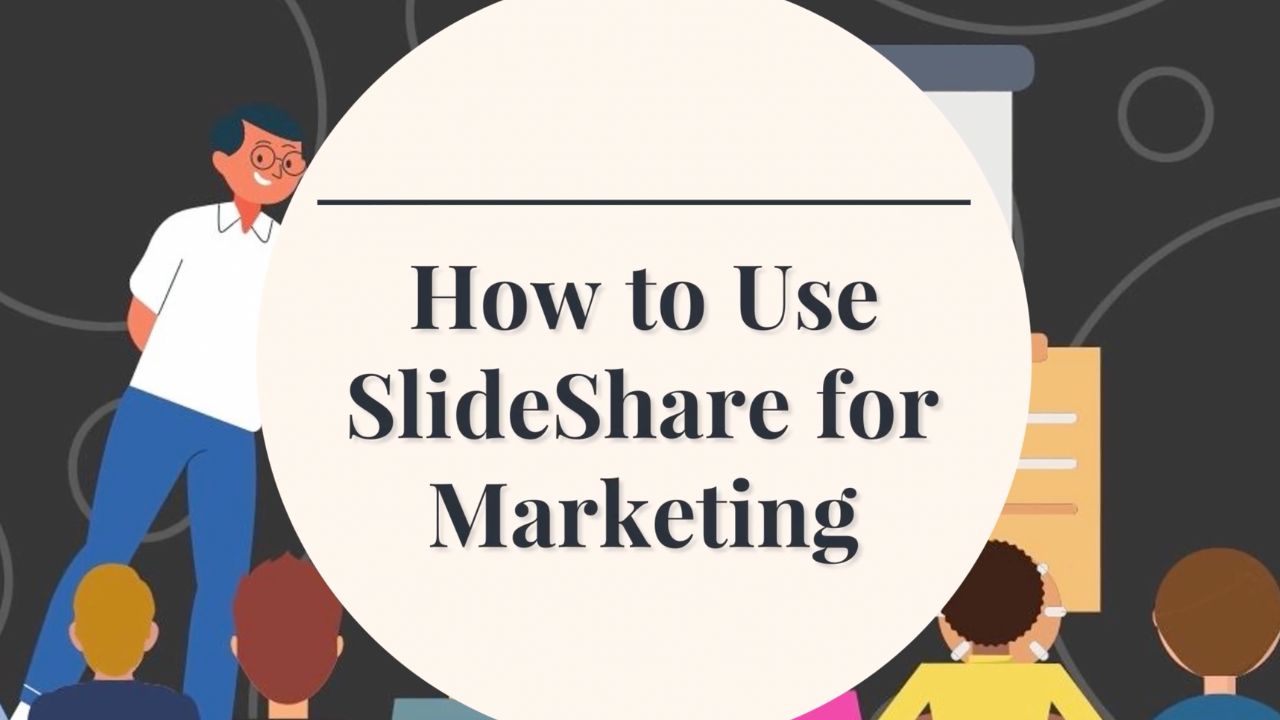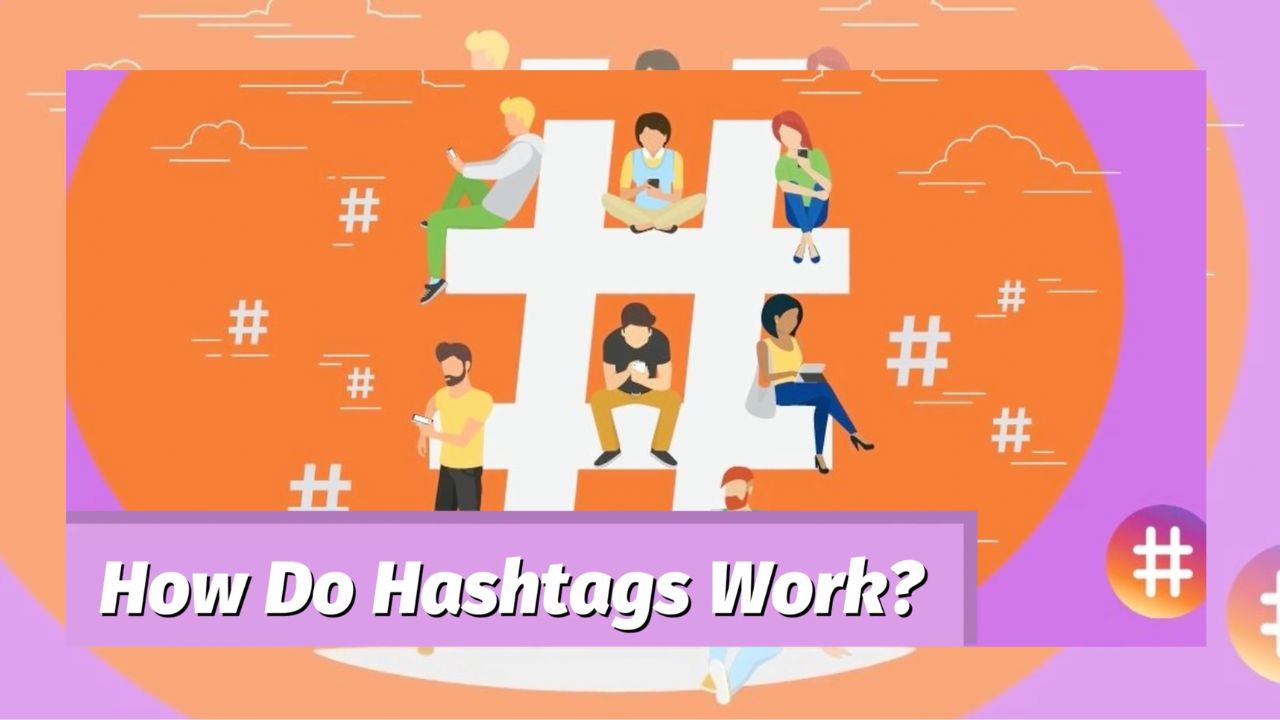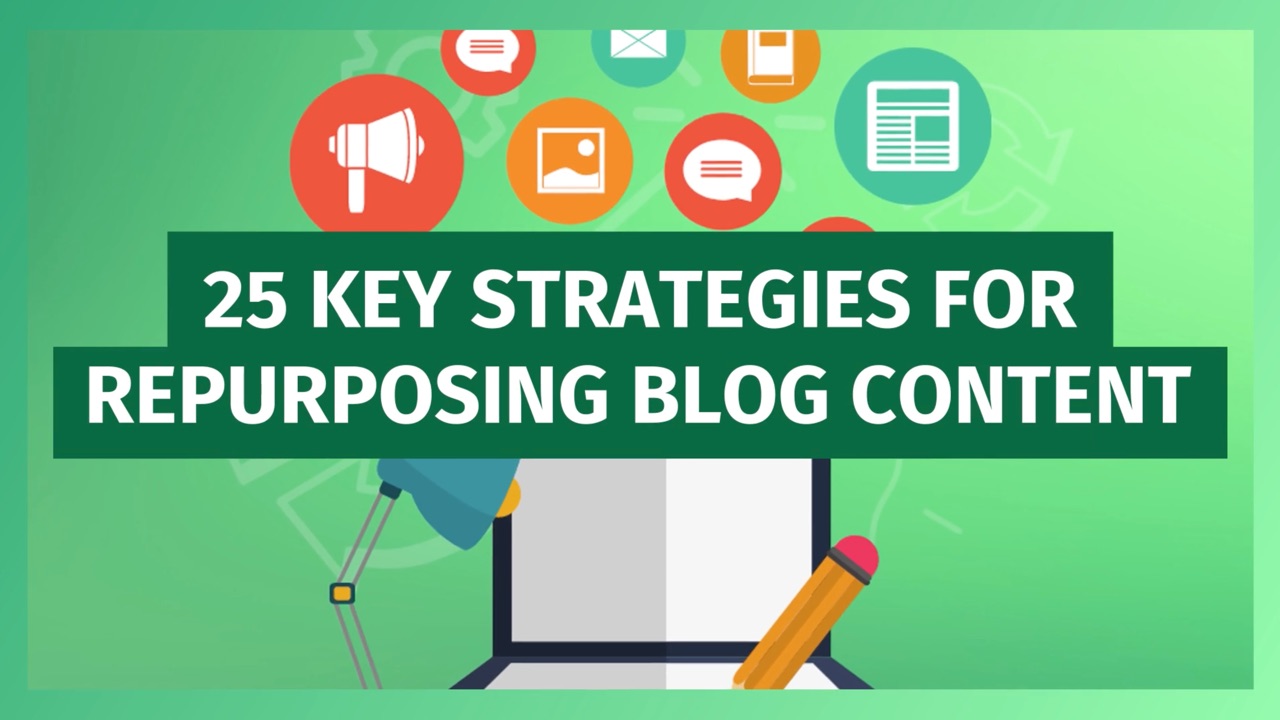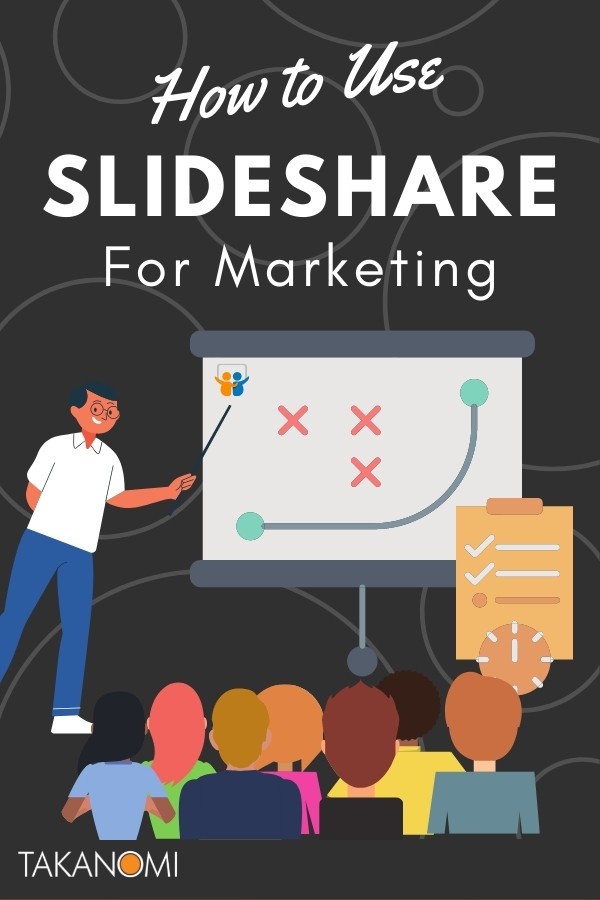SlideShare is reportedly one of the top 1,000 sites in the world, with around 60 million visitors a month, most of whom arrive via organic search.
That’s a lot of traffic—so how can you take advantage, and use SlideShare as part of your content marketing workflow to grow your visibility and market your business?
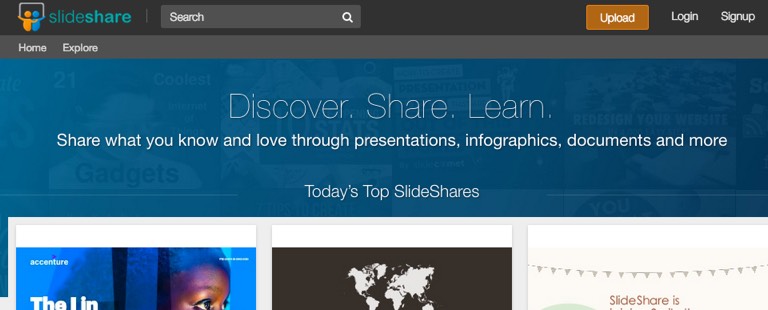
By publishing content to SlideShare, you can:
- Siphon off traffic for your own website
- Generate leads
- Build authority and credibility
- Grow search engine visibility
- Attract followers on other networks
- Grow engagement on social media
- Plus various other benefits
Are those enough reasons to love SlideShare?
In this post, I’ll show you exactly how to create and publish content on the platform, and use it effectively for marketing.
The good news is that:
- It’s easy to start using SlideShare
- There’s very little competition
- Very few businesses are taking full advantage of everything that SlideShare offers
Shall we begin?
Get Your FREE Personalized SlideShare Marketing Blueprint
Get a tailored step-by-step guide to leverage SlideShare for your niche, enhancing visibility and generating quality leads—it's 100% FREE!
Just hit the button now—it only takes a few seconds! →
What Is SlideShare?
In brief, think YouTube, but for slideshows.
Users can freely register and publish slideshows on the platform.
Just as with other content platforms like Medium, by publishing content regularly and consistently you attract followers and grow an audience, and that helps your engagement and results from SlideShare grow over time.
A Brief History of SlideShare
SlideShare was founded in 2006 by Rashmi Sinha and Jonathan Boutelle.
LinkedIn acquired the platform in 2012 for $119 million.
LinkedIn itself was bought by Microsoft in 2016, with SlideShare then sold to Scribd in 2020, partly to help LinkedIn focus on their core objectives.
While it’s currently unclear how Scribd (billed as the “world's largest digital library”) will develop SlideShare, the intention is apparently to keep it as an independent platform.

What Type of Businesses Should Be Using SlideShare for Marketing?
If you’re in a B2B business, it’s likely you will find SlideShare beneficial for your organic marketing.
That includes:
- Content amplification
- Lead generation
- Increasing engagement with other content
- Generating website traffic
I have a little content marketing secret. It’s called SlideShare... With just 12 slide deck presentations and 3 infographics uploaded to SlideShare, I've had over 650k views of my content.
Donna Moritz, Social Media Strategist
It's less applicable for B2C businesses.
SlideShare is similar in terms of demographics to LinkedIn, generally attracting a professional crowd who tend to be affluent, and keen to develop their careers and businesses.
That means the leads and traffic you can attract as a result tend to be high quality.
However, as I’ll show you, not all the results come from the SlideShare website itself.
SlideShare presentations can also be embedded into content you've published elsewhere, delivering a number of advantages such as increased engagement with that content.
How to Create a SlideShare Presentation That Markets Your Business
There’s no reason to start creating a presentation with a completely blank slate.
A much easier and quicker approach is to simply repurpose an existing blog posts.
It's a relatively straightforward process and can be easily delegated or outsourced.
Here's the process I follow...
1. Create the Outline Document
The first step is to create an outline document on which your slideshow will be based.
To do this, go through the blog post that you're repurposing, creating a document to plan out the content of each slide.
This will give you an overall structure before you then dive into creating actual slides, and is much easier to edit and move things around while still in this format.
Let's say the following were the first couple paragraphs of the blog post:
You might convert this into your document as follows, with a simple notation to separate one slide from another: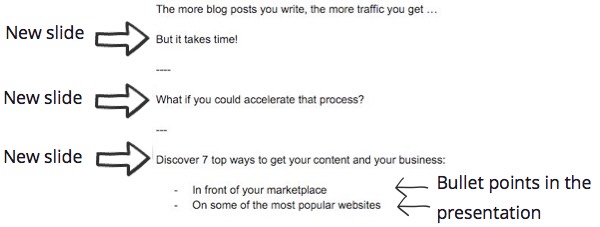
Note each slide only contains short, succinct text.
Here are some general tips for getting the best results:
- Minimize the text on each slide—each slide needs to be easy for people to just scan and move onto the next one, thereby keeping them engaged.
- Create headline slides to split up the narrative and provide a sense of structure.
- Use bullet points liberally to help viewers quickly scan the information and move them through your presentation.
2. Build the Slideshow
Use appropriate software to build the slideshow itself.
Out of habit, I tend to use Google Slides, but you can just as easily use Powerpoint or Keynote, or online-based software designed for the task such as Canva, Visme and beautiful.ai.
There are two main approaches people generally use, either:
- Have attention-grabbing images on each slide, with the text superimposed.
OR
- Focus on the information, with plainer-looking slides which are still designed to be engaging.
With the latter approach, it can be quicker to create the slideshows, while still delivering results.
Get Your FREE Personalized SlideShare Marketing Blueprint
Get a tailored step-by-step guide to leverage SlideShare for your niche, enhancing visibility and generating quality leads—it's 100% FREE!
Just hit the button now—it only takes a few seconds! →
Create the Look and Feel
Your first SlideShare may take longer to create as you’ll need to figure out how you want it to look.
But the good news is it then gets quicker and easier, as your first one can simply be used as a template.
So get started by creating the overall look and feel, before you start adding more slides and building the presentation.
Here’s how to approach it:
- Aim for a consistent look and feel throughout—ideally this should match the style of your brand. This sense of consistency boosts results when people click through from your slideshow to your website or social media profiles.
- Add your domain name/logo to each slide—I usually put this in the bottom right-hand corner. This attracts some people to your website to find out more information about you even if they don’t reach a specific call to action.
You can link your domain name/logo directly and make it clickable, but there is a disadvantage in doing this.
Namely, when you publish a SlideShare, the text from each slide is extracted and published beneath the presentation as notes. This includes any underlying links which end up showing as plain text.
So, if you have added the same link to each slide, the notes beneath can look less than professional, and this can hurt engagement levels.
Creating the Presentation
The header slide—the first slide in your presentation—should be visually appealing in order to attract attention and encourage people to view it.
The header slide is what’s shown when your SlideShare is:
- Listed on SlideShare
- Shared on social media (it's used in the social meta tags for the presentation page)
- Embedded into other web pages
It should also therefore contain the title of the presentation so it’s clear what it’s about.
Most SlideShare’s are actually pretty poor in this area, often because people have simply uploaded presentations used in other environments (such as speaking engagements), and given little thought to how it will work online.
For example, here’s what one from Dropbox looks like, presumably originally created a stage presentation:
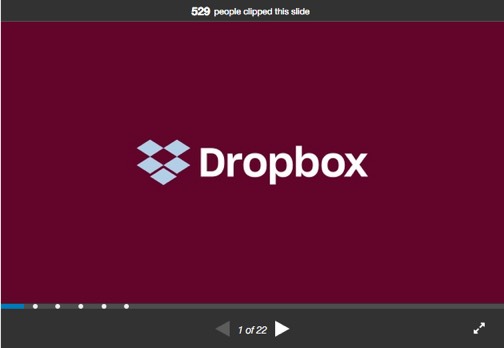
It doesn't exactly make for compelling online viewing!
Whereas this one from Gary V makes it very clear what it’s about and is a lot more engaging:
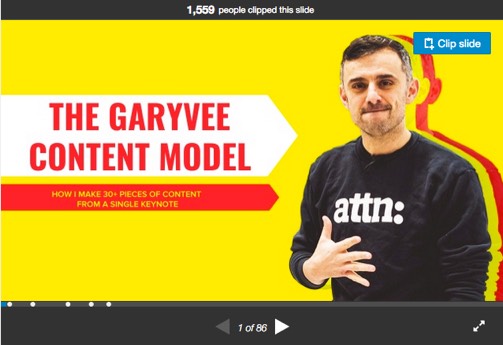
Just as the headline is the most important part of a sales letter, this header slide is the most important part of your SlideShare presentation.
Its sole purpose is to get viewers to click on the presentation and view the next slide.
The purpose of each subsequent slide is to move viewers through your presentation until they reach your call to action (I’ll talk about this next).
With this in mind, it's important to consider that, just as with a sales letter (again), different viewers will have view it in different ways:
- Some will read every word
- Others, likely the majority, will scan through more quickly
Your presentation must be designed to support both of these 'readership paths'.
Here are some ways to do that:
- Reuse images from the blog post you're repurposing from to support the information in your presentation and make it more engaging. Speed up the creation of your presentation by including the links to any images you want to use in your outline document (see previous section).
- Add additional images and graphics where they add value—for example, I sometimes use arrows and checkmarks for bullets. For additional images, see our lists of top free or paid stock photo sites.
- Use bold and italics for certain words to increase engagement and make it easy to scan the information.
- Similarly, use different colored fonts where appropriate.
- As already mentioned in creating the outline document, use bullet points liberally. Increase engagement by using different graphics for the bullet points, rather than just a plain black dot.
- Use curiosity and intrigue to compel viewers to click to the next slide. This can include asking a question to be answered on the next slide (e.g. How do we know that?), and using ellipses (three dots, ‘...’) at the end of the last bit of text.
Get Your FREE Personalized SlideShare Marketing Blueprint
Get a tailored step-by-step guide to leverage SlideShare for your niche, enhancing visibility and generating quality leads—it's 100% FREE!
Just hit the button now—it only takes a few seconds! →
Include a Call to Action
To use SlideShare effectively for marketing, this step is crucial—yet so many businesses neglect it and forget to add any call to action at all.
Or even if they do add one, they then forget to actually make it clickable.
Just as you add calls to action into blog posts, articles and videos, you need to add them into your SlideShare presentations too.
See your SlideShare presentations as tools for lead generation, with the goal to convert as many SlideShare viewers as you can into leads.
Viewers of your presentation have found your information and are taking the time to go through your presentation—so it’s likely they would have a deeper interest in what you do.
Here's one of the most effective ways to convert viewers into leads:
- Offer a relevant resource—in other words, a “Lead Magnet”. The more relevant your Lead Magnet is to your presentation and the more useful to the viewer, the higher your conversion rate is likely to be. You may already have such an offer for the original blog post you're repurposing, so use the same one!
- Link through to a squeeze page—the easiest, quickest way to create one is via Optinopoli, using the Landing Mat creative (and this is even easier if you're already offering the same Lead Magnet on the original blog post).
For maximum click-throughs and traffic, make the link viewer friendly:
- Not everyone will realise they can click it. So it should be uncomplicated, memorable, and short enough for someone to easily type in.
- The domain of the link should match your domain name if referenced elsewhere in your slideshow (such as your domain name/logo in the bottom right corner)
Your call to action can work well on your final slide, but it can be added elsewhere too.
After all, you’re offering a relevant resource of value to viewers, and not everyone will reach the final slide—so increase conversions by mentioning it earlier.
And if you further repurpose your SlideShare into a YouTube video (more on that soon), it will increase conversions there too.
3. Upload to SlideShare
Before uploading, carefully review the presentation to make sure it doesn’t contain any typos or errors which can damage your credibility and kill conversions.
For best results, get someone else to look over it. Most of us can't see our own typos!
You then need to download the presentation in PDF format to upload it to SlideShare.
In Google Slides, just go to File > Download as > PDF Document from the menu.
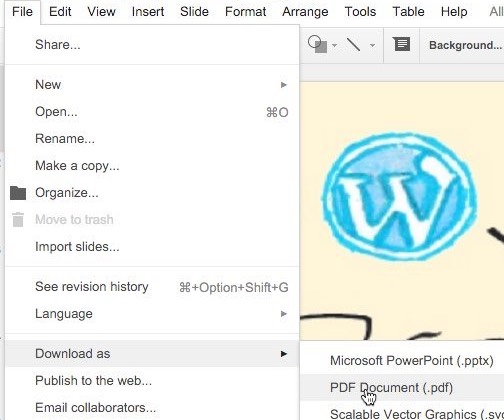
(Note: you can also upload files to SlideShare direct from the cloud, such as from Google Drive or Microsoft’s OneDrive).
Log into SlideShare, and click the Upload button on the menu bar.

While uploading, check your title, and enter a description.
Your description should sound engaging and contain plenty of keywords to attract your target market, whether on SlideShare or on search engines like Google.
Aim to make it 2-3 sentences long.
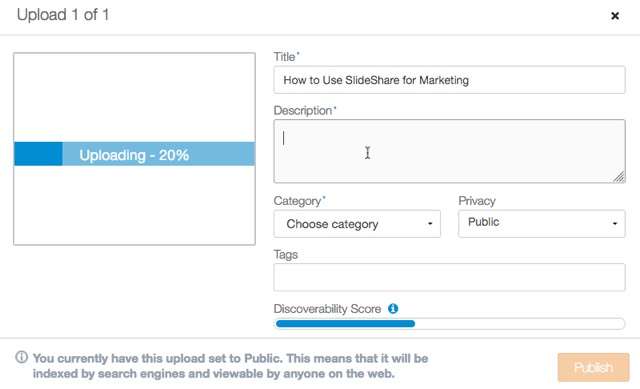
Finally:
- Select the most relevant category from the dropdown.
- Add several keywords as tags, including long tail keywords (3-5 words or longer)
Once you’re done, check the Discoverability Score, it should be showing at max.
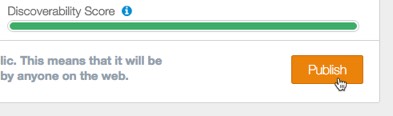
Click Publish to make your SlideShare live.
Get Your FREE Personalized SlideShare Marketing Blueprint
Get a tailored step-by-step guide to leverage SlideShare for your niche, enhancing visibility and generating quality leads—it's 100% FREE!
Just hit the button now—it only takes a few seconds! →
How to Promote Your SlideShare
Once published, it’s time to promote your SlideShare.
By sharing your presentation and driving traffic to it, you are:
- Driving up the view count for your SlideShare—this boosts credibility, as well as visibility on SlideShare itself.
- Spreading your message and attracting leads
- Showcasing your expertise in your social channels
- Increasing engagement for other content. More on that shortly…
For best results, create a post-publication process to follow each time you publish a new presentation on the platform.
Here are some ways to promote it...
Share It On Social
Share the link for your presentation across your social media channels, such as LinkedIn, Facebook, and X.
But don’t use blink-and-you’ll-miss it marketing, sharing it just once and then forgetting about it…
Aim to share it several times over the next few weeks and months to attract as many eyeballs as you can, and convert social media followers (low value) into leads you can communicate with directly (high value).
Embed It Into Blog Posts
The information in your SlideShare can be used to enhance blog posts back on your website and help keep visitors on the page, providing additional value.
By encouraging visitors to stick around for longer, this helps your search engine rankings, increasing search traffic.
It also converts more of your visitors into leads (see the Call to Action section above).
Plus, embedding it gives you a higher SlideShare view count, adding credibility and attracting further views.
It's easy to do—first, just click the Share button just beneath the SlideShare.
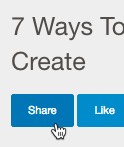
You’ll then see a couple of embedding options as follows.
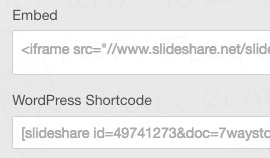
1. Embed
Use this option if you use a blogging platform other than WordPress.
For WordPress, you'll generally need to use the WordPress Shortcode option below.
But if you're on WordPress and still want to use this option for whatever reason, add the code to your post via the Code editor.
Access this by clicking the top three dots to the far right of the menu, and then click Code editor.
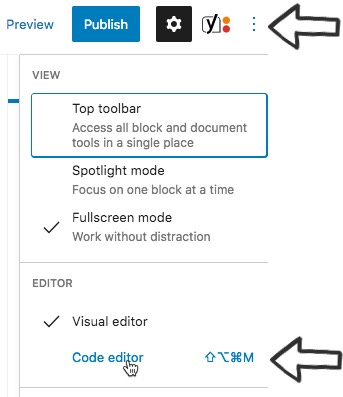
Copy the Embed code from SlideShare and paste it into the required location in your post.
2. WordPress Shortcode
The shortcode can be copied and pasted directly into your post.
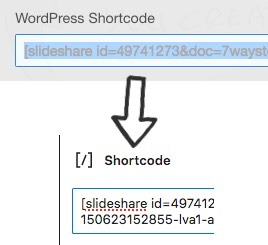
To control the size of the embedded SlideShare, add width and height parameters to the end of the shortcode. Here’s an example: 
Embed into Content on Other Content Platforms
In a similar way, you can embed your SlideShares into content you have on other platforms. It only takes a few seconds to do, and again:
- Increases your SlideShare view count.
- Attracts new leads.
- Boosts engagement with and visibility of the content you’re embedding it into.
- Helps to showcase your expertise and grow your audience.
Medium
For Medium, you literally just have to paste the link.
After a second or two, your SlideShare will be displayed.
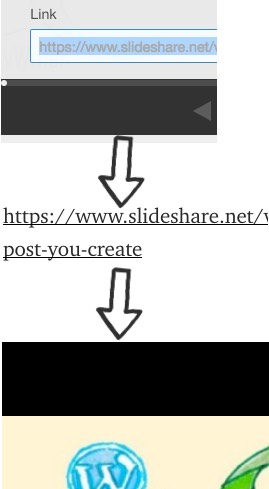
LinkedIn Articles
LinkedIn was, as mentioned, the previous owner of SlideShare and, thanks in part to their shared history, it’s really straightforward to embed a presentation into a LinkedIn article.
To do so, click the icon in the left-hand margin, select Slides, and then just paste in the link to your SlideShare presentation.
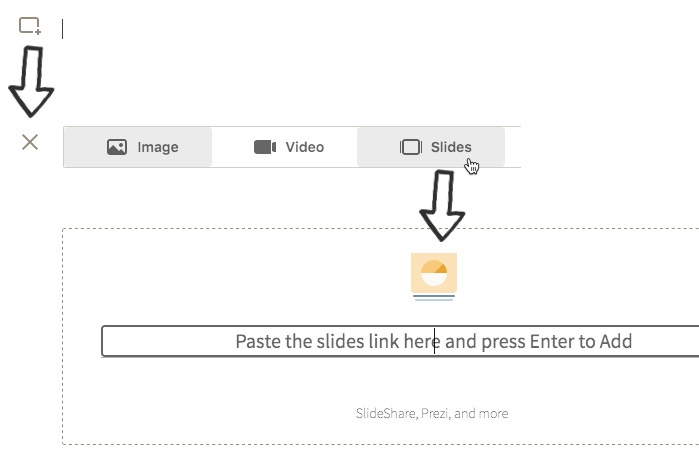
Share on Your LinkedIn Profile
SlideShares can be also featured on your LinkedIn profile, helping to:
- Showcase your expertise
- Generate leads from profile views
- Increase your SlideShare view count
To do so:
- Scroll down your profile to the Featured section and click the + icon
- Click on the Links option
- Paste in the link to your SlideShare
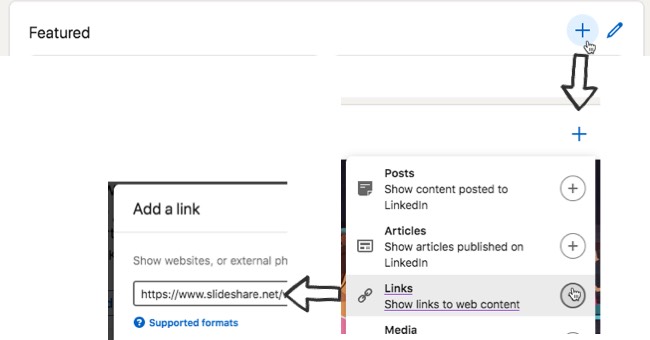
Your SlideShare will then be automatically imported, including the description you added to your SlideShare when first uploading it.
Get Your FREE Personalized SlideShare Marketing Blueprint
Get a tailored step-by-step guide to leverage SlideShare for your niche, enhancing visibility and generating quality leads—it's 100% FREE!
Just hit the button now—it only takes a few seconds! →
How to Update a SlideShare
One big drawback of SlideShare is that you can’t update an existing SlideShare on the platform.
The only way to do it is to start afresh with a new one, deleting the old. That means:
- Your previous likes and other stats don’t get carried over
- It’s published on a new link
- It breaks any embeds for the previous SlideShare
An update feature did originally used to be available, but for whatever reason was removed shortly after Microsoft bought the site in 2016.
Hopefully SlideShare’s current owners, Scribd, will see the light and bring it back!
Now you know exactly how to create a SlideShare and promote it, and you're familiar with the various ways in which publishing SlideShares benefits your business.
To finish, we'll recap exactly how to use SlideShare for marketing so it’s crystal clear how to get maximum benefit from the platform, including how to use it to:
- Grow your traffic
- Build authority
- Improve social media engagement
I’ll even show you how you can use your SlideShares to develop a presence on YouTube!...
How to Use SlideShare to...
Grow Your Traffic
There are two main ways to do this directly:
1. Show your domain name on each page of the presentation.
This can be via a logo or text on each slide.
As stated earlier, it’s best not to link it on each page or it shows repeatedly in the text beneath, which isn’t the best experience for viewers.
But viewers will still look up your website out of interest and curiosity.
2. Link directly to your website.
Do this wherever you have a call to action, as covered earlier.
For example, you might link through to a squeeze page on your website that offers a useful free and relevant resource, and in so doing...
Generate Leads
Remember, the leads generated from SlideShares tend to be relatively high quality:
- Viewers of the presentation are obviously interested in the information provided
- They’ve moved far enough through the presentation to reach your call to action
- By the time they opt in they already have some familiarity with you and your business
Build Authority and Credibility
SlideShares present a showcase of your expertise. You’re sharing what you know.
That immediately provides a certain level of authority and credibility in the mind of the viewer.
As your views to the SlideShare increase (I’ve covered several ways to do that), this adds social proof and boosts your authority further.
Grow Search Engine Visibility
As you’d expect, SlideShares appear in Google’s search engine results.
If you’ve followed the model suggested here of repurposing an existing blog post, you effectively gain another opportunity for your content to show on search for particular keywords.
In other words, for a single keyword search, you could have both your original blog post and your SlideShare showing in the same listings, not to mention other places you repurpose the same content to.
In addition, SlideShares also appear on image search, showing the header slide of the presentation, and this can help attract further viewers.
Attract New Followers on Social Media
There are a few main ways your SlideShares can help build your social media followers:
- Within your SlideShare, perhaps on the final slide, provide opportunities for people to follow you, linking to the relevant profiles. Here’s an example from a presentation sponsored by Hootsuite:
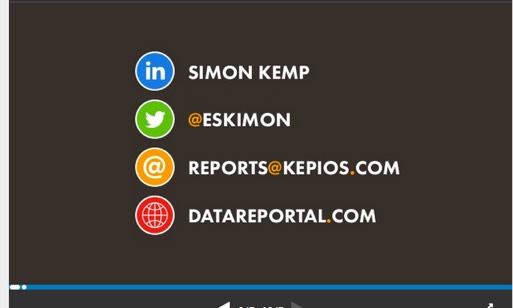
- Provide say your X handle in the footer of each slide, alongside your domain or logo, so people can look you up. (Again, as mentioned above for your domain/logo, don’t link this directly).
- Share your SlideShares on social, growing your visibility and attracting followers that way too.
Don’t forget, you can attract followers and grow your audience on SlideShare itself too, helping to amplify your future presentations.
Get Your FREE Personalized SlideShare Marketing Blueprint
Get a tailored step-by-step guide to leverage SlideShare for your niche, enhancing visibility and generating quality leads—it's 100% FREE!
Just hit the button now—it only takes a few seconds! →
Grow Engagement on Social Media
As mentioned, share your SlideShares across your social media channels—for channels like X and LinkedIn, do so repeatedly.
Improve Your Blog’s Bounce Rate
Embed the SlideShare into a relevant blog post (as covered above), and you’ll keep people on your website for longer on average, improving search engine rankings and attracting more search traffic.
Embed SlideShares into either:
- The original blog post the SlideShare was repurposed from—this gives visitors an alternative way to get the information from your post.
- Related blog posts—for example, show a SlideShare to help explain a relevant topic, but one that’s outside the scope of the blog post itself.
Grow Visibility and Engagement on Medium
Are you repurposing content for Medium too?
If so, embed SlideShares into your Medium posts too. See above for how.
(If not, here’s why you probably should be).
In doing so, people will spend longer on your Medium posts, boosting your visibility on the platform, attracting more readers and growing your Medium audience.
Create YouTube Content
SlideShare presentations can be easily repurposed into YouTube videos.
This can be an easy way for businesses to:
- Gain or increase their presence on YouTube
- Build an additional audience on a separate platform
- Grow visibility on both Google’s and YouTube’s search engines.
There are a number of approaches you can take in repurposing it. Try:
- Recording your screen as you add a voice-over to the presentation
- Walking the viewer through the presentation with a face-to-camera video, editing the video later to add screenshots from the presentation
- A mixture of the two, with the presenter shown on screen as they go through the presentation
It’s Not Just SlideShare…
Submit Your Slideshow to Other Presentation-Sharing Websites Too…
Although the most well-known, SlideShare isn’t the only show in town for sharing presentations.
Here are some other sites you can try submitting your presentations too for additional reach and visibility:
- Scribd—yes, the owner of SlideShare.
- AuthorStream
- Speaker Deck
- SlideServe
Frequently Asked Questions
What is SlideShare?
Think YouTube, but for slideshows—users can freely register and publish slideshows on the platform.
What type of businesses should use SlideShare for marketing?
B2B businesses can benefit from SlideShare for content amplification, lead generation, and increased engagement.
How do you create a SlideShare presentation that markets your business?
Repurpose existing blog posts into an outline document and build the slideshow with engaging visuals and branding.
How can you promote your SlideShare presentation?
Promote it on social media, embed it into blog posts, share it on different content platforms, and showcase it on your LinkedIn profile.
How can SlideShare help grow traffic, leads, and engagement?
SlideShare can attract high-quality leads, improve search engine visibility, increase social media engagement, and reduce bounce rates on your website.
Get Your FREE Personalized SlideShare Marketing Blueprint
Get a tailored step-by-step guide to leverage SlideShare for your niche, enhancing visibility and generating quality leads—it's 100% FREE!
Just hit the button now—it only takes a few seconds! →
To Conclude
This post has detailed exactly how to use SlideShare for marketing—now it’s your turn to put it into action!
For best results, submit presentations to SlideShare regularly and consistently, using appropriate content marketing workflow software that helps manage and delegate it for you.
Finally, click the button above to get a personalized guide on how to work with SlideShare to best effect, tailored to your exact niche!