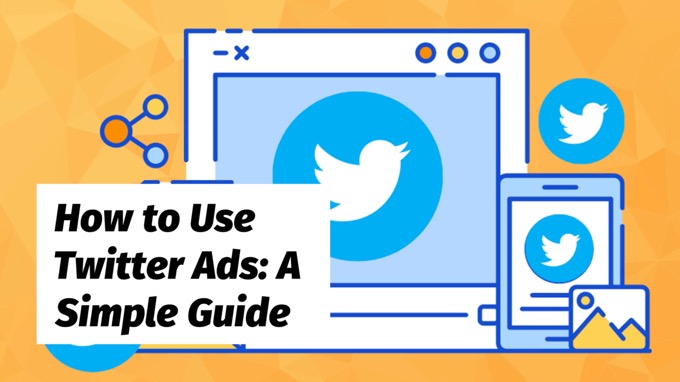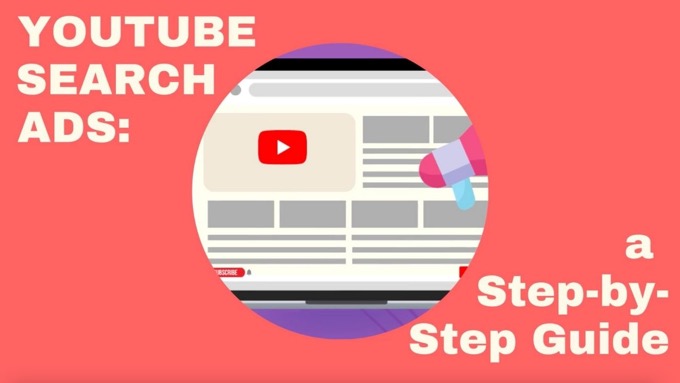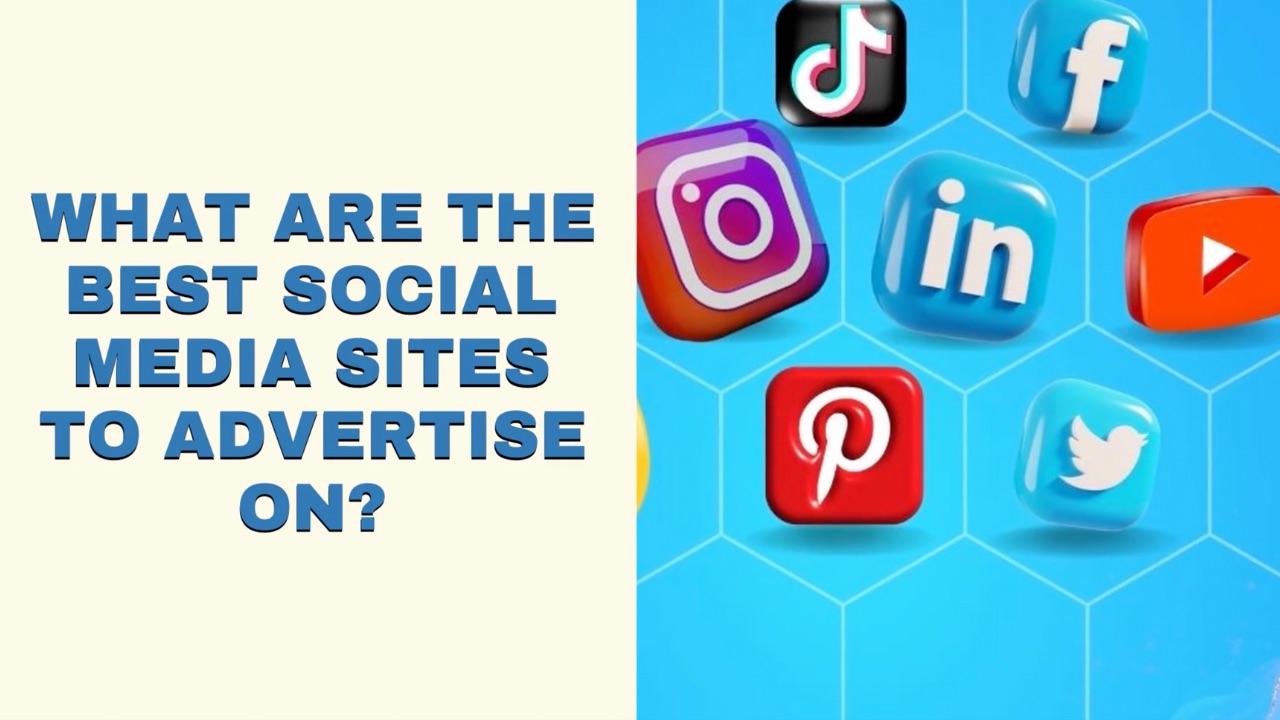How do ads work on X now?
People apparently spend 26% more time looking at ads on the platform than other top channels (based on stats from when it was still Twitter).
In addition, Twitter's stats showed that:
- 93.3% of users that follow SMBs on the platform plan to purchase something from them.
- 68.7% have purchased from an SMB one or more times because of seeing their content on the platform.
In other words, users on X are buyers.
When did you last consider advertising on X? People spend 26% more time looking at ads on X than other top platforms.Click To Post OnSo how do you start advertising on X?
This guide shows you how to use X ads, including:
- The benefits of advertising on X...
- The different types of ad you can use...
- A 5-step guide to getting your first campaign up and running on the platform.
Let's get started...
Benefits of Advertising on X
1. You Pay for Performance
While there is an option to pay on a per-thousand impressions basis, you’ll mostly only pay per actual result.
For most X ads, you pay for performance rather than impressions. In other words, you'll pay per follower or per click rather than CPM.Click To Post OnFor example, if you choose Website clicks, you’ll pay per click,
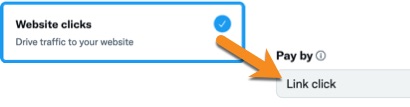
It’s the same with other objectives, such as App installs, Engagements and so on.
2. Lower Ad Costs
Although costs are likely increasing as advertising on the platform grows, costs are still significantly cheaper on X than other networks.
For example, the average cost per click on X is reported to be $0.38, compared to $0.97 on Facebook or $1.50 on Pinterest.
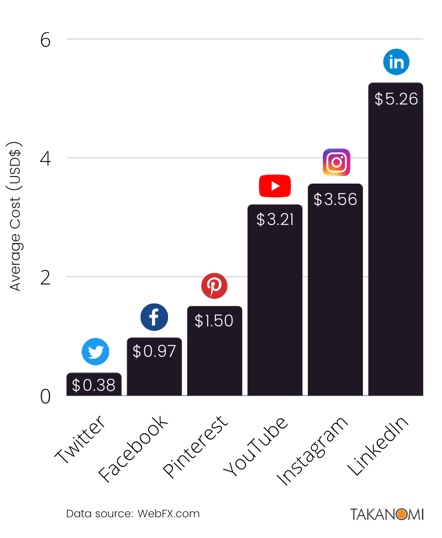
3. Target Tailored Audiences
X has a couple of main options for audience targeting—custom audiences and targeting follower look-alike audiences.
Create custom audiences in X you can advertise to. For example, create an audience based on visitors who've taken a specific action on your website. #webtrafficClick To Post OnCustom Audiences
Within your X Ads account, you can create custom audiences that you can then use for targeting ads.
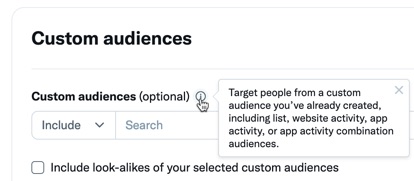
These might be based on lists such as user email addresses, or even the @handles of X users.
For example, you might want to reach:
- Specific influencers.
- Users you know may have an interest in what you’re selling, potentially then extending this audience via X’s Include look-alikes… feature (see image above).
You can also create audiences by using X’s website tag. This is essentially a piece of code you add to your site that tells X when visitors have visited your site or maybe taken certain actions while there.
Follower Look-Alike Audiences
Target X ads at people who ‘look like’ followers of one or more accounts.
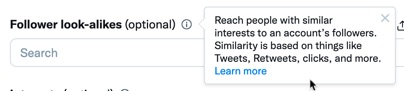
For example, this means you can target the followers (and similar X users) of competing businesses, building awareness of your own products and services.
In the same way, you can target @handles of accounts where followers are interested in specific topics relevant to your business.
X recommends adding around 30 @handles if you’re using this type of targeting.
4. Target Keyword-Based Interests
Target users on X based on what they’ve searched for on the platform, along with keywords in their recent posts, or content they’ve otherwise engaged with.
X recommends adding at least 25 keywords to a campaign if using this targeting option.

X Ad Types
The main ad type relevant to small businesses on X is the Promoted Ad, which essentially involves promoting a post on the platform.
In fact, X users who have switched to a Professional Account can create a Promoted Ad directly from one of their previous posts.
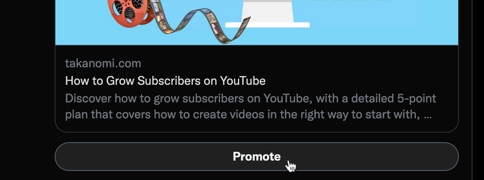
Promoted Ads appear in the timeline like a normal post on X, and can be liked, replied to, reposted and so on just like any other post—except they show a small bit of text to indicate it’s an ad.
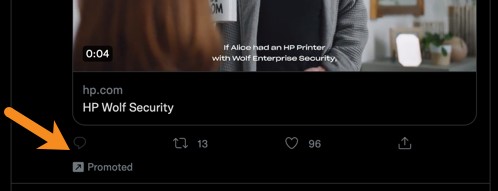
As well as the timeline, they can appear on search results pages and on relevant user profiles.
In brief, Promoted Ads operate a bit like the Boost Post facility on Facebook.
You can use them to extend the reach of your posts significantly based on the targeting options you apply.
How to Use X Ads: 5 Simple Steps
1. Create Your X Ads Account
If you’re not yet signed up with X Ads, create your account by clicking to create an ad on their X Business site.
(Otherwise, head straight to ads.x.com and skip to #2 below)
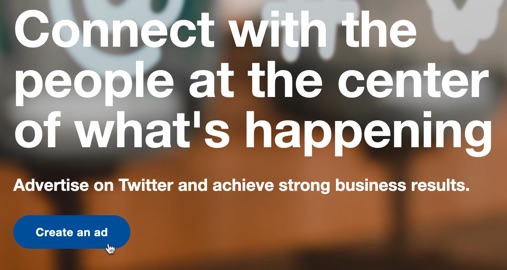
Choose your country and time zone (note you can’t change this later), and click the button.
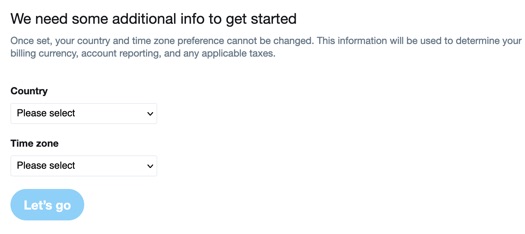
2. Choose Your Ads Objective
The first stage in creating an ad campaign on X is to choose your objective.
For most small businesses, the four main options are as follows:
- Video views—getting people to watch your video
- Website clicks—driving traffic to your website
- Engagements—encouraging engagement with your posts
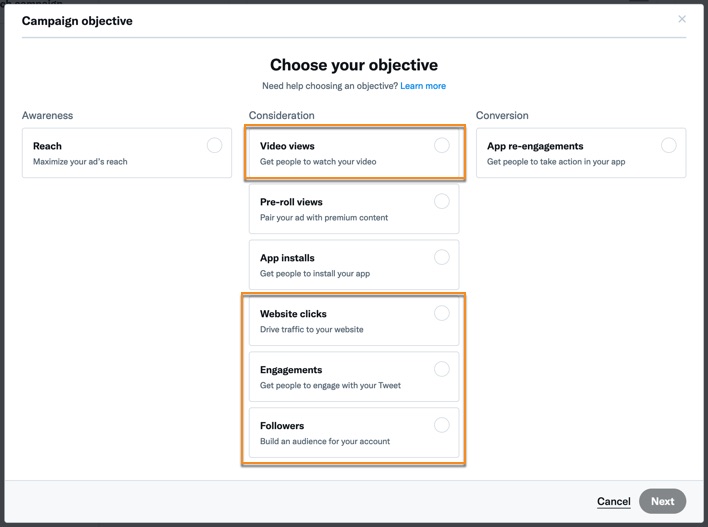
If you have an app, you may also be interested in the App installs and App re-engagements options.
The Reach option is aimed more at large brands. This objective is unlikely to deliver cost-effective results for smaller businesses.
Choose the most appropriate objective for your goals, and click Next.
3. Enter Your Campaign Details
This is where you:
- Enter a campaign name...
- Set your budget...
- Set start date, and optional end date.
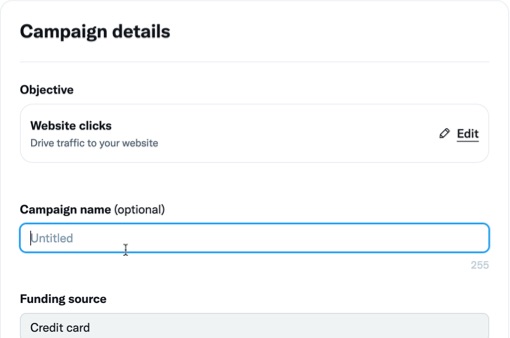
If you’re just getting started with X ads, it's recommend to:
- Start out with a low daily budget ($5 - $10).
- Leave the total budget empty.
- Leave the start date as it is, so your campaign can start immediately.
- Don’t set an end date.
That means your campaign can just continue to run, build some initial data, and you can get a feel for how the system works.
In future, as you become more familiar with it, you can increase your budget as required, or pause the campaign at any time.
Click Next to enter details for your first ad group.
4. Enter Ad Group Details
A campaign can contain one or more ad groups, each with different details such as bidding, who you’re targeting, placement information and Creatives (in other words, the ads that are shown).
Ad Group Name
Enter a suitable name for the ad group for your own reference.
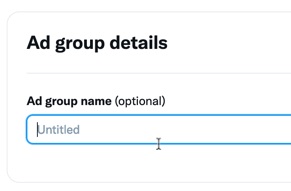
Delivery
In this section, it’s best to stick with the recommended selections to start with, and just start getting some data through.
So leave Total ad group budget empty, don’t specify a start or end time, and leave the Goal as it is for now.
In this example, Website clicks was chosen as the objective, and the Goal is set to Link clicks.
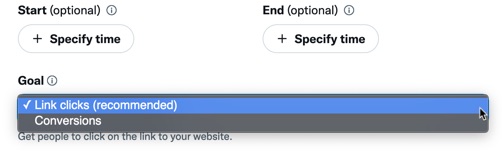
The other option is Conversions, which would be useful to experiment with in future, testing results against the initial goal selection.
Next is the Bid Strategy. The Autobid option will be pre-selected, and again in future you can start to experiment with the other options, such as:
- Setting a target cost—with this option, sometimes you’ll pay more, sometimes less, but over time it should roughly average out to the target cost you’ve specified.
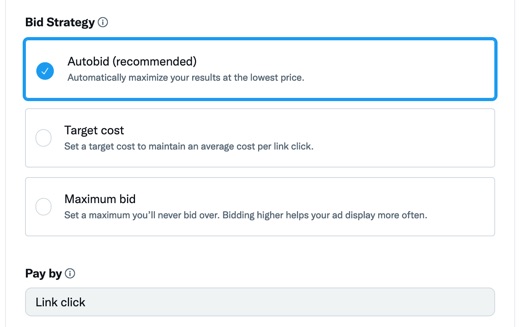
- Setting a maximum bid—in other words your cost per action (such as a click) will never exceed this amount. Worth experimenting with, but Target cost is likely a preferable option.
Demographics
Next is where you provide demographic targeting information.
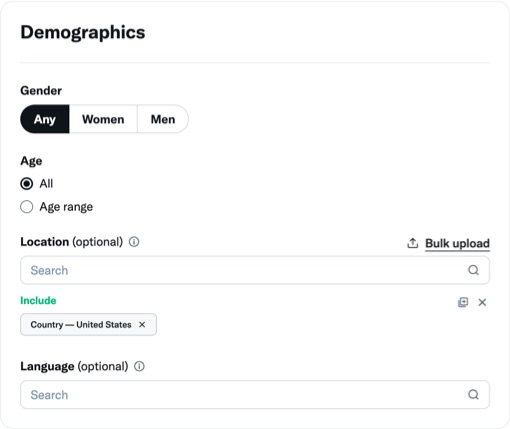
Gender
If your customers are predominantly one gender or another, set that here.
Otherwise, leave it as Any for now—you can potentially experiment with separate female- or male-only campaigns in future.
Age
Ads can be shown to X users 13 years or older, but that might not represent your best customers.
If you know that you sell predominantly to a particular age bracket, set that here.
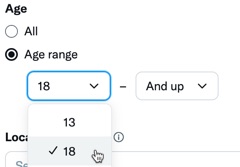
Location
You can narrow down location to cities, states or whole countries.
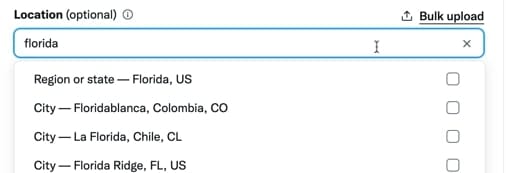
If you sell to multiple countries, it’s preferable to target just one country per campaign as you’ll find results differ markedly.
You can then test per country and get the best results from your ad dollar.
Language
Most of the time you won’t need to use this, unless your ads target a specific language that isn’t common in your targeted locations.
For example, you would use this if you were targeting Spanish-language ads to Australia.
Devices
You can target devices right down to individual device models and carriers.
Most of the time, you won’t need to use those options. But it’s likely that you’ll get optimal results by having separate campaigns for mobile devices and desktop, simply because:
- Users react and behave very differently between mobile and desktop.
- Bidding will be different depending on device.
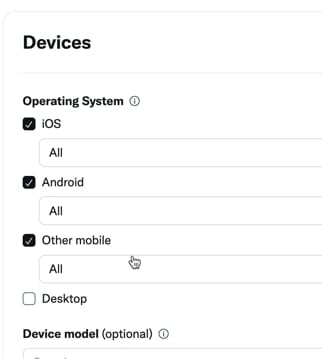
You might find for example that you have a very profitable campaign on mobile, but can’t make it work on desktop (or vice versa).
Without separate campaigns, this type of data would distort the whole campaign, and you could completely miss the potential for running it successfully.
Custom Audiences
As mentioned previously, you can create custom audiences within X that you can then target with advertising.
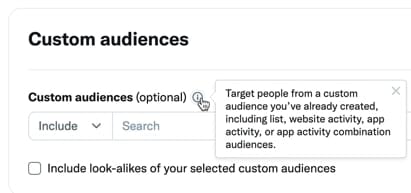
To create a new audience, go to Tools > Audiences from the menu.
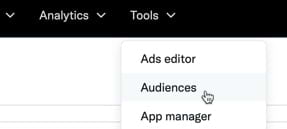
Click to create a new audience, and then select one of the options and follow the instructions provided.
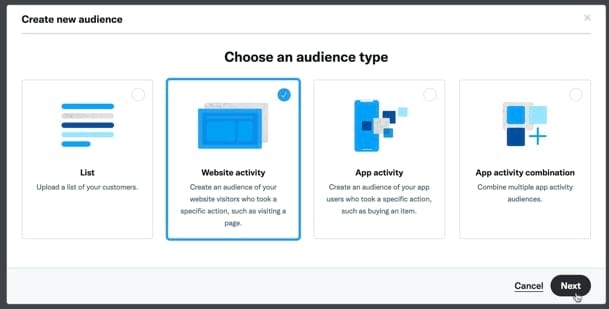
You can combine custom audience targeting with additional targeting as follows, or just use one or the other option.
If you’re unsure, just experiment to start with, and then refine and improve as you go along.
Targeting Features
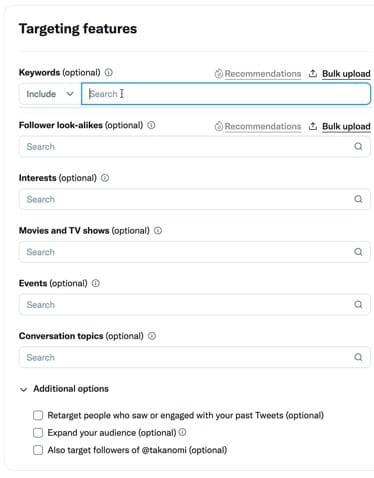
X’s targeting features allow to you target users based on:
- Keywords—based on what users have searched for, posted, or content they’ve engaged with. Keywords can be included or excluded.
- Follower look-alikes—people who are ‘like’ followers of different X accounts, such as what they have posted, reposted, clicked on, and so on.
- Interests—based on what people have posted and reposted, clicked on, who they follow, and other indicators of interest. While not as extensive as Facebook advertising, X has multiple interests listed under different categories to select from.
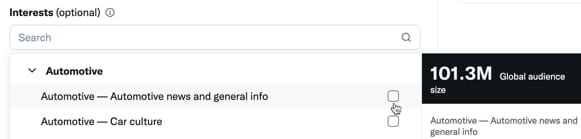
- Movies and TV shows—based on whether someone posts about a movie or show when it’s on air. Start typing, and relevant shows from around the world will appear to select from.
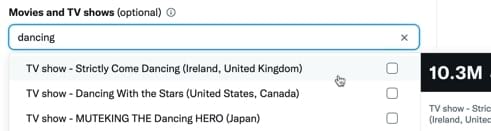
- Events—a X user's interest in a particular event is measured by multiple indicators, such as what they post or the type of content they engage with. Events include holidays like Christmas, sports events, and even ‘Recurring trends’ based on popular recurring X hashtags
- Conversation topics—X has over 10,000 conversation topics to choose from, and you can target users involved in them over the past 28 days
- Users who saw or engaged with your previous posts
In addition, you can specifically target your own followers.
Placements
While the placement of your ads on timelines is selected by default, you can also select to show ads on profiles and within search results.
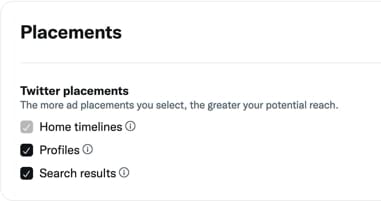
Although X recommends to select all these options, it’s best to restrict it to home timelines only to start with, as the other options can distort results.
Once you’ve got enough data to know how your ads are performing, experiment with the other options to see if they improve or worsen results.
Creatives
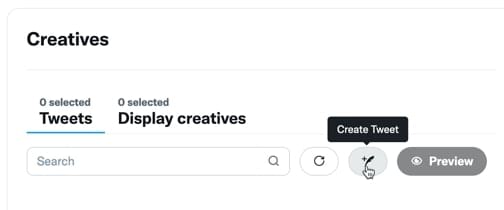
Finally, you either create the post you want to use for the campaign (“Promoted-only posts"), or select from organic posts that have either been published already, or are scheduled for future publication.
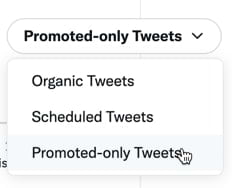
If you select to create a Promoted-only Post, you’ll be taken to X’s Post Composer that gives you all the options, including a preview of how your post will look.
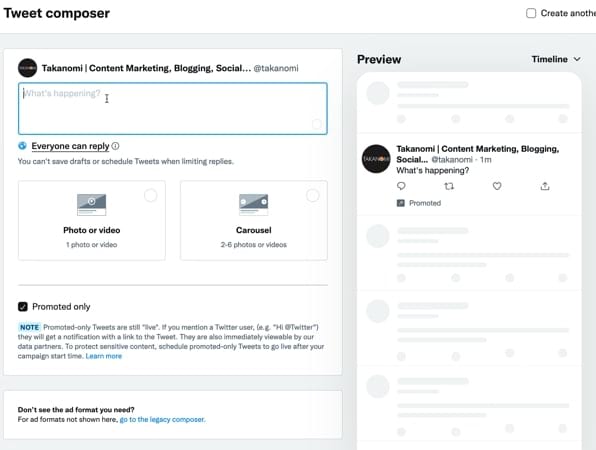
Create or select at least two or three posts to use as ad creatives.
Even slight differences between ads can have a significant impact on how they perform, and you want to be able to continually test different ads against each other.
With X ads, continually test different creatives and campaigns. See what your audience best responds to and ramp up performanceClick To Post On5. Review and Launch Your Campaign
Click Next, and the final screen will show you all the options you’ve selected so far, enabling you to edit them as required.
When you’re ready, click the Launch campaign button.
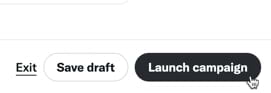
Final Tips for Advertising Successfully on X
1. Test—and Keep Testing
In the early days of starting to advertise on X, you’re essentially collecting data—so don’t expect an easy home run.
Over time, by continually testing different creatives and campaigns, including different ad options, you’ll be able to see what your audience best responds to and what tends to give you the highest ROI.
This is how you create highly profitable campaigns you can then scale.
2. Avoid Emotionally-Led Decisions
X ads can run poorly one week, and then start working really well for a few weeks.
While it’s tempting to turn off ads at the first sign of trouble, decisions made on the basis of just a few days’ worth of data may prove costly over the long run.
Focus on overall trends and directions over time, rather than snap decisions made on daily movements up or down in your results.
3. Aim for Continual Improvement
If you’re new to X ads, there will inevitably be a learning curve involved, and you won’t have a perfect campaign from day one.
Be prepared to spend a few hundred dollars on simply learning the system, including what works and doesn’t work.
Keep a close watch on your ads, and aim to continually improve how your campaigns perform over time.
As performance improves and becomes profitable, start to gradually scale up your ad expenditure so that you reach increasing numbers of your audience.
Frequently Asked Questions
What are the benefits of advertising on X?
Benefits include paying for performance, lower ad costs than other platforms, and targeting tailored audiences.
How do I start advertising on X?
Create your X Ads account, choose an objective, enter campaign details, set up ad groups, and review & launch your campaign.
How can I target audiences on X?
You can create custom audiences, target follower look-alike audiences, and target based on keyword-based interests.
To Conclude
X is one of the best online advertising platforms available, with billions of dollars spent by advertisers each year.
This post has shown you how to get in on the action, with all the info you need on how to use X ads, including the benefits from doing so, the different ad types available, a 5-step guide to using the platform, and tips on how to ensure your ads are successful.
So if you’ve not used X ads before, now might be the time—with the above info in hand, you can launch your first ad campaign on X with confidence.