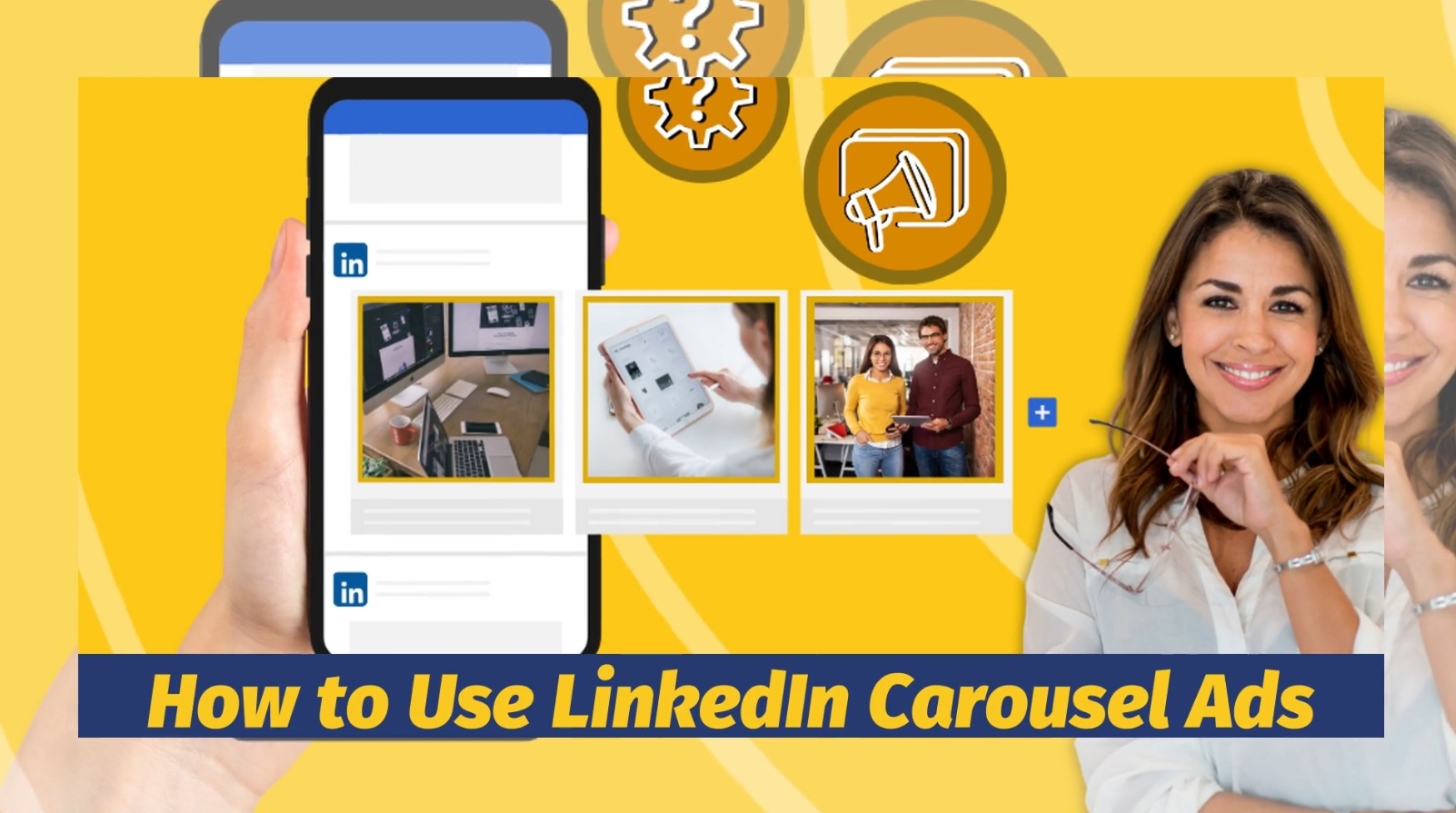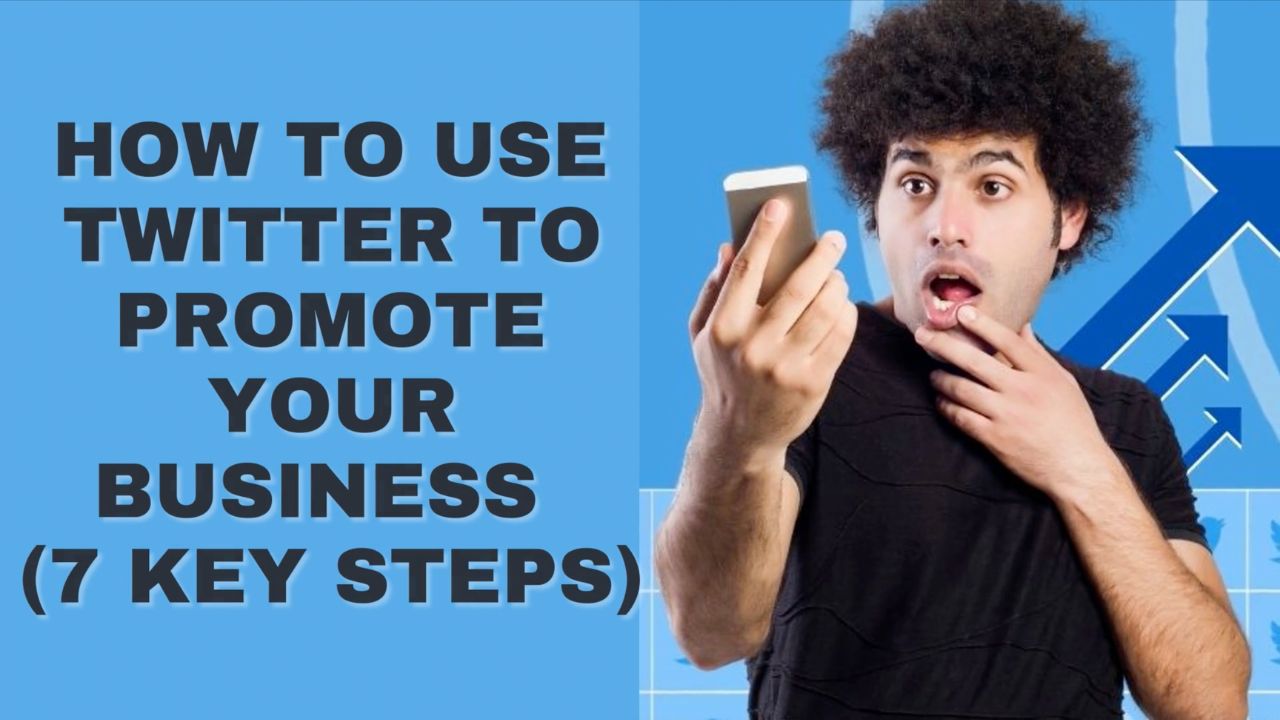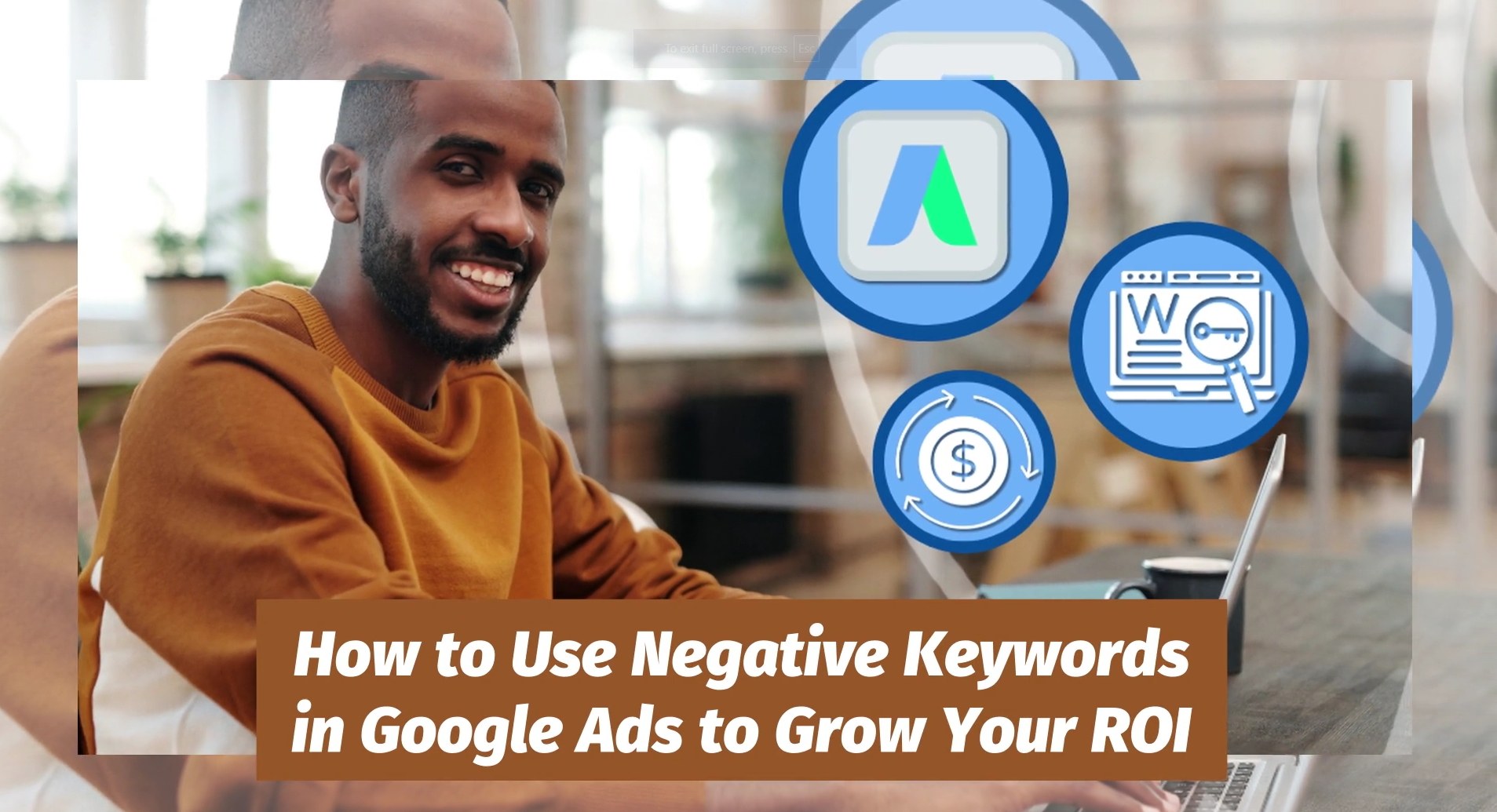LinkedIn Carousel Ads are an engaging and powerful but under-utilized ad format that lets you display several images within a single ad.
The user can simply swipe to see the next image—which of course many people do out of simple curiosity.
The format allows you to:
- Tell a fuller, more engaging story
- Make a stronger connection with your audience
- Potentially even advertise multiple related offers all within the same ad.
So, how do you go about setting up and using this type of ad?
In the following post, you'll discover:
- The benefits of using LinkedIn Carousel Ads
- An easy step-by-step guide to creating your first campaign
- Best practices for maximizing your ROI.
But first, let’s dive straight into what LinkedIn Carousel Ads actually are…
What’s a LinkedIn Carousel Ad?
LinkedIn Carousel Ads allow you to share your message or story using several pictures all within a single ad.
Here’s an example from LinkedIn to illustrate what this type of ad looks like and how it works:
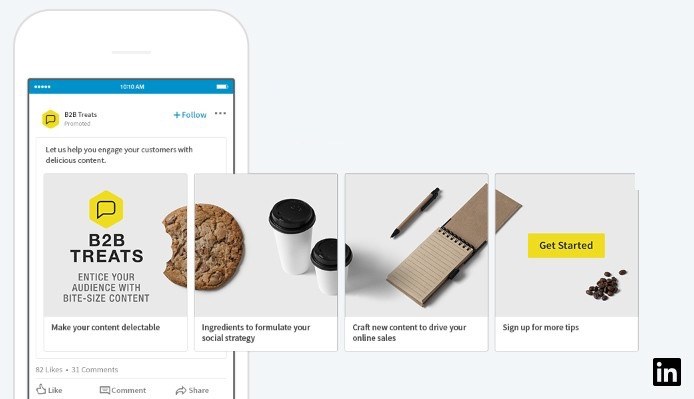
Similar to carousel-type formats on other social platforms, users simply swipe on the image to see the next image in the sequence.
As you can see, you get a lot more space with this ad format than with normal ads to present your offer (or even multiple offers) to prospective customers.
LinkedIn's Carousel Ads let you display several images within a single ad, allowing you to tell a fuller story and attract stronger engagementClick To Post OnPlus they tend to be super-engaging, with users wanting to swipe through the image to find out if they’re missing out on something!
Carousel Ads give you the opportunity to do things like:
- Present different products or services in detail.
- Tell a story that builds with each slide.
- Share helpful tips or step-by-step guides.
- Highlight important moments or big events.
Plan Your Carousel Ad Campaign
Before you launch straight into creating a LinkedIn Carousel Ad campaign, it pays to do some planning first.
Here are five key questions to think about that will help define your campaign.
1. What Are Your Objectives?
Your first step is to clearly define what you aim to achieve with your Carousel Ad campaign.
Do you aim to boost brand awareness, generate leads, or drive traffic to your website?
Having a specific goal will guide the creation of your ad.
2. Who Are You Trying To Reach?
Selecting the right target audience for your message is crucial for the success of your campaign.
Build a clear picture of who your best customers are, such as demographic information and what their main interests are.
3. What’s Your Message?
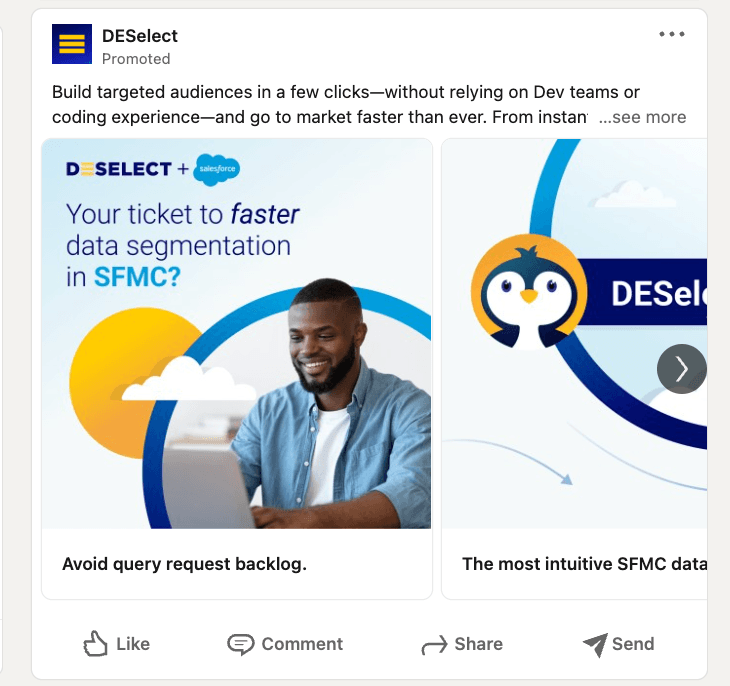
What message are you intending to share that will capture the attention of your target audience?
How and why will it capture their attention? How can it be improved? What else is your audience paying attention to?
For best results, make sure your messaging is clear, concise and compelling, and aligned with your campaign objective.
4. How Many Slides Will Your Ad Use?
The ideal slide count for your Carousel Ad will be somewhere between the number you need to fully convey your message and the number that will best retain the attention of your audience.
While you can have up to 10, the sweet spot tends to be between 3 and 5 slides, which should allow you to effectively communicate your message without overwhelming viewers.
Users can swipe through Carousel Ads out of curiosity, making them highly engaging and effective for capturing audience attentionClick To Post On5. What Visuals Will You Use?
One of the most important elements of your Carousel Ad is of course the imagery that displays on each slide (or more officially, ‘card’).
Before starting to create your campaign, make sure you have your visuals ready.
When planning your images, consider how the design of each one contributes to your overall message, and how they will work in sequence.
Although each image is separate, they should flow naturally from one to another, even if they are making different offers and linking to different pages.
In other words, your images should feel part of an integrated whole, rather than disorienting (and disengaging) the viewer each time they swipe.
8 Steps to Creating a LinkedIn Carousel Ad Campaign
Before creating any type of LinkedIn ad, you’ll need a LinkedIn Company Page. If you don’t yet have one, here’s a guide on how to approach it.
Otherwise, follow these 8 steps that guide you through creating a carousel ad:
1. Go To LinkedIn’s Campaign Manager
Create a free account if you don’t already have one. Otherwise, just log in to get started.
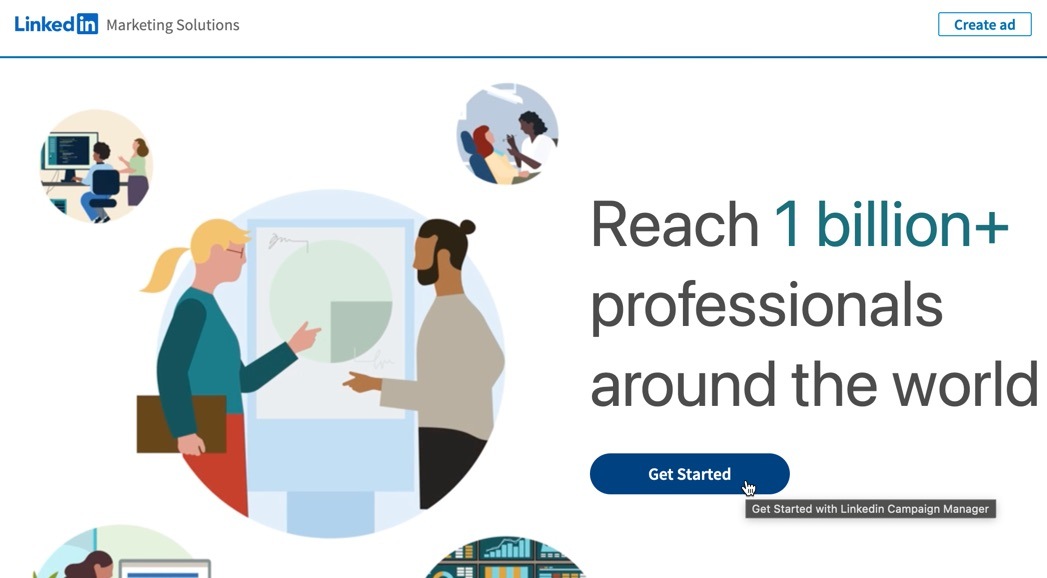
2. Create a Campaign
Click on Create, then select Campaign.
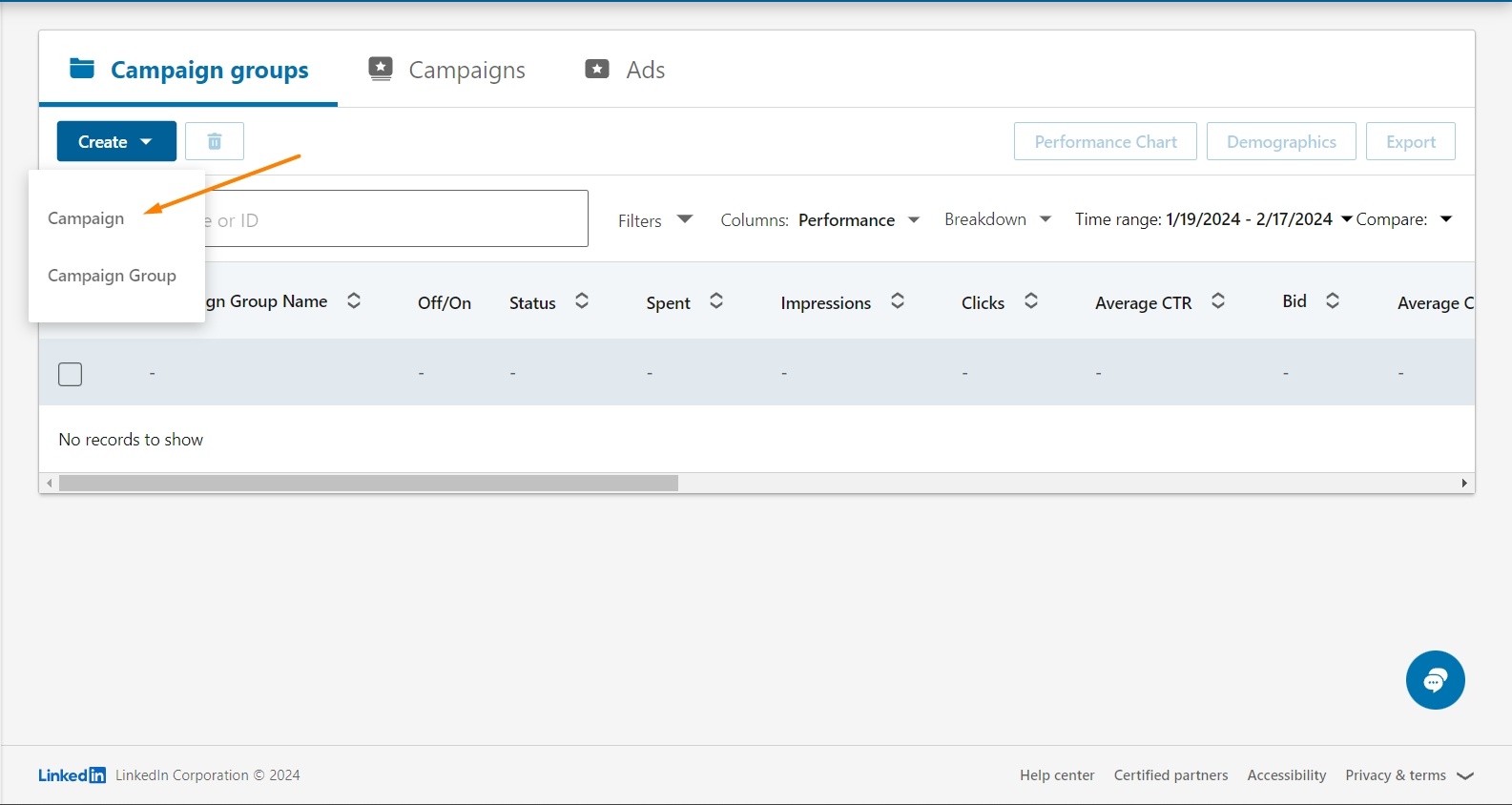
3. Switch to Advanced Mode
Rather than the simplified Quick route for creating a campaign, you’ll need to switch to the Advanced mode for a Carousel Ad campaign.
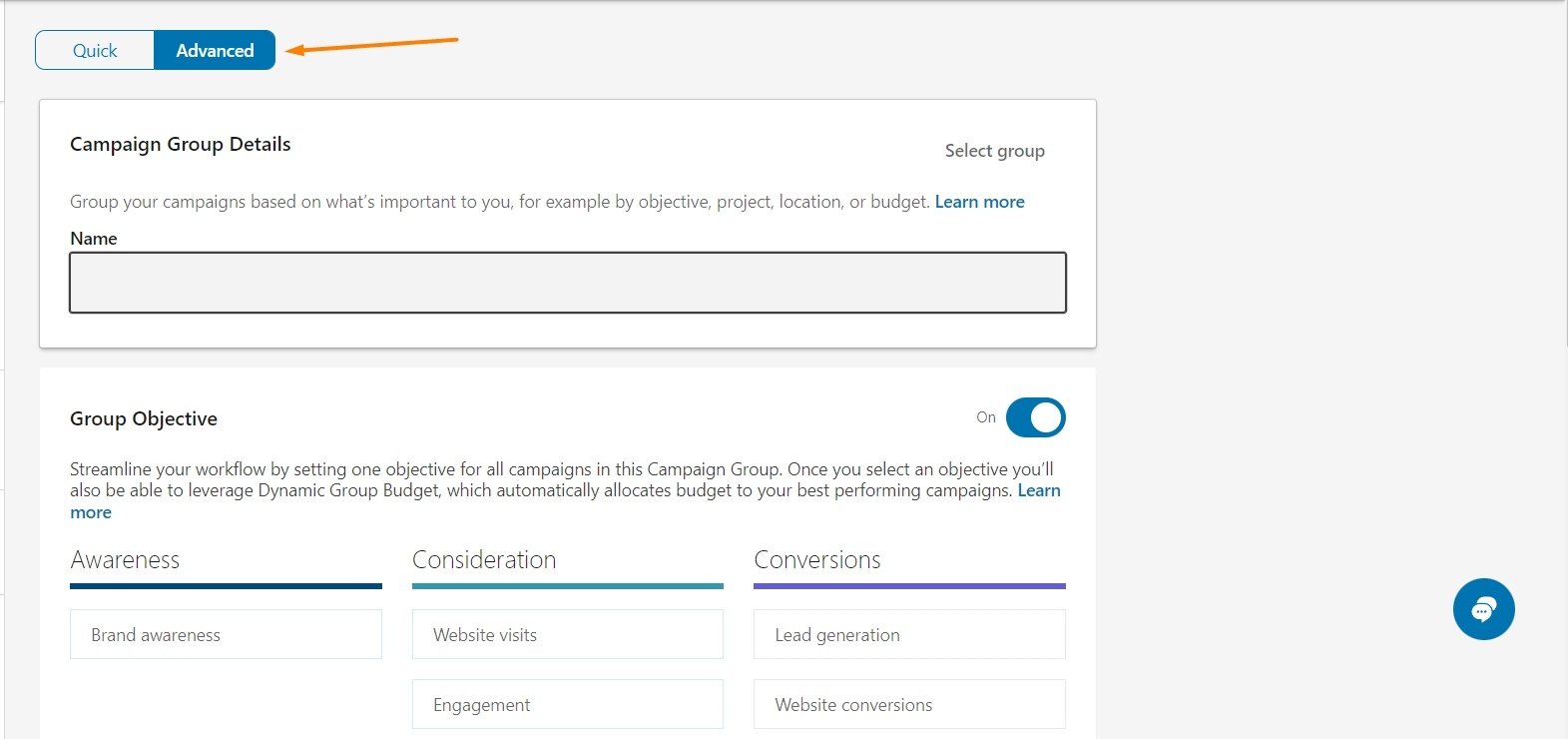
Then move onto setting up a new ad group.
4. Set Up a New Ad Group
Name your Ad Group, and then pick the most appropriate objective in terms of what you’re looking to achieve from your campaign.
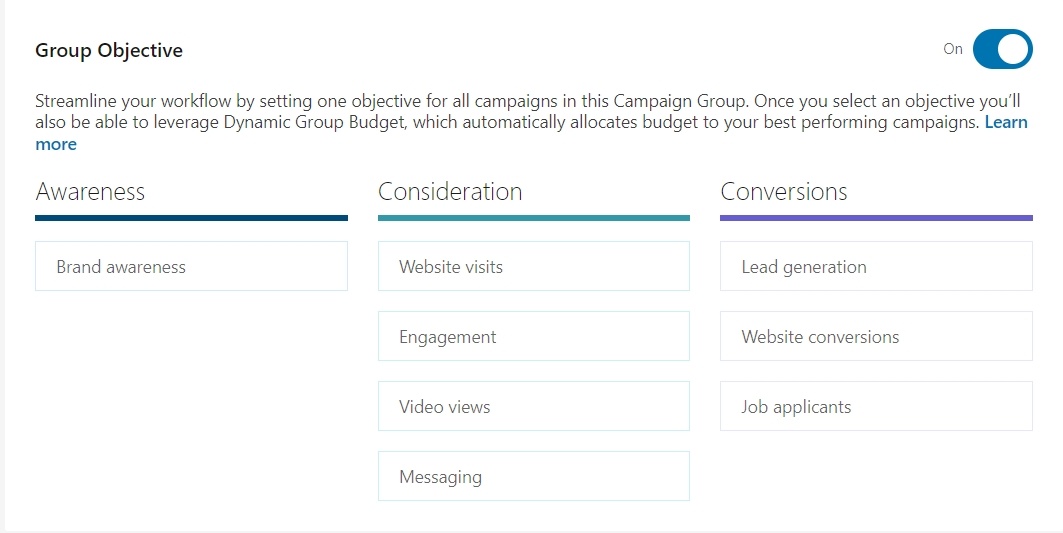
For example, if you’re looking to drive traffic, select Website visits; or to drive sales or lead conversions on your website, pick the Website conversions objective.
5. Choose Your Budget and Schedule
Choose between a daily or a total campaign budget, and set the amount.
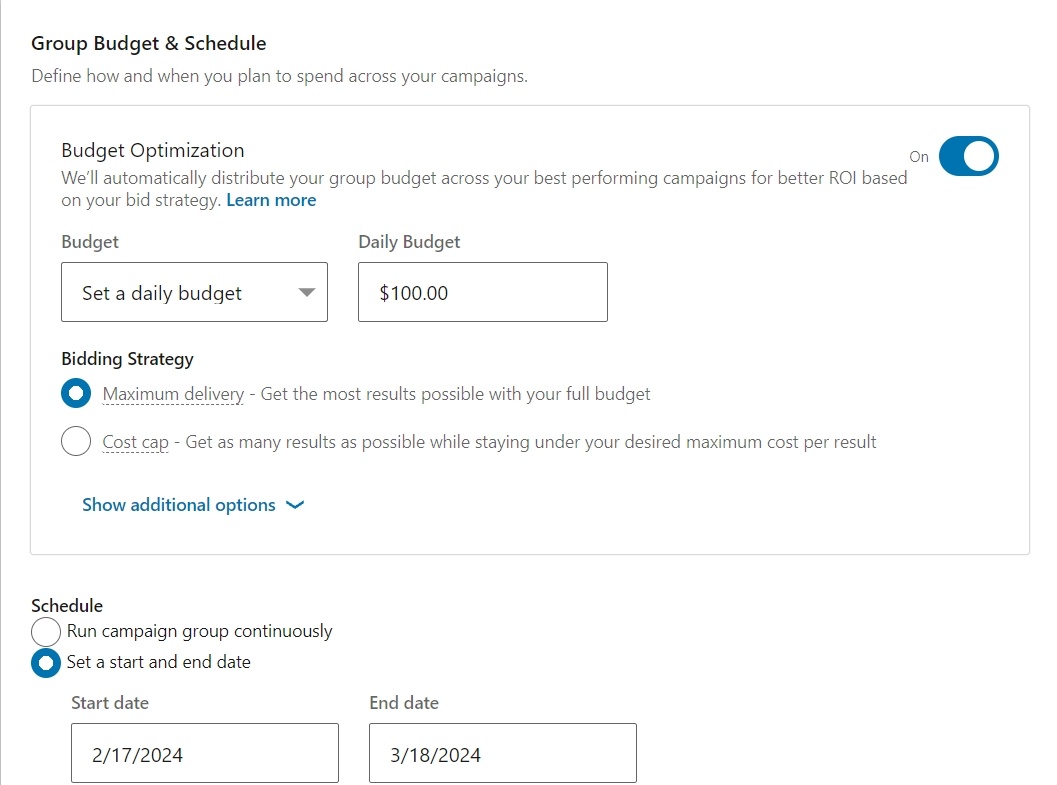
Turn on the automatic optimization option for efficiency, or select to use manual bids if you want full control.
6. Target Your Campaign
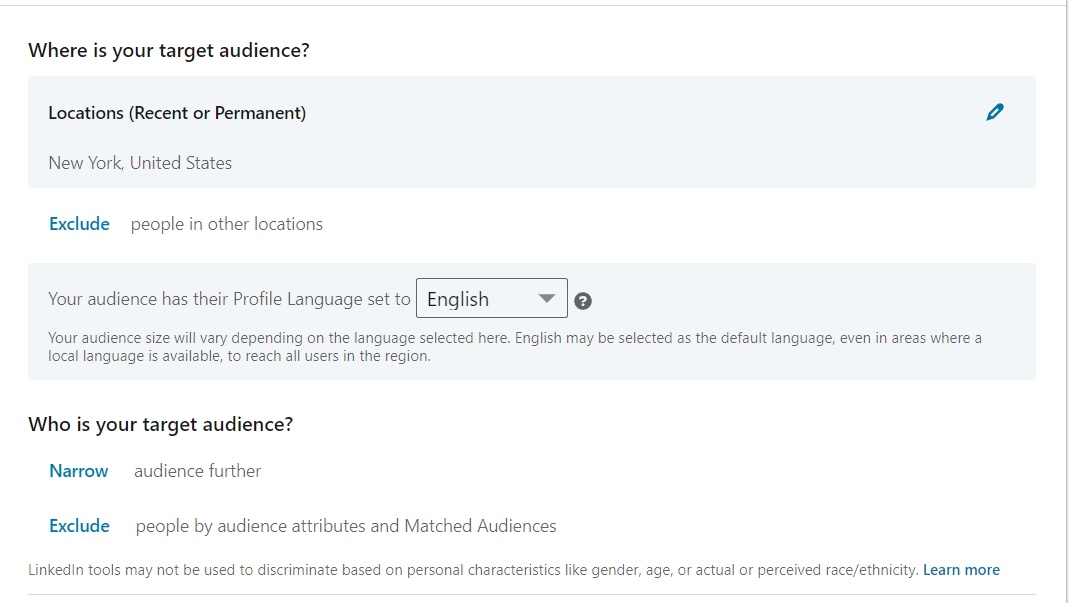
Define who exactly you want to reach with your advertising via LinkedIn’s detailed audience targeting, including selecting custom audiences.
Options include demographics, educational background, financial bracket, and geo-location information.
7. Choose Carousel Image As The Ad Format
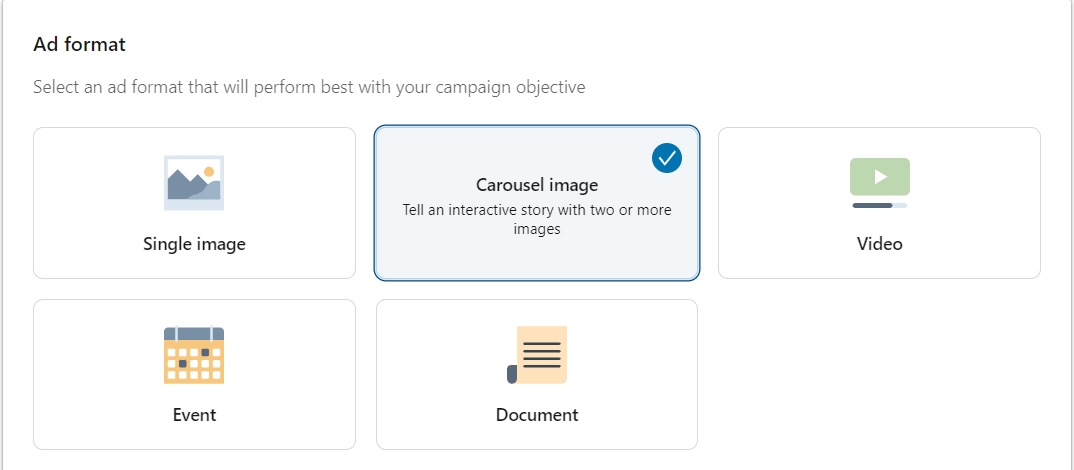
To use LinkedIn Carousel Ads, select the Carousel image option as the ad format for your campaign.
Then, hit Next.
8. Create The Carousel Ad
Click Create New Ad.
Give your ad a name (for your own reference) and type in your ad text and website link.
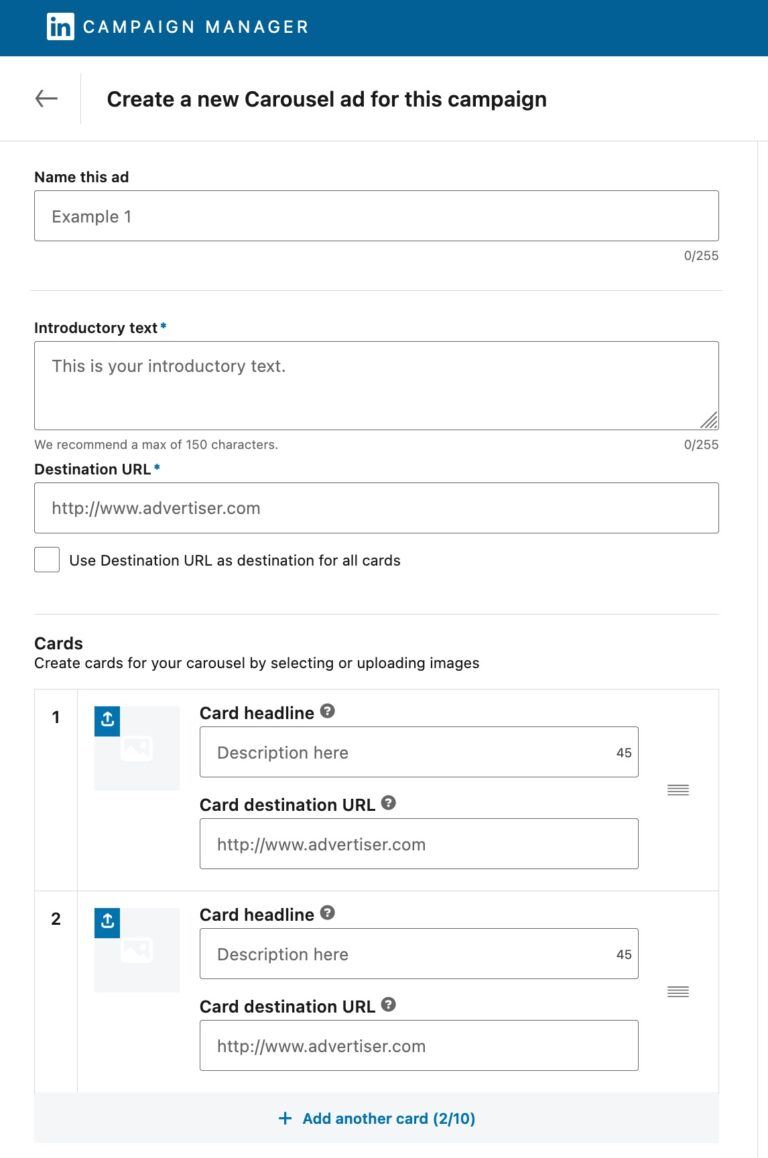
Each card in your ad (up to 10 in total) represents a slide in your carousel, each with its own image, headline (up to 45 characters) and destination URL.
When you’re advertising a single offer, it’s perfectly fine to make the URL the same on each card, though you may wish to track their performance via individual tracking links (see Best Practices below).
Carousel Ads give you the opportunity to present different products or services in detail, tell a story, or share helpful tipsClick To Post OnOr for advertising multiple offers, such as for ecommerce store businesses, each card might of course advertise and link to a separate product or offer.
Each image can be up to 10MB, and up to 4320 x 4320 pixels, though aim for no less than 1080 x 1080 pixels. You can upload JPGs, PNGs or non-animated GIFs.
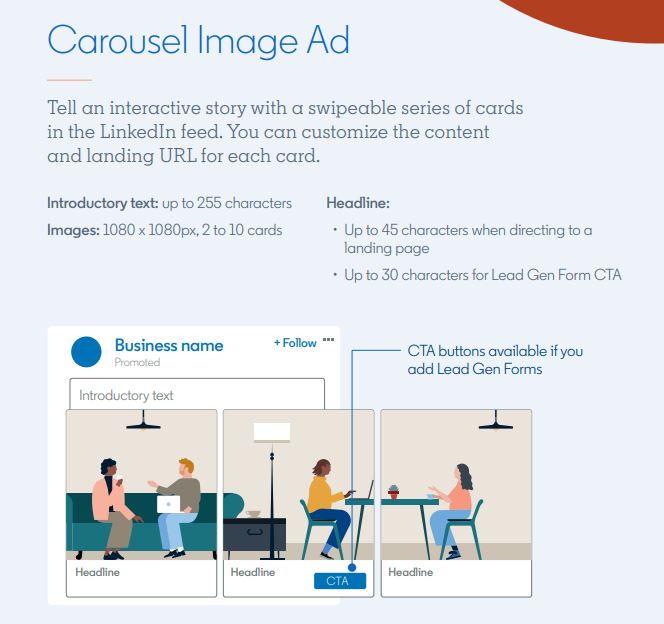
You can upload non-square images, but be prepared for them to be displayed in the middle of a square gray background.
Once you’re done, save your carousel ad to include it in your campaign.
All that’s left now is to simply launch your campaign!
Best Practices For Your LinkedIn Carousel Ads
Here’s how to get the best results from your LinkedIn Carousel Ads:
Begin with 3-5 Cards
As a general guideline for your first Carousel Ad campaign, start with 3 to 5 cards (the maximum is 10), and then try out more and fewer cards to see how they perform in comparison. More on testing below!
Use LinkedIn’s Insight Tag
The insight tag is how you get conversion data via LinkedIn’s conversion tracking analytics.
In other words, if your ad is sending people to a page on your website, you’ll be able to see how many of them convert.
So make sure it’s installed before launching your campaign. Here’s a full guide that shows you how.
Use LinkedIn's Insight Tag to track the performance of your Carousel Ads and gain valuable insights into your audience's behaviorClick To Post OnTrack Each ‘Card’ In Your Ad Separately
To help determine which ‘card’ (or image slide) in your ad attracts the most response, use a different tracking URL for each one.
You can then run reports in your website's analytics (e.g. Google Analytics) to determine how they each perform.
For Lead Generation, Use Lead Gen Forms
Your Carousel Ad can be connected to a single Lead Gen Form, complete with custom fields to collect further information about your leads.
This saves users from having to click through to a separate website and away from the LinkedIn app, plus their key information such as name and email address comes prefilled, meaning they’re only a click or two away from subscribing.
That means high conversion rates for your ad and an improved ROI.
Test and Optimize
There are of course multiple elements of Carousel Ads that you can test, including:
- The total number of cards
- The headline descriptions
- The order of the cards—discover which sequence your audience finds most engaging!
- The images themselves
The number of variations is practically endless, so it’s important to continuously test and see what works to improve your CTR and other key metrics.
Third-party analytics tools for LinkedIn can help with testing and optimizing your ads, such as with:
- Advanced analytics and insights—such tools will generally give you deeper insights and more granular data than you’ll get from LinkedIn’s own analytics, such as more detailed demographics, behavior patterns and engagement metrics
- Automated optimization—some tools can auto-optimize your ads based on real-time data, including adjusting your bidding strategies, pausing ads that are underperforming, and shifting budgets between campaigns to extract maximum performance.
- Competitor analysis—gain insights into how your competitors are advertising on LinkedIn, and how their ads perform.
Here’s a quick overview of some of the tools available (or click here for the full guide):
Frequently Asked Questions
What is a LinkedIn Carousel Ad?
LinkedIn Carousel Ads allow you to share a message using multiple pictures within a single ad.
How many slides should my LinkedIn Carousel Ad ideally have?
For best engagement, aim for 3 to 5 slides, although you can have up to 10 slides.
How can I create a LinkedIn Carousel Ad campaign?
Follow these 8 steps: Create a Campaign, Switch to Advanced Mode, Set Up a New Ad Group, Choose Budget and Schedule, Target Your Campaign, Select Carousel Image Ad Format, Create The Carousel Ad.
To Conclude
LinkedIn Carousel Ads use a highly engaging ad format, but are under-utilized by advertisers. The format is perfect for SMEs that want to amplify their stories, showcase their products and services, and build relationships with their target audiences.
This post has guided you through getting started, with the 8 steps you need to set up and launch your own Carousel Ad campaign on the platform, as well as info on best practices such as conversion tracking and optimization.
Remember, as with most online advertising, setting up the campaign is just the start. For best results, constantly test new approaches to try to improve results and see what resonates best with your audience.