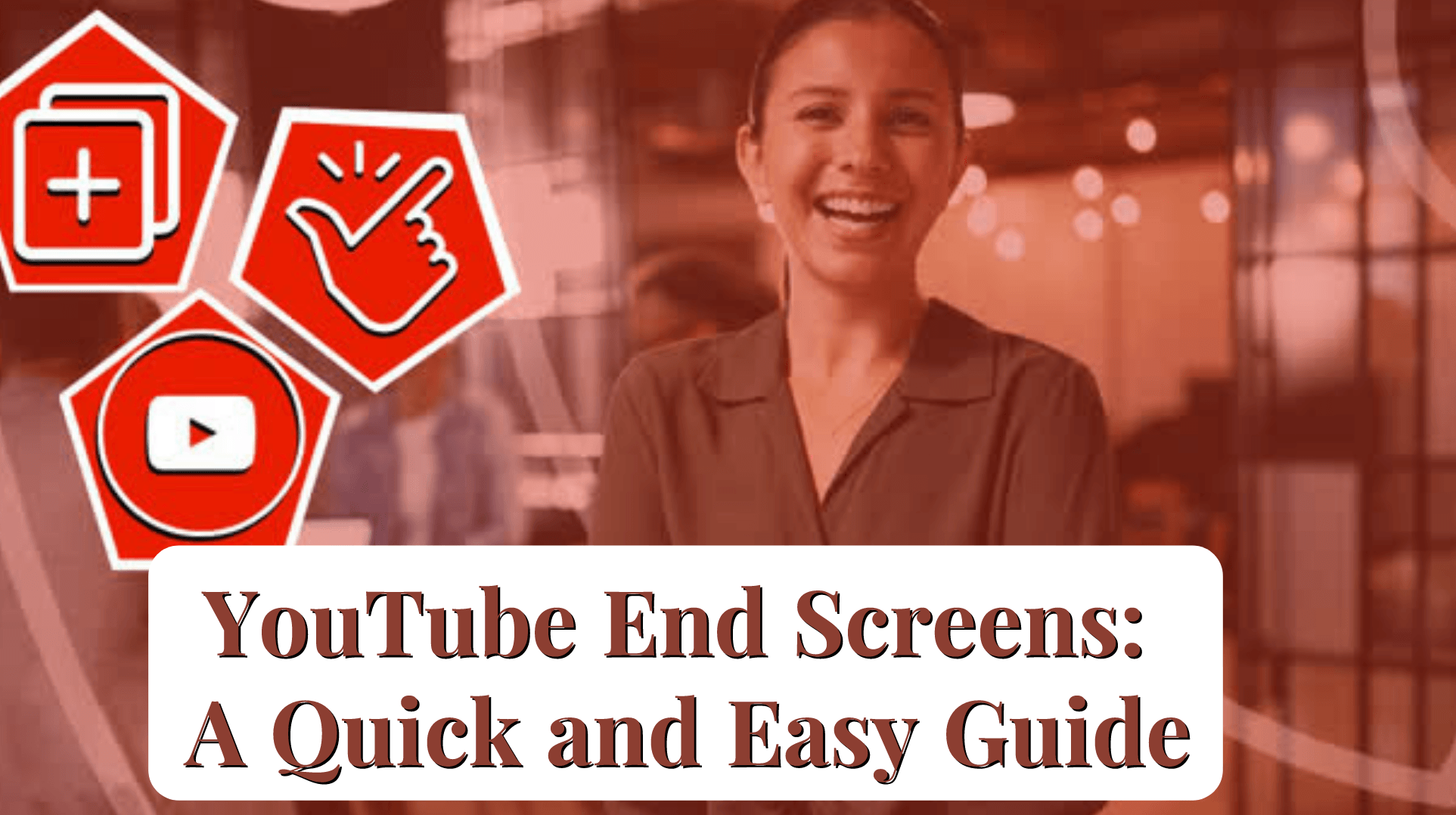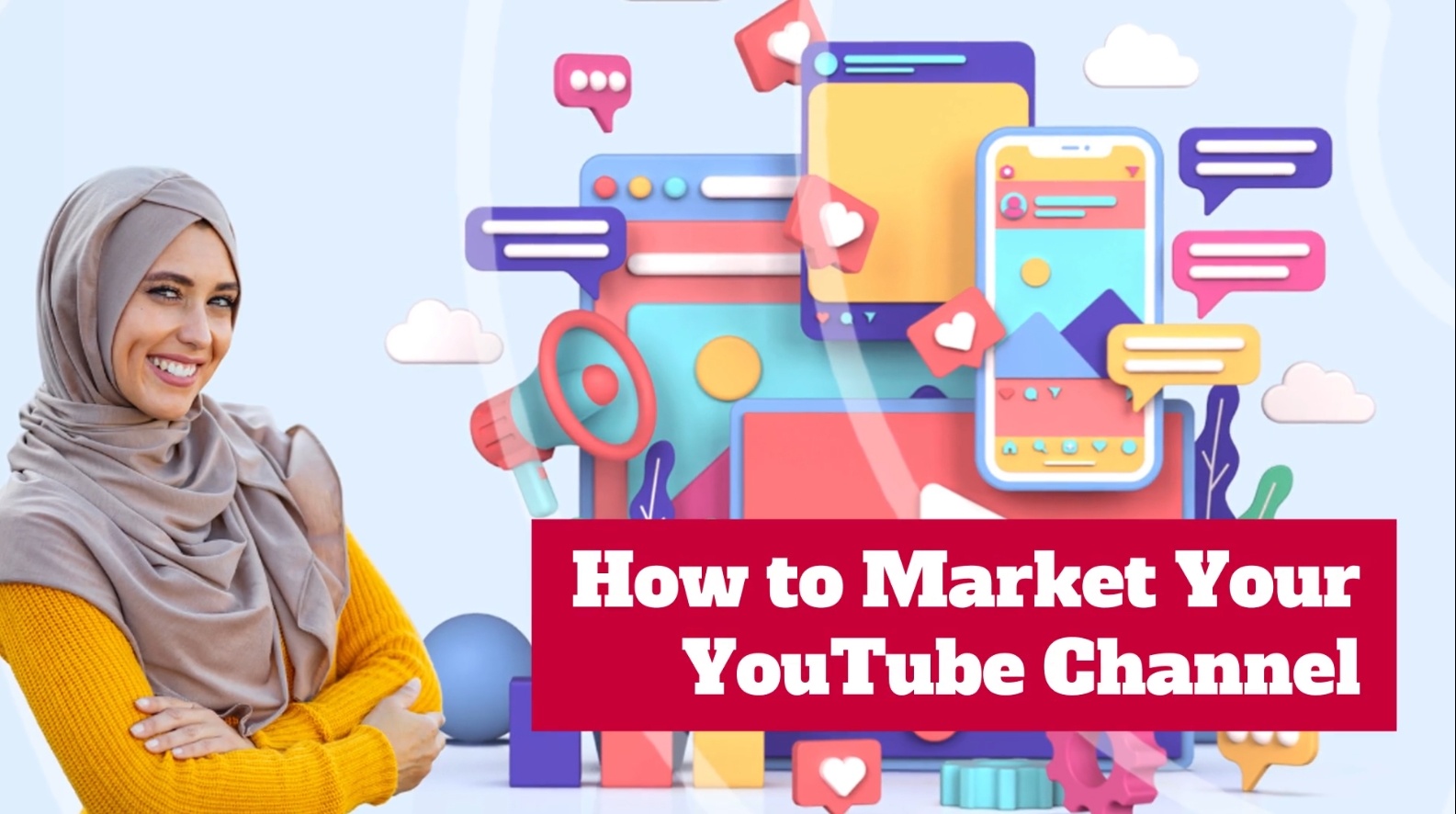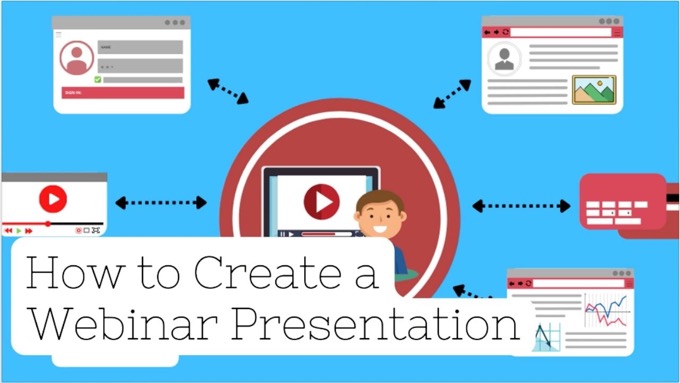YouTube end screens can make a significant difference to your channel's performance, including helping to:
- Keep people engaged with your channel
- Increase your views
- Grow your subscribers.
With this post, you'll discover:
- Exactly what YouTube end screens are
- What the benefits are from using them
- How to add end screens to your videos
- How to measure their performance.
You'll also get some advanced tips and tricks to maximize results!
Let's start by finding out what they are...
What Are YouTube End Screens?
End screens are what you see towards the end of a video, when interactive elements appear over the top of the video while it’s still playing for the last several seconds.
Here’s an example of an end screen in a video from Tom Bilyeu. At the very end of the video, he shows the next video that he recommends you watch (strongly related to the current one), alongside an inset video which is effectively a call to action.
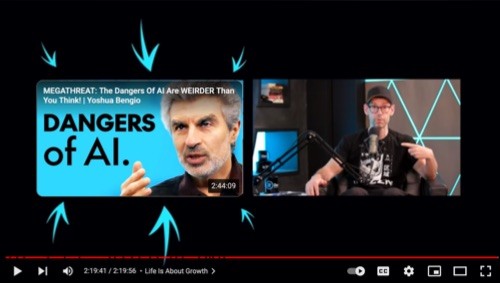
There are various types of end screen available, with a different mix of elements shown, including:
- Video thumbnails…
- Subscribe buttons…
- Links to playlists or related videos…
- Calls to action
Here’s another video showing a different mix of elements, this time from the Chase Mountains hiking channel, and recommending a couple of further videos from the channel for viewers to watch.
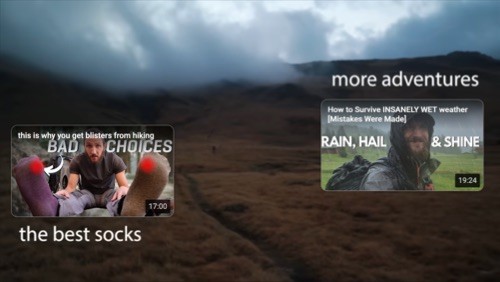
And here’s one that shows a subscribe button (the logo, bottom right) with a recommended video top right (from the channel, Self Sufficient Me).
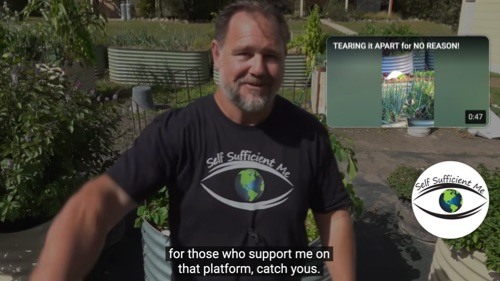
In brief, YouTube end screens are a way for creators and businesses to further their engagement with the viewer by encouraging them to watch a further video, subscribe, or visit their website.
What Are The Benefits Of Using An End Screen?
Here are three of the main benefits you can expect from using end screens in your videos on YouTube.
Increased View Counts
By recommending related videos, you’re naturally going to increase the view count of those videos by keeping viewers engaged with your channel.
Remember too that if someone has watched right to the end of the video, by definition they’re a very engaged viewer and are likely to be interested in other videos you have available.
Increased Subscribers
For the same reasons, by adding a subscribe button to your end screen you’ll attract new subscribers.
Viewers who reach the very end of your video are likely to want to watch more content from you, and many will subscribe in order to do so.
The benefits of using a YouTube end screen include increased view count, increased subscribers and stronger relationships with your audience. Are you using them effectively?Click To Post OnStronger Relationships
By using end screens and keeping viewers engaged with your channel, you’re actually building a stronger relationship with them, which grows your community, increases your influence and authority, drives future revenue, increases your audience on other channels, and various other benefits.
What End Screen Elements Can You Use?
The available end screen elements include the following:
- A recommended video
- A playlist
- A subscribe button
- A channel
- A link
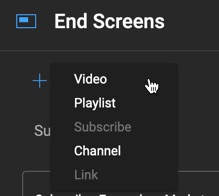
Recommended Video
When adding the video element to your end screen, you can either choose the exact video you want to display, or use one of the dynamic options as follows:
- Automatically show your most recent video…
- Show the video that YouTube calculates will best suit the viewer (based on what they’ve watched before, what they’ve engaged with, and other factors).
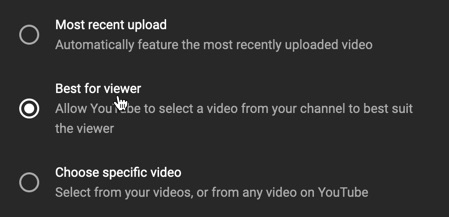
Playlist
If selecting this option, YouTube will show you the available playlists on your channel to choose from, or if cross-promoting another channel, you can search for any playlist on YouTube.
Subscribe Button
This initially just shows the logo of your channel. But by hovering over the logo, viewers can see more information about your channel and can click on the Subscribe button.
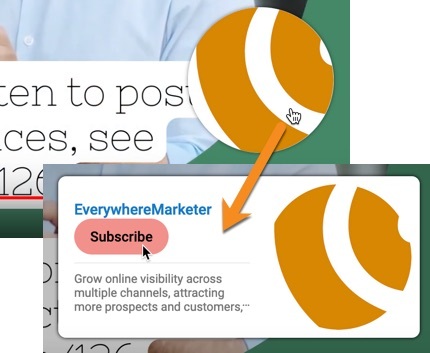
On mobile devices, viewers see the logo, and tapping on the logo shows a confirmation box from where they can subscribe.
Channel
This is only for use where you’re promoting another channel, such as where you operate more than one, or you’re collaborating with another channel.
To promote your own channel, just use the subscribe button detailed above.
Link
For channels that are part of YouTube’s Partner Program, this allows you to link to an external website.
Ensure Your Videos Allow For An End Screen
When you add an end screen to your video in YouTube, you can choose to display it for between 5 and 20 seconds.
It doesn’t add additional time to your video, but is instead shown over the top of the existing content.
You probably don’t want it to overlay and distract from important parts of the video intended for viewers to consume.
To get the best results from YouTube end screens, design the end of your videos to incorporate them and help optimize their impact and metrics.Click To Post OnSo to avoid that happening, it’s best to create extra time at the end of your video for the end screen to appear.
You might do this via a freeze frame for example where you might also include a call to action, refer to your social media profiles and so on.
The audio can of course continue while the end screen is showing, and complement it by for example asking the viewer to subscribe to your channel or view the recommended video shown on the screen.
Adding An End Screen To Your Video
End screens can be added when first uploading a new video to your channel.
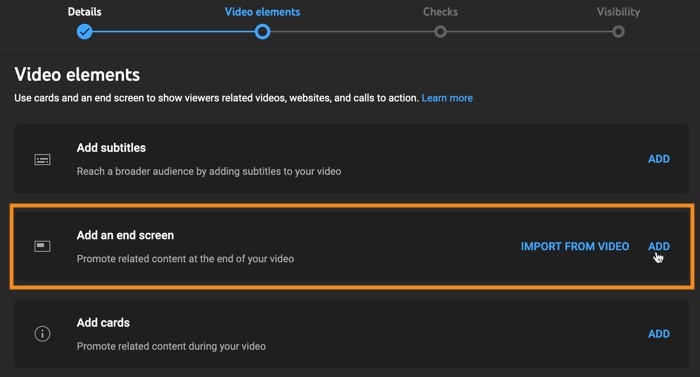
They can also be added or edited to videos that are already published, meaning you can make changes and test different approaches at any time.
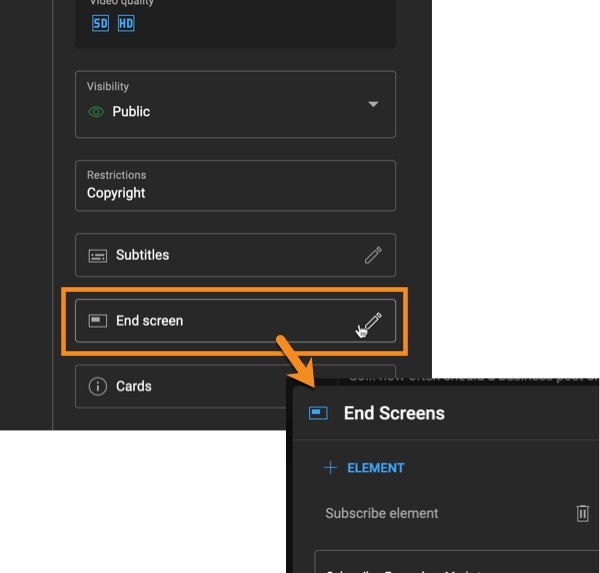
The process of adding an end screen is very straightforward.
To make it easier, you’ll be offered a few common configurations of different elements, such as showing a video and a subscribe button, a video and a playlist, and so on.
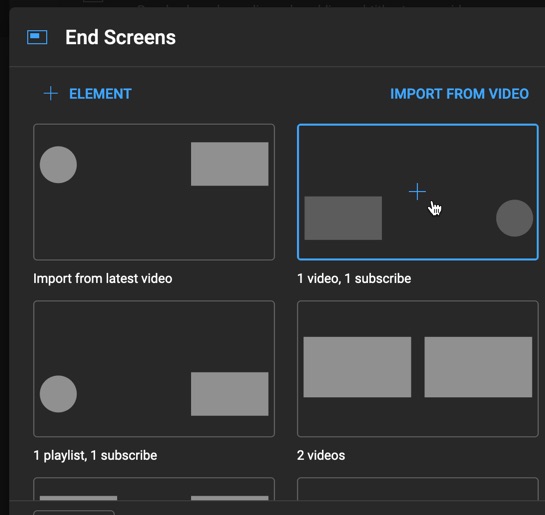
After clicking one of these options, they’ll be added to the timeline. Clicking on each one allows you to set any relevant options.
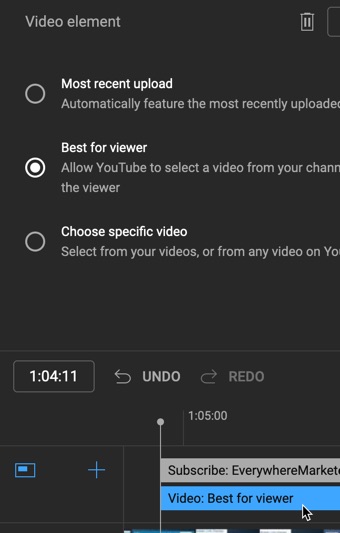
You can also drag the ends of the end screen elements in the timeline to change when they show in the video.
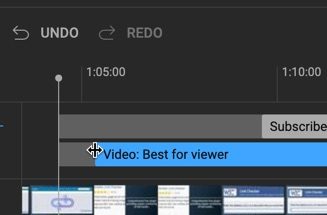
Dragging the timeline pointer allows you to pinpoint and preview when the end screen elements appear in your video.
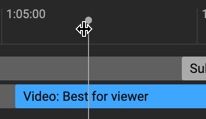
And you can just play the video — which will play from where the timeline pointer is set — by clicking on the play button in the video preview.
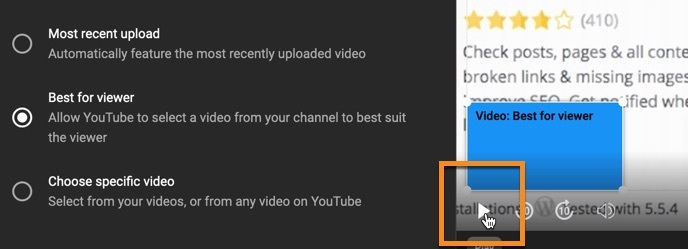
You can also drag end screen elements around for optimal positioning.
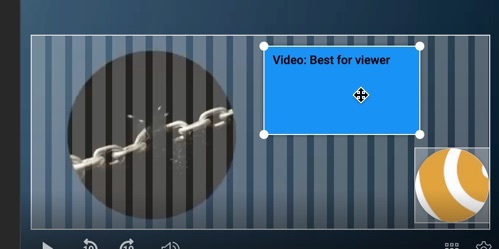
As well as picking, and then adjusting, one of the preset configurations of end screen elements, you can also simply add one or more elements as required.
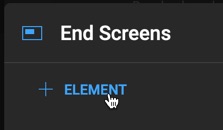
End Screen Analytics
Of course, it’s also useful to be able to see how your end screens are performing so that you can test things and make adjustments as necessary.
YouTube provides end screen analytics within the Analytics section for your channel.
To find the relevant reports, click on Advanced Mode.
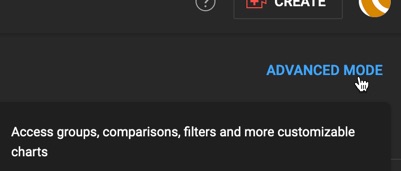
And then look for the end screen options on the More menu.
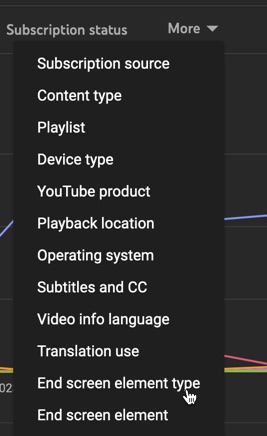
The analytics can give you important metrics such as your end screen click rate, which is the percentage of clicks per end screen element shown.
This can vary widely from under 1% to sometimes 15% or more, depending on the channel, video engagement levels and so on.
Once you can see a percentage though, treat it as a baseline and try different things to try to improve it, such as those discussed below.
Advanced End Screen Tips And Tricks
Analyze and Optimize
As discussed above, keep your end screen analytics under review, and try different things to improve your click rates.
Small changes can for example double or more your click rates — so test, and test some more.
Once you see something working well, roll it out and then try to beat that as your new control.
Use Complementary Audio and Video To Accompany Your End Screen
When editing your video, anticipate the use of an appropriate end screen, and create video and audio content to match.
For example, if showing a video end element on the screen, use your video and audio content at the end of your video to tell people what to do and encourage them to click it.
The same applies to say a subscription button.
For example, if your video features you talking, use the end of the video to point to where you’ll be placing the relevant end screen element and give the viewer a call to action so they know exactly what to do.
Use appropriate audio, video and graphics at the end of YouTube videos to drive up engagement with end screen elements and help your channel grow.Click To Post OnUse Appropriate Graphics At The End Of Your Video
Remember the example from Tom Bilyeu at the very beginning of this post?
Here it is again:
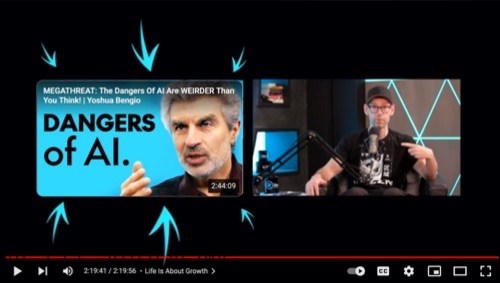
This features a single end screen video element, shown on the left above, with the end of the video explicitly designed to get people to click it.
The arrows are animated, and the inset video is part of the original uploaded video, with Tom talking about the recommended video and pointing to where the end screen element will be placed, once uploaded to YouTube.
Notice too how the surround is just black to avoid any distraction and focus the viewer on the one option they are expected to do next.
In total, it makes for a very engaging final segment to the video, and it’s likely the channel experiences a relatively high end screen click through rate because of this approach.
Why not try something similar and see what difference it could make to your end screen metrics.
Frequently Asked Questions
What are YouTube end screens?
YouTube end screens are interactive elements that appear at the end of a video, allowing creators to promote more content, encourage subscriptions, and engage viewers further.
What are the benefits of using a YouTube end screen?
Benefits include increased view counts, more subscribers, and stronger relationships with your audience, leading to improved channel performance.
What end screen elements can you use?
You can use recommended videos, playlists, subscribe buttons, channel promotions, and external links to maximize viewer engagement.
How can I add an end screen to my YouTube video?
To add an end screen, upload a new video or edit a published one, choose end screen elements like videos or subscribe buttons, adjust timing, and analyze performance.
How do I analyze end screen performance on YouTube?
Analyze end screen click rates in YouTube Analytics to measure the effectiveness of your elements, optimize for better engagement, and track improvements over time.
To Conclude
As we’ve seen, YouTube end screens enable creators and businesses to boost the performance of their channel and to keep viewers engaged right to the end.
The effective use of end screens can increase your view counts, attract more subscribers and build stronger relationships with your audience.
Keep an eye on your end screen metrics, and look for opportunities to improve your performance.
For example, try adding a special segment to the end of your videos that’s specifically designed to incorporate one or more end screen elements and where you encourage the viewer, with both video and audio content, to take the appropriate action.