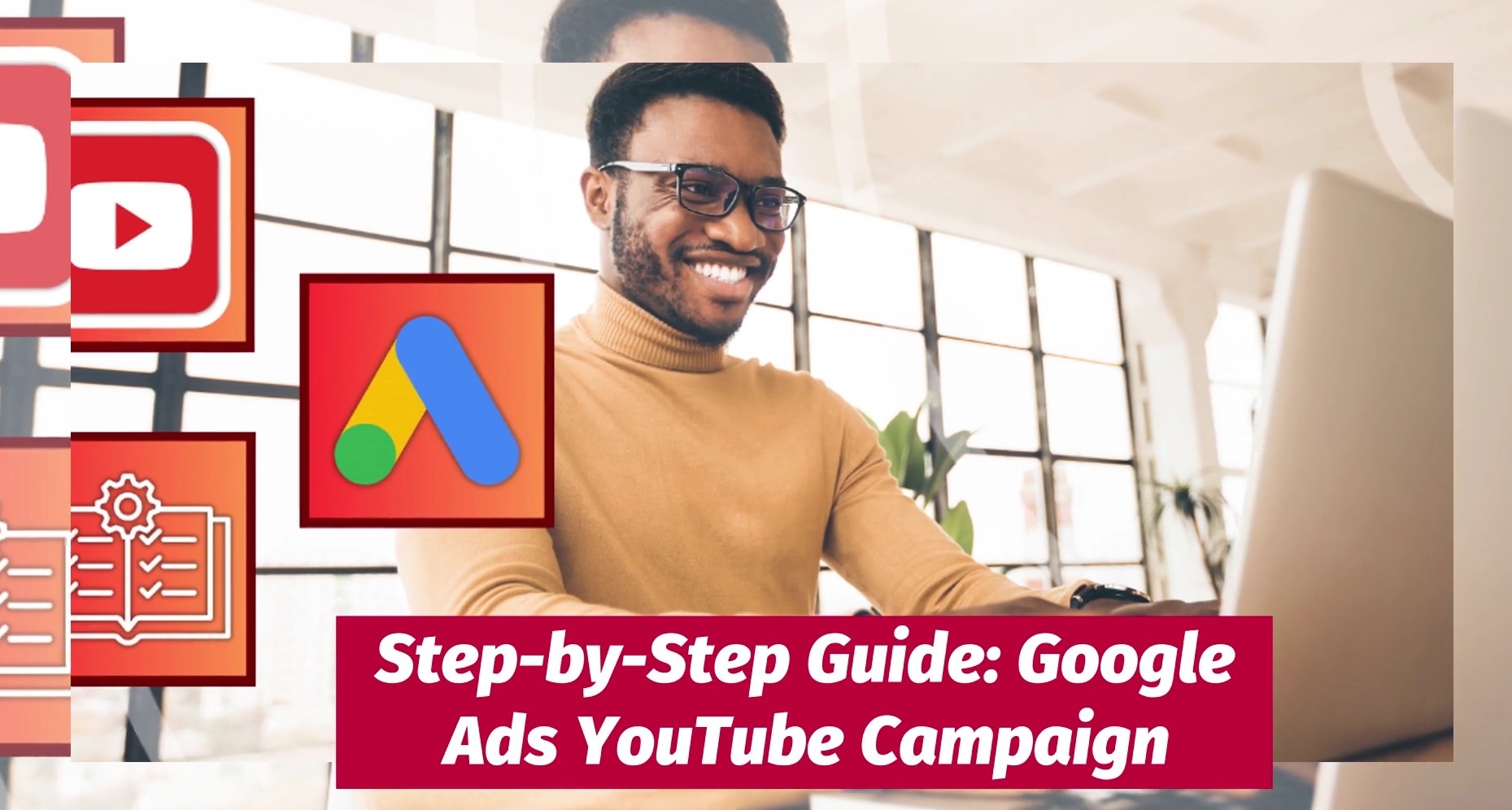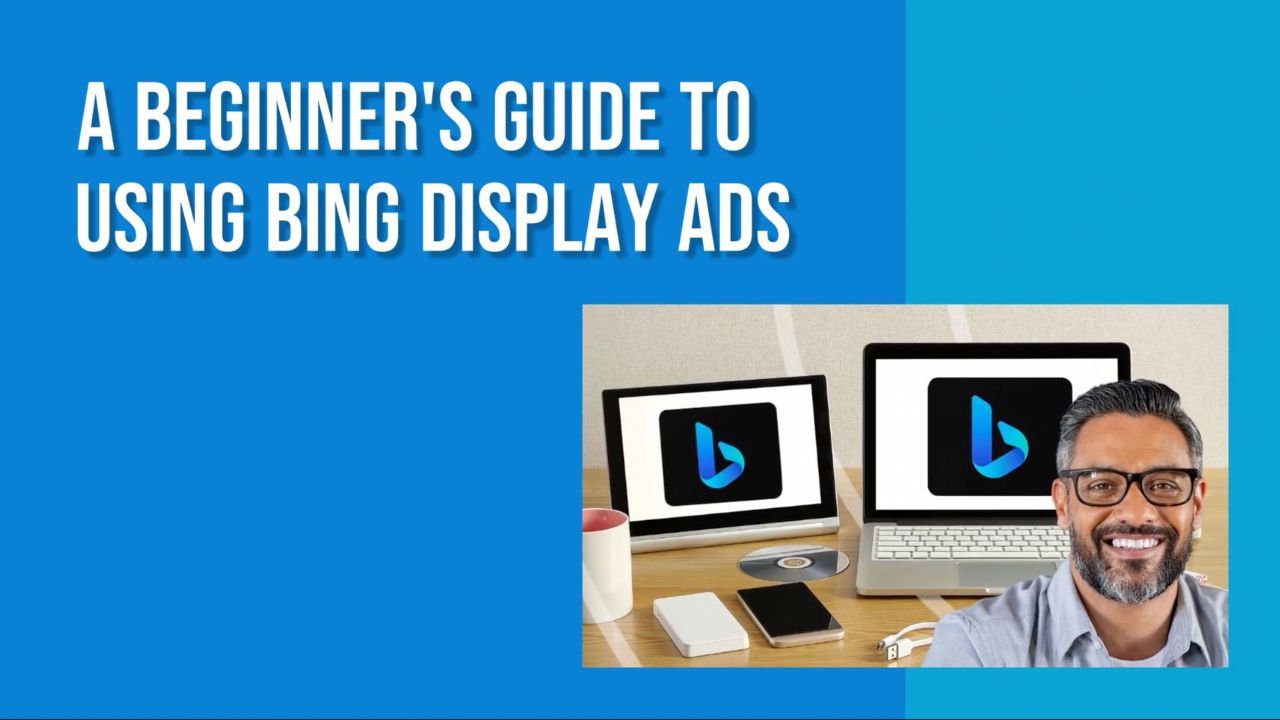Did you know that YouTube reaches over 2 billion users every month?
As the second-largest search engine in the world, it's an enormous platform for businesses looking to expand their audience and grow their brand.
But for many companies, setting up a successful YouTube campaign can feel like trying to solve a puzzle without the pieces.
YouTube reaches over 2 billion users monthly, offering businesses an enormous platform to expand their audience and grow their brandClick To Post OnA common challenge for businesses is the complexity of Google Ads' tools and options.
Without a clear plan, your campaign might miss the mark—reaching the wrong audience, or worse, getting ignored.
The result? Wasted budget, lower returns, and missed growth opportunities.
This guide is here to change that.
In this step-by-step tutorial, you'll learn exactly how to create an effective Google Ads YouTube campaign that aligns with your business goals.
By the end, you’ll have a roadmap for launching a YouTube ad campaign designed to maximize your reach, engage viewers, and drive real results for your business.
Let’s get started…
Why YouTube Advertising Is Essential
With over 2 billion active users logging in monthly, YouTube provides unparalleled access to a global audience.
As the second-largest search engine, it’s where people turn for everything from “how-to” tutorials to product reviews.
For businesses, this is a goldmine—an opportunity to reach potential customers where they already are.
Here’s why advertising on YouTube is a must for your growth strategy.
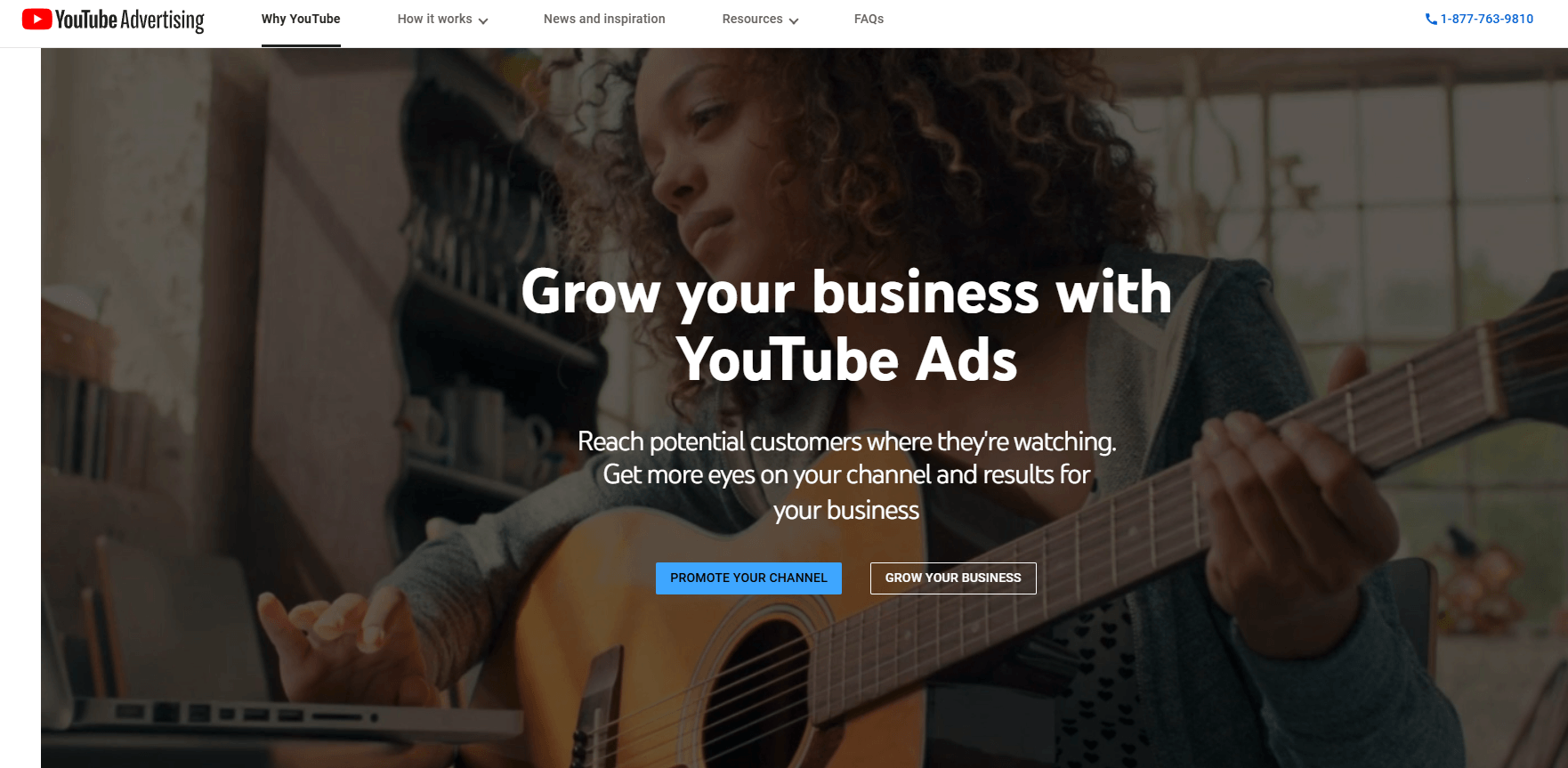
The Reach of YouTube
YouTube’s vast reach goes beyond borders, demographics, and interests.
Whether your target audience is local or global, there's a good chance they’re on YouTube.
This platform doesn’t just attract a large audience; it also offers highly engaged viewers.
Many people use YouTube as their primary source for entertainment, information, and even learning, making it a powerful channel to share your brand message, products, and services.
Benefits of YouTube Ads
Why choose YouTube over other advertising channels? Here are some standout benefits:
1. Higher Engagement Rates
YouTube video ads are naturally engaging, allowing brands to tell stories with visuals, music, and sound.
This emotional engagement helps capture attention and boost brand recall far more effectively than static ads on other platforms.
2. Targeting Capabilities
YouTube ads offer sophisticated targeting options, so you can reach specific audiences based on demographics, interests, behavior, and even past interactions with your brand.
This helps ensure that your ads are shown to people most likely to be interested in your product or service.
3. Enhanced Brand Visibility
YouTube ads aren’t just about instant conversions; they’re about building long-term brand awareness.
Even if viewers don’t click immediately, repeated exposure to your brand will keep you top of mind.
Plus, with various ad formats, you can reach users at different stages of their buying journey—from awareness to decision-making.
YouTube Ads vs. Traditional Ads
Compared to traditional advertising (like TV, radio, or print), YouTube ads offer several unique advantages:
1. Cost-Effectiveness
YouTube’s pay-per-view (PPV) model means you only pay when viewers actually watch your ad, making it more budget-friendly.
Traditional media often requires high upfront costs and doesn’t guarantee that your target audience will actually see your message.
2. Measurable ROI
With YouTube ads, you have access to real-time data and insights on views, clicks, and engagement.
You can easily track which ads perform best and adjust accordingly.
Traditional ads, on the other hand, offer limited feedback, making it hard to gauge their true impact.
3. Flexibility and Control
Unlike traditional ads, which are often set in stone once they’re launched, YouTube ads allow you to make adjustments on the fly.
You can test different creatives, tweak your targeting, and adjust budgets as you go to ensure optimal performance.
Getting Started with Google Ads for YouTube
Before launching your YouTube campaign, you'll need to set up and connect your Google Ads and YouTube accounts.
This setup is crucial for ensuring that you can track, optimize, and measure your campaign effectively. Here’s how to get everything in place for a successful start.
Step 1: Create a Google Ads Account
If you don’t already have a Google Ads account, you’ll need to create one:
- Go to ads.google.com and click Start now.
- Sign in with your Google account or create a new one.
- Follow the setup instructions to complete your Google Ads profile, including billing information.
Once your account is set up, you’ll be ready to start creating campaigns.
Google Ads provides tools to help you customize your campaigns, control your budget, and track your ad performance.
Step 2: Link Your YouTube Channel to Google Ads
Connecting your YouTube channel to Google Ads is essential for tracking views, engagement, and conversions from your video ads.
This integration also allows you to leverage advanced features like remarketing to reach users who’ve previously interacted with your videos.
Here’s how to link the two accounts:
- Log in to YouTube Studio.
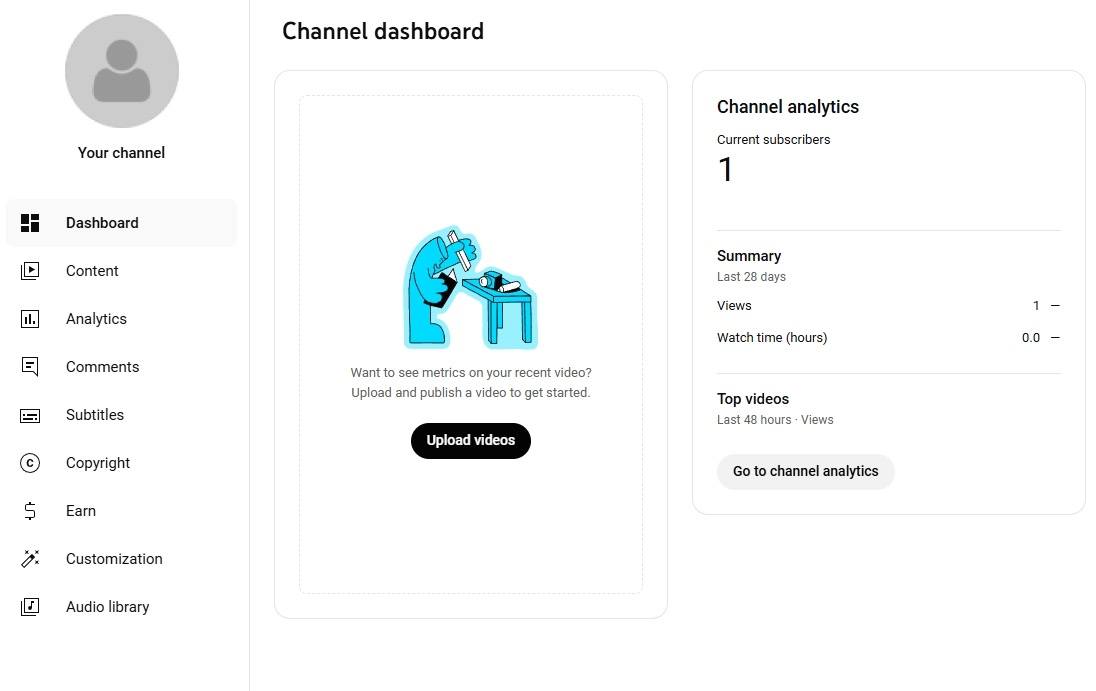
- In the left-hand menu, click on Settings.
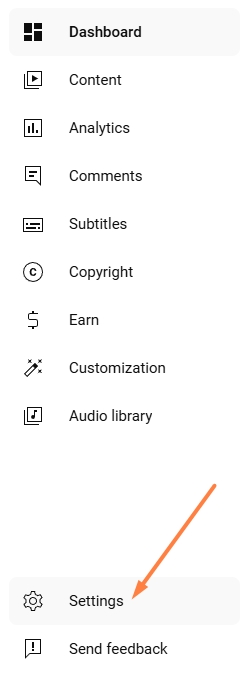
- Navigate to Channel and then to Advanced Settings.
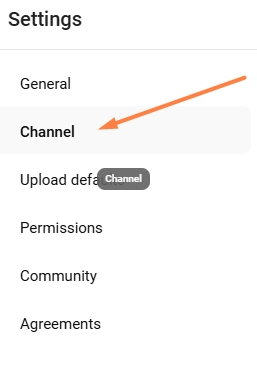
- Under Google Ads account linking, click Link Account and enter a name for the link along with your Google Ads Customer ID.
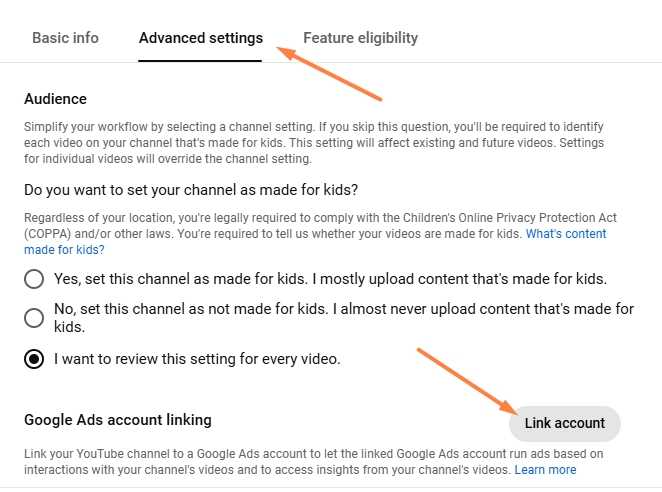
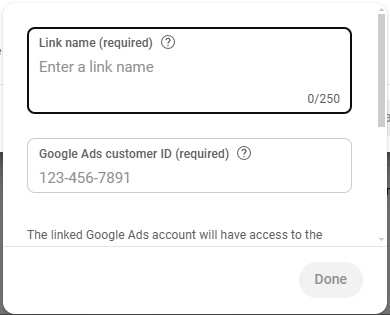
- Select permissions and click Done, then Save.
Next, sign in to your Google Ads account, go to Tools > Data manager > Connected products.

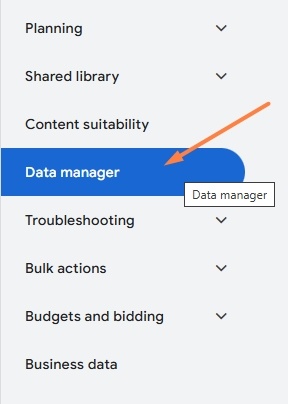
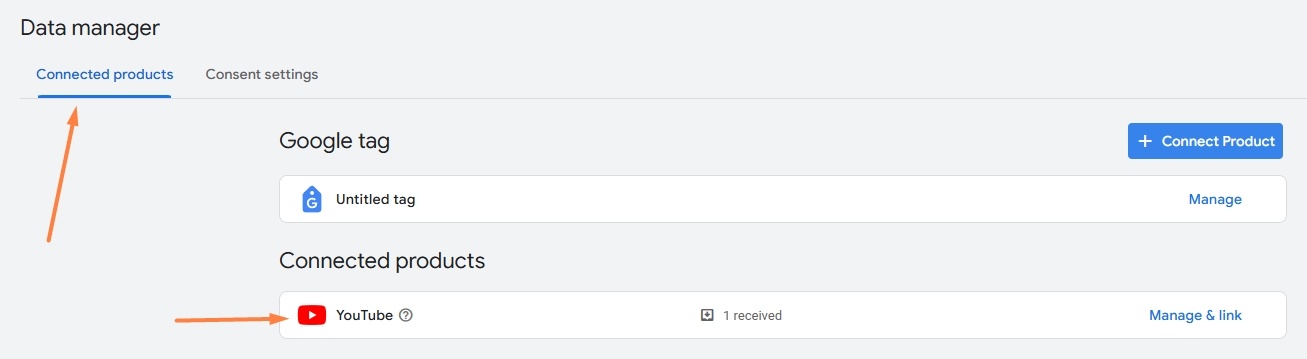
Select Manage & link for YouTube…

View the request…

And approve it!
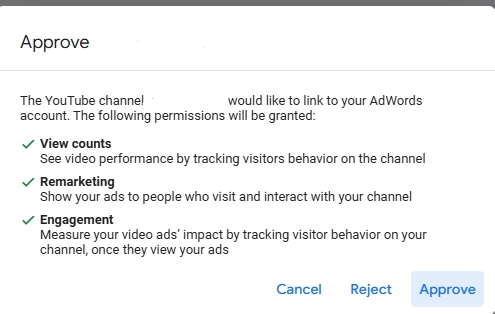
Now, your accounts are connected, enabling seamless data sharing between Google Ads and YouTube.
Step 3: Choose Your Campaign Objective
To set your YouTube campaign up for success, it’s critical to define clear objectives based on what you want to achieve.
Defining your campaign objective in Google Ads guides your strategy, ensuring alignment with your business goalsClick To Post OnIn Google Ads, you can choose from several campaign goals:
- Brand Awareness and Reach—ideal if you’re looking to increase your brand visibility among a wide audience.
- Product and Brand Consideration—encourages viewers to engage with your brand or learn more about your products.
- Website Traffic—drives visitors to a specific page on your website.
- Sales or Leads—focuses on converting viewers into customers or collecting valuable lead information.
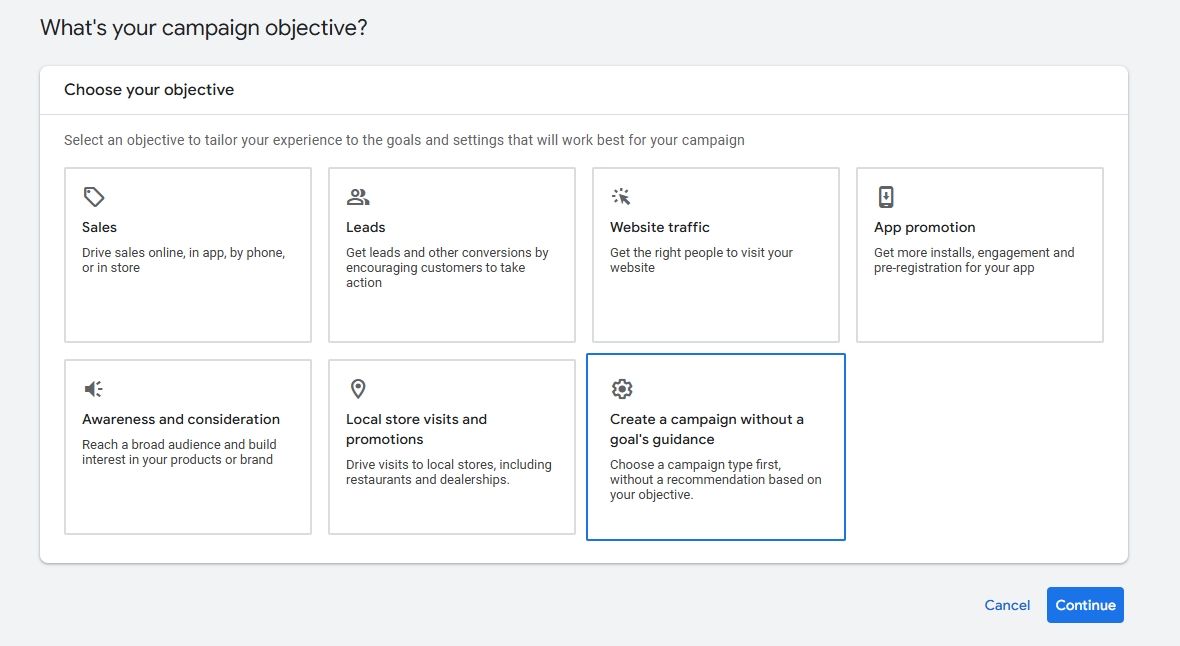
By selecting a campaign objective that aligns with your business goals, you set the foundation for targeting, bidding, and creative decisions that drive results.
Then, for a YouTube campaign, select the Video campaign type.
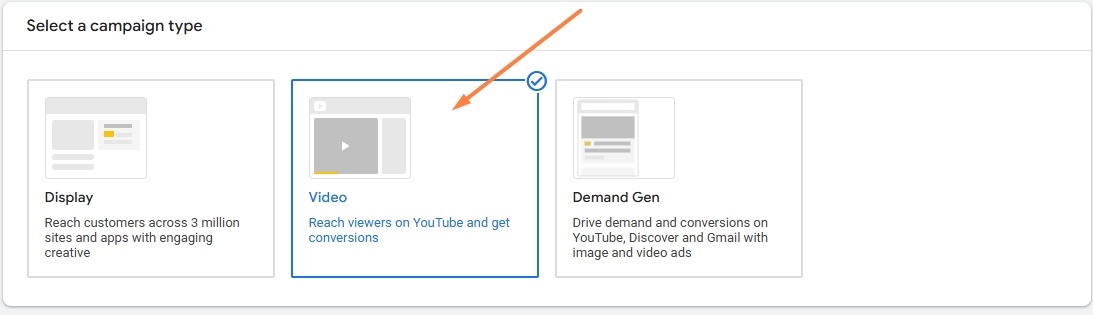
Setting Up a New YouTube Campaign in Google Ads
Step 1: Select the Campaign Subtype
Google Ads offers several campaign subtype options for YouTube ads, each suited to different goals:
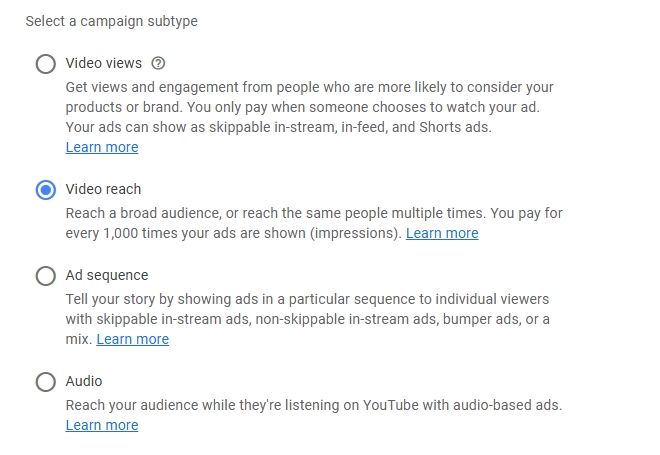
You then have a number of ad formats to choose from, as follows. Selecting the right one is essential to align with your goals.
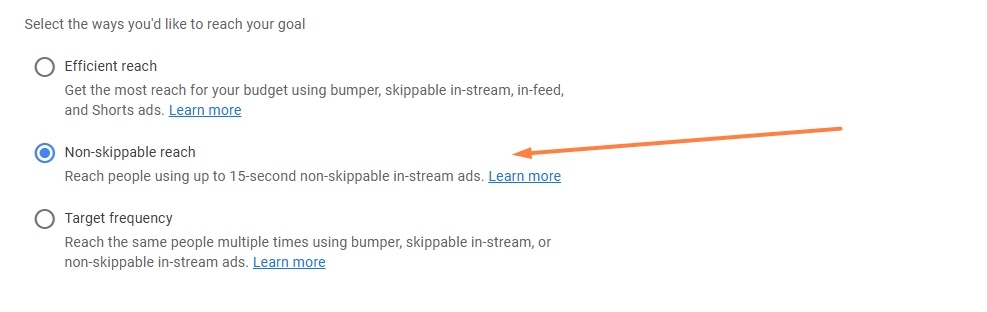
- Skippable In-Stream Ads—these ads play before, during, or after other videos and allow viewers to skip after 5 seconds. Ideal for reaching a broad audience and driving brand awareness with flexibility.
- Non-Skippable In-Stream Ads—limited to 15 seconds, these ads are unskippable, ensuring viewers watch the entire message. They’re best for impactful brand messaging where every second counts.
- Bumper Ads—six-second non-skippable ads that work well for building brand recall in a short, memorable format. Great for concise messages or reinforcing larger campaigns.
- Discovery Ads—appear alongside YouTube search results or on the YouTube homepage. They’re ideal for driving traffic to your YouTube channel and encouraging viewers to explore more of your content.
- Ad Sequence—a storytelling format where you use multiple videos in a sequence. This option works well for brands looking to tell a layered story or walk viewers through a specific journey.
Choose a format that fits your campaign’s purpose and the level of interaction you want from viewers.
Step 2: Define Your Budget and Bidding Strategy
Deciding on your budget and bidding strategy will determine how far your ads reach. Here’s how to set it up:
- Budget—set either a daily budget or a total campaign budget based on how much you’re willing to spend.
- Daily budget—Google Ads will aim to spend this amount each day.
- Total campaign budget—Google Ads will spread this amount over the campaign’s duration.
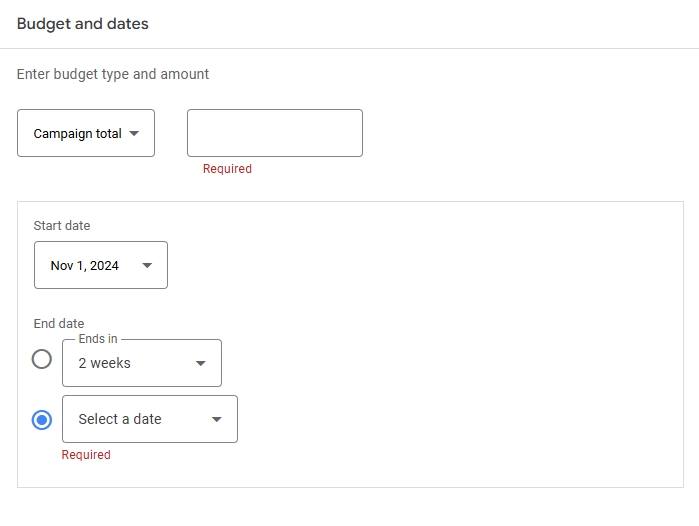
- Bidding Strategy—choose a bidding strategy that aligns with your goals:
- CPV (Cost Per View)—you pay each time a viewer watches your video for at least 30 seconds (or the full video if it’s shorter) or interacts with it.
- CPM (Cost Per Thousand Impressions)—you pay for every 1,000 times your ad is shown, suitable for campaigns focused on visibility.
- Target CPA (Cost Per Action)—you set a target cost for each conversion, making it ideal if you want viewers to take a specific action, like signing up or making a purchase.
Selecting the right budget and bidding approach keeps your campaign financially efficient while maximizing reach and engagement.
Step 3: Targeting Your Audience
Now it’s time to refine who sees your ads. Google Ads allows you to target by:
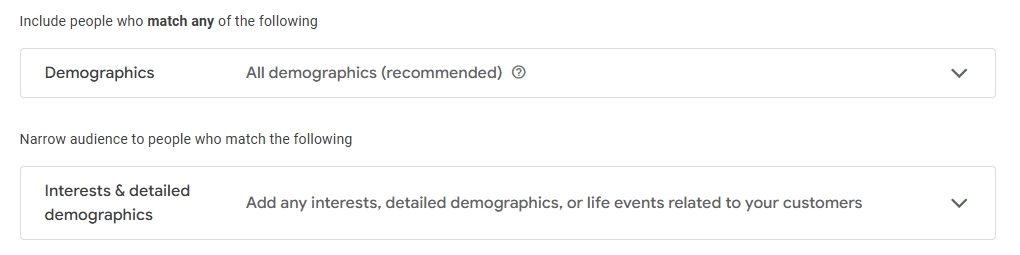
- Demographics—narrow your audience by age, gender, parental status, and household income.
- Interests and affinities—reach viewers based on their interests and lifestyle, such as topics they frequently watch.
- Custom intent and remarketing—use custom intent audiences to reach users based on recent search behavior, or set up remarketing to reach those who’ve already engaged with your brand.
- Geographic and language targeting—target specific regions and languages to reach viewers in key locations.
By narrowing down your audience, you increase the likelihood that your ads reach the people most interested in your message, improving your ad performance and ROI.
Creating Effective YouTube Ads in Google Ads
Creating an effective YouTube ad goes beyond simply filming a video.
From crafting a compelling hook to designing eye-catching thumbnails, every element of your ad plays a role in capturing your audience’s attention and driving engagement.
Here’s how to design ads that stand out and encourage action.
Step 1: Crafting Compelling Video Content
The first few seconds of your video are crucial.
Viewers decide within moments whether to keep watching or move on, so make your opening count:
- Grab attention immediately—use bold visuals, dynamic music, or a thought-provoking question in the first 5 seconds. Addressing a pain point or showing an exciting product feature early can hook viewers right away.
- Keep your message clear and focused—avoid overloading viewers with too much information. Stick to a single, clear message that aligns with your campaign goal—whether it’s driving clicks, sign-ups, or sales.
- End with a strong call-to-action (CTA)—guide viewers on the next step, such as “Learn More,” “Shop Now,” or “Sign Up.” A strong CTA encourages viewers to take immediate action and helps improve conversion rates.
Step 2: Writing Effective Ad Copy and Calls-to-Action
While visuals capture attention, well-crafted ad copy helps drive engagement. Here are some tips:
- Complement the video with brief, clear copy—use copy that supports and enhances your video content. Avoid lengthy explanations—keep it concise and focused on key benefits or features.
- Use persuasive language—choose words that are action-oriented and encourage viewers to engage. For example, phrases like “Discover the difference,” or “Join thousands of happy customers” can create urgency and excitement.
- CTA best practices—place a clear CTA at the end of the video or overlay it in strategic points (especially for skippable ads). Test different CTA wordings to find the one that resonates best with your audience.
Step 3: Designing Thumbnails That Stand Out
Your ad’s thumbnail is the first impression viewers get, and a strong thumbnail can significantly improve click-through rates:
- Use high-quality, relevant iomages—ensure the thumbnail reflects the video content to set accurate expectations. A high-resolution image with clear, relevant visuals will help your ad look professional and trustworthy.
- Add bold text—adding a short phrase or keyword on your thumbnail (like “How To,” “Top Tips,” or “Limited Offer”) can make it more eye-catching. Use clear, bold fonts that are easy to read, even on smaller screens.
- Incorporate brand colors and logos—to increase brand recognition, use consistent colors and your logo. When viewers see these elements repeatedly, they’ll start associating them with your brand.
For a quick overview of creating custom thumbnails for YouTube, watch the following video (or click here for our full guide):
Creating YouTube ads that connect with viewers and encourage action requires a blend of engaging content, persuasive language, and strategic design choices.
When done right, these elements help capture attention, build trust, and drive real results.
Next, we’ll dive into conversion tracking to ensure your campaign is on track for success.
Setting Up Conversion Tracking
Conversion tracking is key to understanding your YouTube campaign’s success.
By tracking specific actions that users take after viewing your ad, you can see exactly what’s working and where to optimize.
Setting up conversion tracking in Google Ads measures the success of your YouTube campaigns, providing data for informed optimizationClick To Post OnHere’s how to set up conversion tracking in Google Ads, measure your results, and use insights to improve your campaign.
Why Conversion Tracking Matters
Without tracking conversions, it’s difficult to know if your ads are driving results.
Conversion tracking lets you measure meaningful actions like purchases, sign-ups, website visits, or downloads, helping you understand which ads are effective.
It also allows you to:
- Optimize budget allocation—identify which ads, targeting settings, and audiences lead to conversions, so you can allocate your budget more efficiently.
- Refine targeting—use conversion data to adjust audience targeting and reach more potential customers.
- Track ROI—see your campaign’s return on investment by measuring the actions that matter most to your business.
How to Set Up Conversion Tracking in Google Ads
Setting up conversion tracking in Google Ads is straightforward. Here’s a step-by-step guide:
- Go to Tools & Settings—in your Google Ads account, navigate to Tools & Settings (the wrench icon at the top right).
- Select Conversions—under Measurement, click on Conversions. This will bring you to a page where you can create and manage your conversion actions.
- Create a new Conversion Action—click the + New Conversion Action button. Google Ads will offer various options, such as tracking website actions, app installs, phone calls, or offline conversions.
- Choose Website for YouTube campaigns—since YouTube campaigns typically drive traffic to a website, select Website as your conversion type.
-
Set conversion details—define key settings, such as:
- Conversion name—give your conversion a clear name, like YouTube Ad - Purchase or Sign-Up.
- Value—assign a dollar value if your conversions have a specific value (e.g., purchase price).
- Count—choose whether to count every conversion or only one per user, depending on your business goals.
- Add the conversion tag to Your website—Google Ads will provide a conversion tracking tag (code snippet). Place this tag on your website’s “thank you” page or another page that confirms a successful conversion. You can also use Google Tag Manager to make this process easier and manage tags in one place.
- Verify and test—once you’ve installed the tag, verify it in Google Ads. Use the Tag Assistant or Google Ads preview tool to confirm the tag fires correctly when a conversion occurs.
Using Google Analytics for Enhanced Insights
For deeper insights, link your Google Ads account with Google Analytics.
This integration allows you to:
- Track user behavior—gain visibility into what users do on your site after clicking your ad, helping you understand their journey.
- Monitor multi-channel conversions—see how users engage with other channels (like social media or email) on their path to conversion.
- View conversion paths—analyze the entire conversion path to identify touchpoints and optimize accordingly.
In Tools & Settings, go to Linked Accounts and follow the instructions to connect Google Analytics with your Google Ads account.
Once linked, you’ll have access to detailed analytics, giving you a comprehensive view of how your ads impact website behavior.
With conversion tracking in place, you can measure, adjust, and improve your YouTube campaign.
Next, we’ll cover how to launch and monitor your campaign to ensure it reaches its full potential..
Launching and Monitoring Your Campaign
With everything set up—from campaign objectives to conversion tracking—you’re ready to launch.
But launching a YouTube ad campaign is just the beginning.
Consistent monitoring is crucial to ensure that your ads perform well and your budget is optimized.
Here’s how to launch, monitor, and fine-tune your campaign to get the best results.
Final Review Before Launch
Before hitting Launch, it’s essential to double-check all campaign settings.
Here’s a quick checklist to guide your final review:
- Budget and bidding strategy—ensure your budget aligns with your goals and desired ad spend. Verify your bidding strategy is set to maximize results, whether that’s cost-per-view (CPV), cost-per-mille (CPM), or target CPA.
- Targeting settings—confirm that your audience targeting aligns with your intended demographics, interests, and behaviors. This ensures your ads reach the right people.
- Ad format and creative assets—check your video content, ad copy, and thumbnail images for quality, clarity, and alignment with your campaign objectives. Make sure your call-to-action (CTA) is visible and actionable.
- Conversion tracking—ensure that conversion tracking tags are active on relevant pages, so you don’t miss any valuable data on post-click actions.
- Landing page—verify that the link directs users to the correct landing page and that it’s optimized to support conversions, with a clear CTA and user-friendly design.
Once you’ve reviewed these elements, you’re ready to launch your campaign with confidence.
Launching Your Campaign
To launch your campaign in Google Ads:
- In your Google Ads account, navigate to the Campaigns tab.
- Select the campaign you’re ready to launch, and review any last-minute details.
- Click Save and Launch to set your campaign live.
Once launched, Google Ads will begin delivering your ads to your target audience based on your bidding and budget settings.
Monitoring Your Campaign’s Performance
Once live, regular monitoring helps you track performance and identify areas for improvement. Use Google Ads’ reporting tools to assess these key metrics:
- Views and Impressions—views indicate how often users watched or engaged with your video. Impressions show how many times your ad was displayed. High impressions with low views may indicate your ad isn’t engaging viewers or needs a better hook.
- Click-Through Rate (CTR)—this metric shows how often users clicked on your ad after seeing it. A low CTR may suggest that your ad’s CTA or relevance could be improved.
- Conversion Rate—conversion rate measures the percentage of viewers who completed a desired action after clicking your ad. Low conversion rates might indicate that the landing page needs optimization.
- Cost-Per-Conversion—cost-per-conversion helps assess how effectively your budget is driving valuable actions. Compare this against your target CPA to gauge cost efficiency.
Optimizing Your YouTube Campaign
After collecting initial data, start to make adjustments to improve performance:
1. Refine Targeting
Narrow down your audience if your ads are reaching a broader group than intended.
For instance, adjust demographic, geographic, or interest-based targeting based on which audiences are converting.
2. Adjust Bids and Budget
Shift more budget toward better-performing ads or audiences.
Increase bids for segments with high conversion rates, or decrease spending on those with low engagement.
3. Test Different Creatives
Use A/B testing to experiment with different ad creatives, such as alternative hooks, CTAs, or video lengths.
Testing helps determine which version resonates most with your audience.
4. Reevaluate Your Ad Format
If your ad isn’t generating expected engagement, consider changing the ad format (e.g., trying bumper ads for a quick message or skippable in-stream ads to encourage engagement).
Regular monitoring and adjustments help ensure that your campaign stays on track and continues to perform well.
With consistent optimization, you can make the most of your budget and improve ROI.
Frequently Asked Questions
Why is YouTube advertising essential for businesses?
YouTube provides access to a global audience, making it a powerful platform to reach potential customers where they already are.
How can I link my YouTube channel to Google Ads?
Log in to YouTube Studio, navigate to Channel > Advanced Settings, and under Google Ads account linking, click Link Account and enter your Google Ads Customer ID.
What are the benefits of YouTube ads compared to traditional advertising?
YouTube ads offer higher engagement rates, precise targeting options, and enhanced brand visibility, in contrast to traditional ads like TV or radio.
How do I set up conversion tracking for my YouTube campaign?
In Google Ads, go to Tools & Settings, select Conversions, create a new Conversion Action, choose Website as the conversion type, set conversion details, add the conversion tag to your website, and verify.
How can I optimize my YouTube campaign for better performance?
Refine targeting based on conversions, adjust bids and budgets for better-performing segments, test different creatives through A/B testing, and reevaluate ad formats if needed.
To Conclude
Setting up a successful Google Ads YouTube campaign doesn’t have to be overwhelming.
By following these steps—from defining your objectives and selecting the right campaign type to creating engaging ads and tracking conversions—you’re building a strong foundation for effective advertising on YouTube.
Remember, consistent monitoring and optimization are key to making the most of your budget and reaching your audience with impactful messaging.