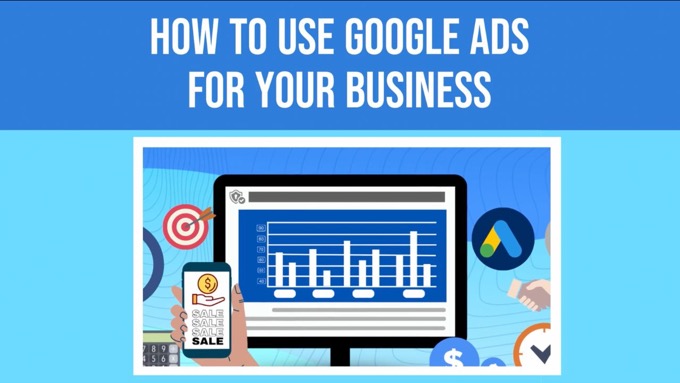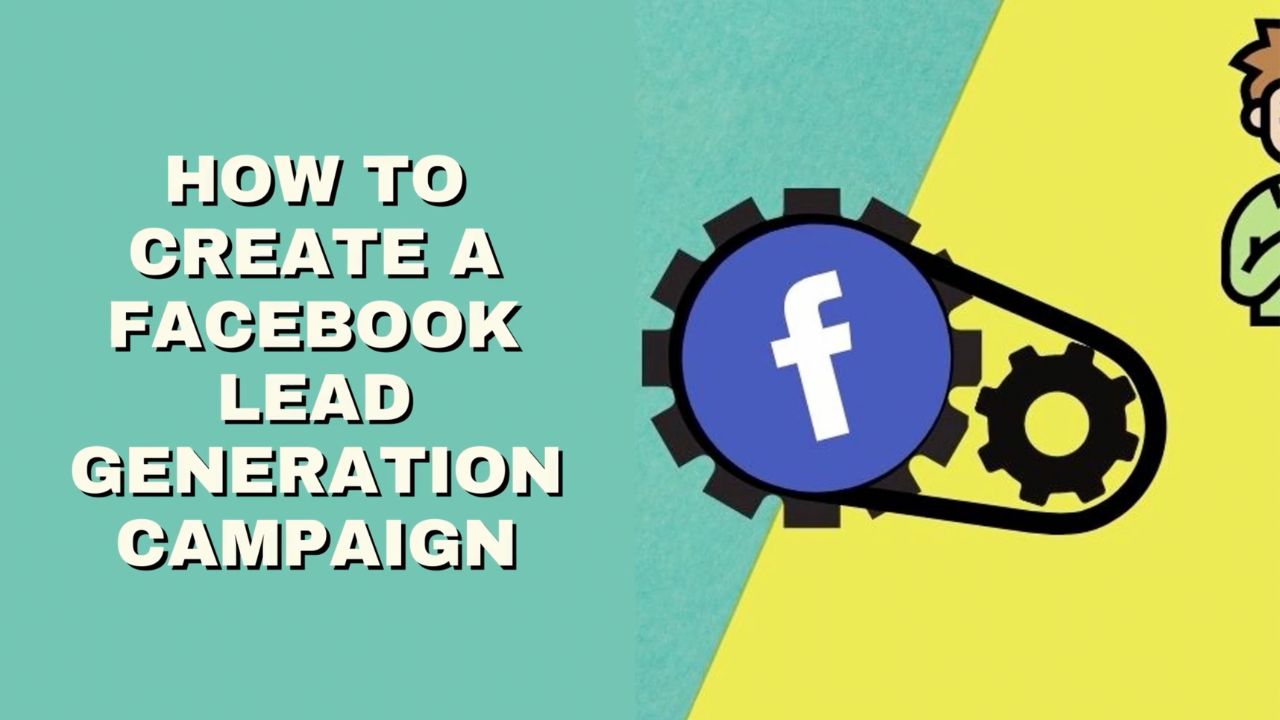When you're looking to advertise, Google Ads is a top choice.
You get the ability to reach people on:
- Google Search
- YouTube
- Various other Google properties
- Millions of partner websites across the web.
But how do you actually use it?
Let's find out how to use Google Ads for your business, including:
- How Google Ads work
- The different types of campaign available
- How to set up your first campaign
- How to track conversions
- And more!...
What Is Google Ads?
Way back in October 2000, the marketing world changed forever with the launch of Google Adwords (as it called then).
Google Ads is one of the top advertising options available. Reach people on Google Search, YouTube, other Google properties, and millions of partner websites.Click To Post OnIt was the first self-serve online ad platform, and enabled advertisers to show ads on the right-hand side of Google’s search results pages.
However, it wasn’t until 2002 that Adwords became a pay-per-click platform, with advertisers until then instead paying on a CPM (or cost per thousand impressions) basis.
Steering a path between the needs of their users and the needs of advertisers—both essential to Google’s long-term success—the order in which ads were shown was based on a combination of relevancy to what the user was searching for, and the bid amount.
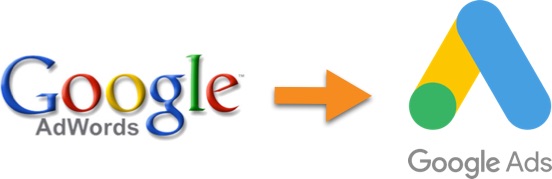
Fast forward several years, and Google Adwords became Google Ads in 2018, a more accurate reflection of the types of ads businesses were now able to show across Google’s network, including display ads and ads on YouTube.
(Here's our companion guide on using YouTube Search Ads)...
Ads continue to be provided on a self-serve basis, with advertisers able to simply log in, set their targeting and other information, set up their ads, and kick off their campaigns.
You’ll find the exact process for doing this outlined below..
How Does Google Ads Work?
Google has two main networks where your ads can appear:
- Search Network: this includes their search results pages, other Google properties like Shopping and Maps, and partner search sites
- Display Network: this includes Google properties like YouTube, Gmail and Blogger, as well as thousands of partner websites
So, for someone searching on Google for running shoes, they might see text ads at the top of the search results pages:
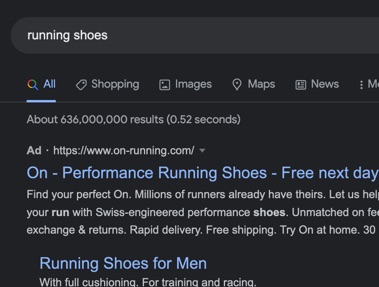
They would likely also see image-based shopping ads on the same page, and similar via the Shopping tab:
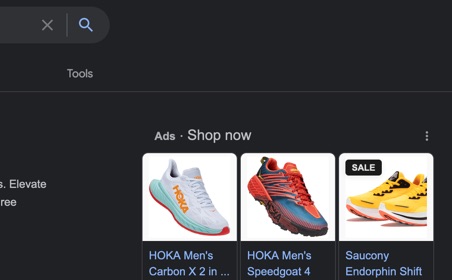
Clicking on Maps, they might see ads shown in the results there too:
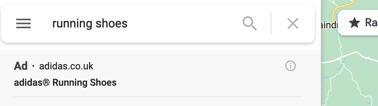
When you click on a particular ad, you’ll be taken to the advertiser’s website and the advertiser will pay Google a certain amount for that click, usually one to two dollars, but often quite a bit more.
By converting a proportion of the visitors who click on an ad into customers, the advertiser can make a return on their advertising.
According to Google, advertisers using Google Ads are estimated to receive $8 in profit for every $1 they spend on ads.Click To Post OnAccording to Google, this return can be substantial, with advertisers estimated to receive $8 in profit for every $1 they spend on ads. However, this is an estimate and includes clicks on the combination of organic and paid listings for a particular business.
Essentially though, this is how Google Ads work. Advertisers pay for clicks on ads placed around the web, and convert those clicks into revenue which funds further advertising and business growth.
What Are The Google Ads Campaign Types?
The campaign types available in Google Ads are as follows.
Search Campaigns
The original type of ad you could run on Google, a search campaign refers to the text ads that show on search results.
They’re targeted based on what people are actively searching for, and a powerful way to get your products and services in front of people looking right now for exactly what you provide.

Display Campaigns
Rather than text, display campaigns involve image-based ads.
And rather than displayed on Google Search, they’re shown on millions of websites, within apps, and on Google properties like YouTube.
In Google Ads, display campaigns can be targeted at people who have previously visited or interacted with your website to encourage them to take action.Click To Post OnA display campaign is targeted at people based on factors such as their interests, demographics and online behaviors.
You can even target them at people who have previously visited or interacted in some way with your website as a way to follow up with them and encourage them to take a certain action.
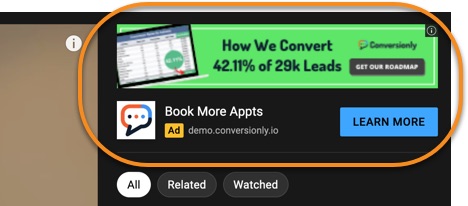
Here's some info on the different ad sizing options Google Ads has available.
Video Campaigns
A video campaign involves showing a video ad on YouTube, as well as other websites.
They can be used to boost awareness as well as to drive conversions, and can be targeted in a similar way to display campaigns.
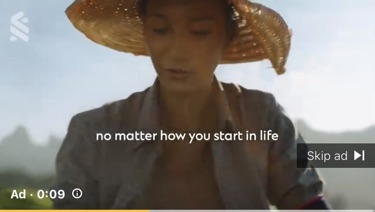
Shopping Campaigns
A shopping campaign is ideal for product-based businesses, with ads appearing on Google’s search results as well as via the Shopping tab.
Getting started with a shopping campaign is a little more involved at the start, as you first need to set up a Merchant Center account, through which you can then upload products.
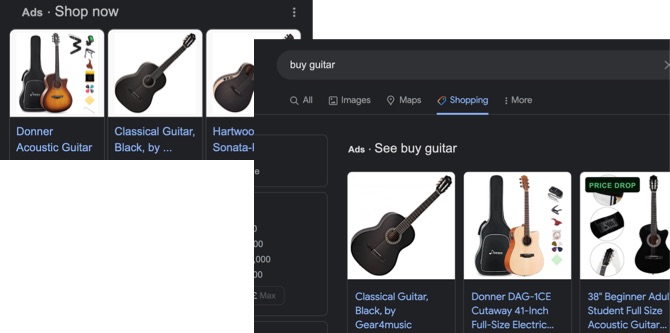
Local Campaigns
If you run a local business, a local campaign can be ideal, targeting potential customers in the local area across a variety of Google properties and partner sites.
To be able to run a local campaign, you need to have one of the following:
- A Business Profile that’s connected to your Google Ads account—this is free, and will also help you show up organically on Google Search and Maps
- Active location extensions (or affiliate location extensions) set up in Google Ads.
App Campaigns
If you have an app, an app campaign can help you attract new users, as well as grow sales within the app.
Ads are optimized automatically for you, based on data collected via the app, with ads shown across multiple Google properties as well as partner websites.
Performance Max Campaigns
The option to run a Performance Max campaign will be available if you set your objective (see below) as Sales, Leads or Local shop visit and promotions.
This type of campaign means you can run ads across all of Google’s ad inventory that are optimized automatically for you based on a specific goal.
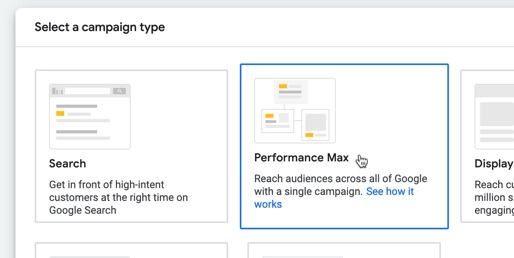
Discovery Campaigns
For a discovery campaign, you supply various assets for your ads to Google (such as headlines and visuals), and Google will then shown ads in multiple locations to potential customers, including:
- YouTube’s Home and Watch Next feeds
- Google’s Discover app
- The Promotions and Social tabs in Gmail
These campaigns are mostly automated by Google, based on your objective, bid and budget.
How To Set Up a Google Ads Campaign
1. Create a Google Ads Account
If you don’t yet have a Google Ads account, create one here by signing in with your Google account.
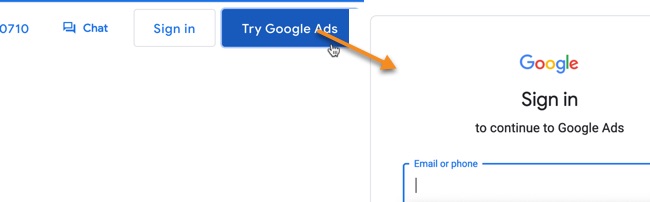
Otherwise, log in to your account.
2. Click to Create a Campaign
Look for an option to create a new campaign. You’ll likely see a button towards the top you can click like the following.
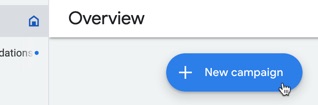
3. Choose Your Campaign Objective
Choose one of the available objectives—at the time of writing, these are listed as follows:
- Sales—for growing sales online, via an app, the phone or in a store
- Leads—for attracting leads and similar conversions
- Website traffic—for attracting visitors to your website
- Product and brand consideration—encouraging visitors to take a look at your products and services
- Brand awareness and reach—for building general awareness of what you do
- App promotion—to attract users to your app, as well as for encouraging engagement with it
- Local store visits and promotions—attract people into your local store, restaurant or dealership
- Create a campaign without a goal’s guidance—select if you want to just go straight to choosing a campaign type, and not have the various options for setting up your campaign tailored to suit your objective
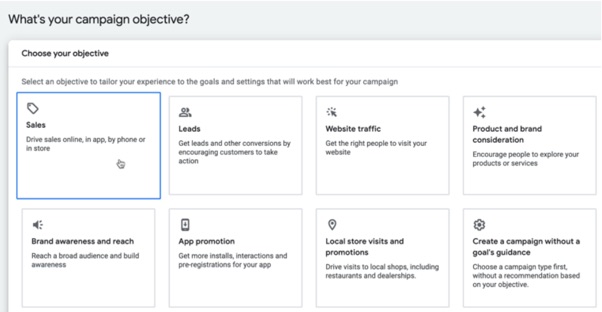
4. Choose a Campaign Type
The available campaign type options depends on the campaign objective selected previously, and include the following (described in more detail above):
- Search—text ads shown on Google Search
- Performance Max—show ads across Google’s entire inventory via a single campaign
- Display—visual ads shown across millions of websites and apps
- Shopping—ads for physical products shown on Google Search and Shopping based on what customers are looking for
- Video—to run video ads on YouTube and partner websites
- Discovery—to run ads on YouTube, Gmail and in Google’s Discover app
- App—increase downloads and in-app purchases
- Local—attract customers into your physical premises who are in your local area
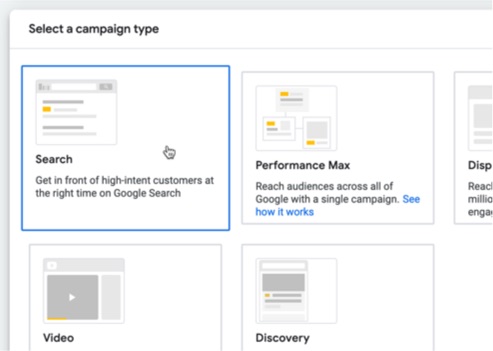
Depending on the campaign type selected, there may be additional steps.
For example, for Search, you can select from different options as follows:
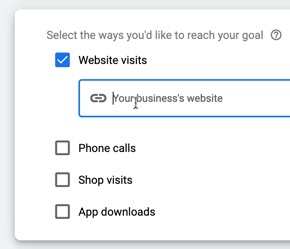
Finally, adjust the name of the campaign as required and click Continue.
5. Adjust Campaign Settings
The campaign settings is where you adjust things like:
- Locations: the geographic location of people you want to target. This might be anything from multiple countries to a single location within a specific country.
- Languages: generally this can be left as the default, but is useful if you want to only target people who speak a specific language in a country (such as French speakers in Canada).
- Bidding: what’s shown here depends on your chosen objective and campaign type, but for example you can potentially set a target cost per action (CPA). If you’re just getting started though, it’s best to leave this off to allow Google to get some initial conversions for you without a CPA restriction.
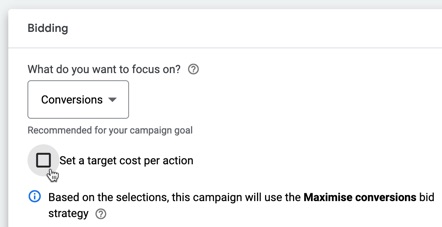
- Budget: enter the amount you want to spend per day. Just $10 to $20 per day can be sufficient, but depending on your settings, Google may advise a higher budget in order to e.g. attract sufficient conversions to be able to optimize your campaign.
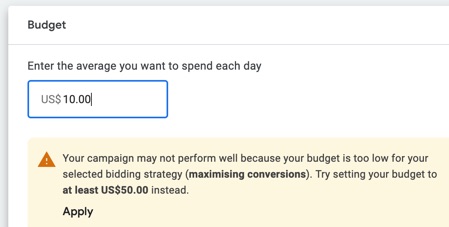
Once happy with your campaign settings, click Next.
6. Adjust Your Targeting
Depending on your campaign type, you may have the option to set some targeting information.
For example, you may be able to create an audience of people based on factors such as interests, what they’ve been searching for, or actions they’ve taken on your website.
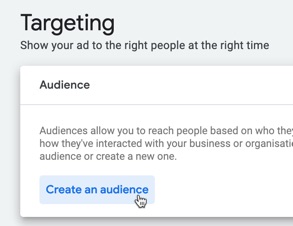
7. Create Your Ads
Then create one or more ads for your campaign.
Again, the options here may differ depending on your objective and campaign type.
For a discovery campaign, you need to upload multiple assets including images, logos and headlines that Google then uses to construct ads for different placements and automatically optimize for you over time.
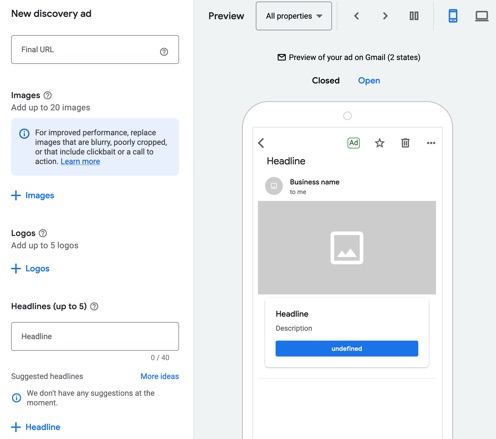
Once your ads are created, you can then simply review and publish your campaign.
Following some checks on Google’s side, your ads will then start appearing as required.
How To Track Conversions from Google Ads
You need to know whether the ads you are running are profitable or not, and Google needs to have a conversion goal so it knows how to optimize your campaign for you.
This is accomplished by adding a conversion action to your Google Ads account, which can then be set as the conversion goal on a particular campaign.
To add a conversion goal to your account, click on Tools and Settings from the menu, and then Conversions (under Measurement). Click the New conversion action button.
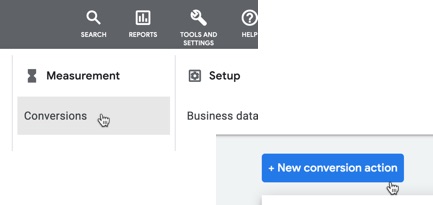
There are different types of conversion action available. One of the most common is where you want to track an action visitors take on your website.
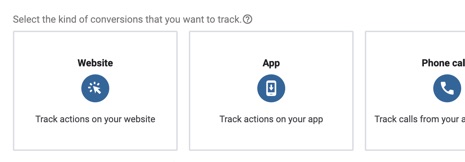
Click the Website option, and Google will guide you through what’s required to track a particular action. Note you may require assistance from a developer.
How To Track Your Google Ads Campaigns in Google Analytics
As well as seeing conversion data for your Google Ads campaigns within the Google Ads interface, it’s essential to be able to track the data within your Google Analytics account as well.
To do so:
- Log into your Google Analytics account
- Click through to Admin (the cog, bottom left), and then click on Google Ads Links
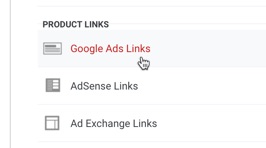
- Follow the instructions Google provides to select the relevant Google Ads account
You’ll then start seeing the data flow through into Google Analytics. To see it, go to Acquisition > Google Ads > Campaigns.
Google Ads Campaign Success Tips
Allow Time for Optimization to Occur
It’s easy to give up too early and assume a campaign is failing, when in fact it’s simply collecting the data it needs to succeed.
The first several conversions are likely to be more expensive than conversions you get later on, as Google starts to optimize and works out who best to show your ads to in order to get the best results.
At minimum, set a high enough daily budget so that Google can collect enough conversion data, and don’t touch the campaign for several days so that it’s able to properly optimize.
Test Different Approaches With Your Ads
Keep testing different ideas and approaches with your ads. One new idea or ‘hook’ with an ad can far outperform another—but you don’t know until you test.
While Google will optimize your campaign for you, it can only work with the assets you provide.
So test out new approaches with different sets of assets, and then compare.
Three Google Ads success tips: #1 Allow time for optimization; #2 Test different approaches with your ads; #3 Focus on (and test) your landing page.Click To Post OnFocus On Your Landing Page
Most landing pages from Google Ads are poor, with advertisers usually simply directing traffic to an existing page on their website, with all manner of distractions likely to get in the way of the visitor actually doing the action that’s wanted.
Instead, create a dedicated landing page that’s optimized for the required action, and which can be continually tested over time to maximize conversions.
Small changes to the page can make a world of difference.
You only need tests that give you improvements of 20%, 30% and 30% to double your conversions overall, thanks to the effects of compounding.
Frequently Asked Questions
What is Google Ads?
Google Ads is an online advertising platform that allows businesses to show ads on Google's network, including search, YouTube, and partner websites.
What are the different types of Google Ads campaigns?
Google Ads offers campaign types like Search, Display, Video, Shopping, Local, App, Performance Max, and Discovery campaigns.
How can I set up my first Google Ads campaign?
To set up a Google Ads campaign, create an account, select an objective, choose a campaign type, adjust settings, target audience, create ads, and track conversions.
How do I track conversions from Google Ads?
You can track conversions by adding a conversion action to your Google Ads account to measure specific actions taken by visitors.
How can I track Google Ads campaigns in Google Analytics?
To track Google Ads campaigns in Google Analytics, link your Google Ads and Analytics accounts to view campaign performance data under Acquisition > Google Ads > Campaigns.
To Conclude
So you now know exactly how to use Google Ads for your business, including how Google Ads work, the different types of campaigns available, how to set up your first campaign, and more.
Unlike organic marketing, using paid advertising gets you in front of your target audience immediately, and Google Ads is one of the top options for doing just that.