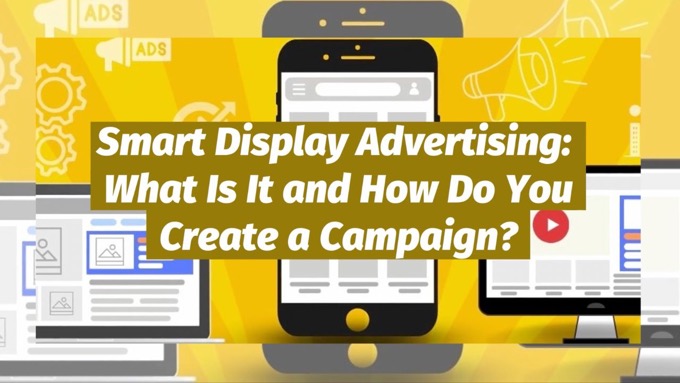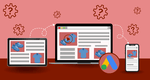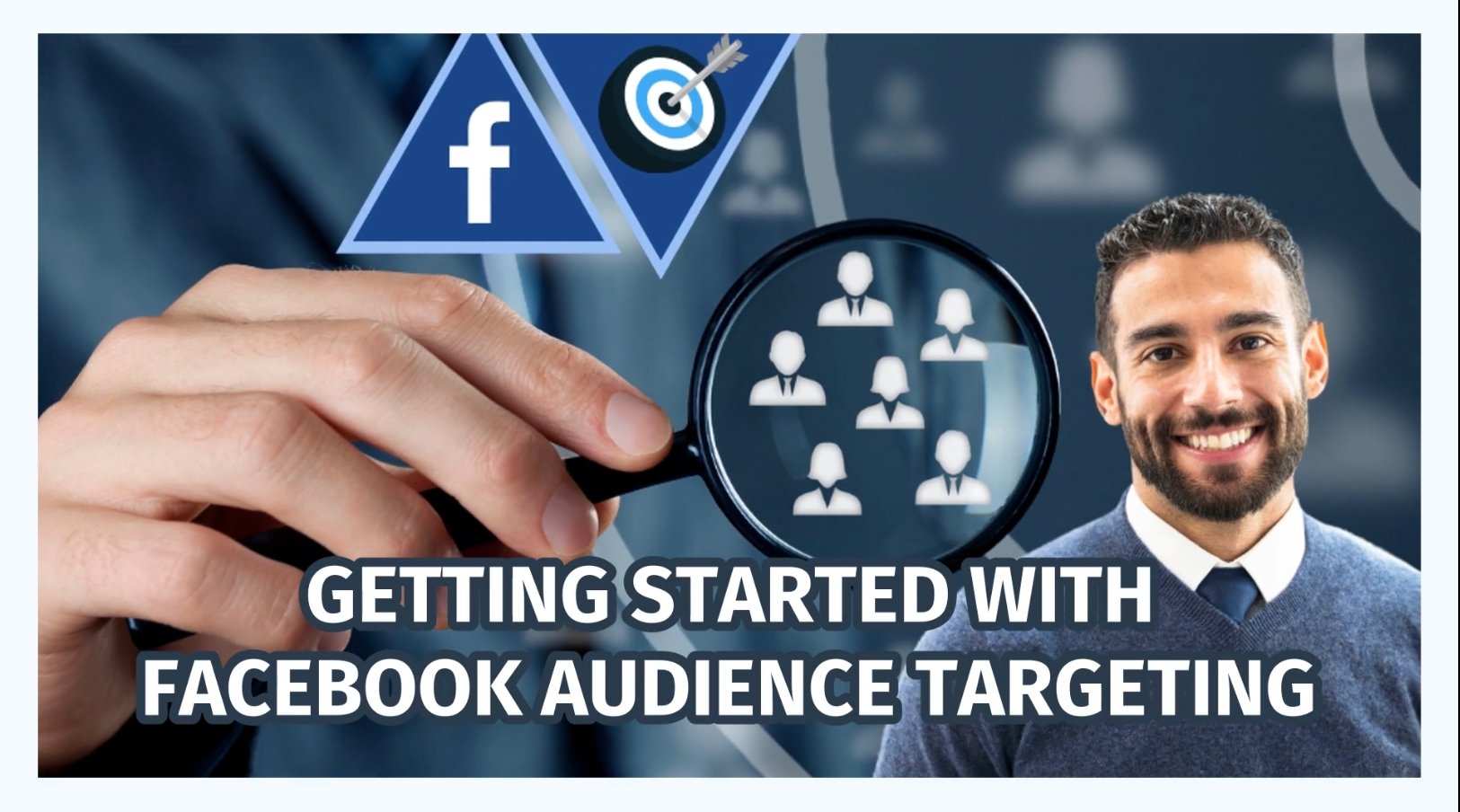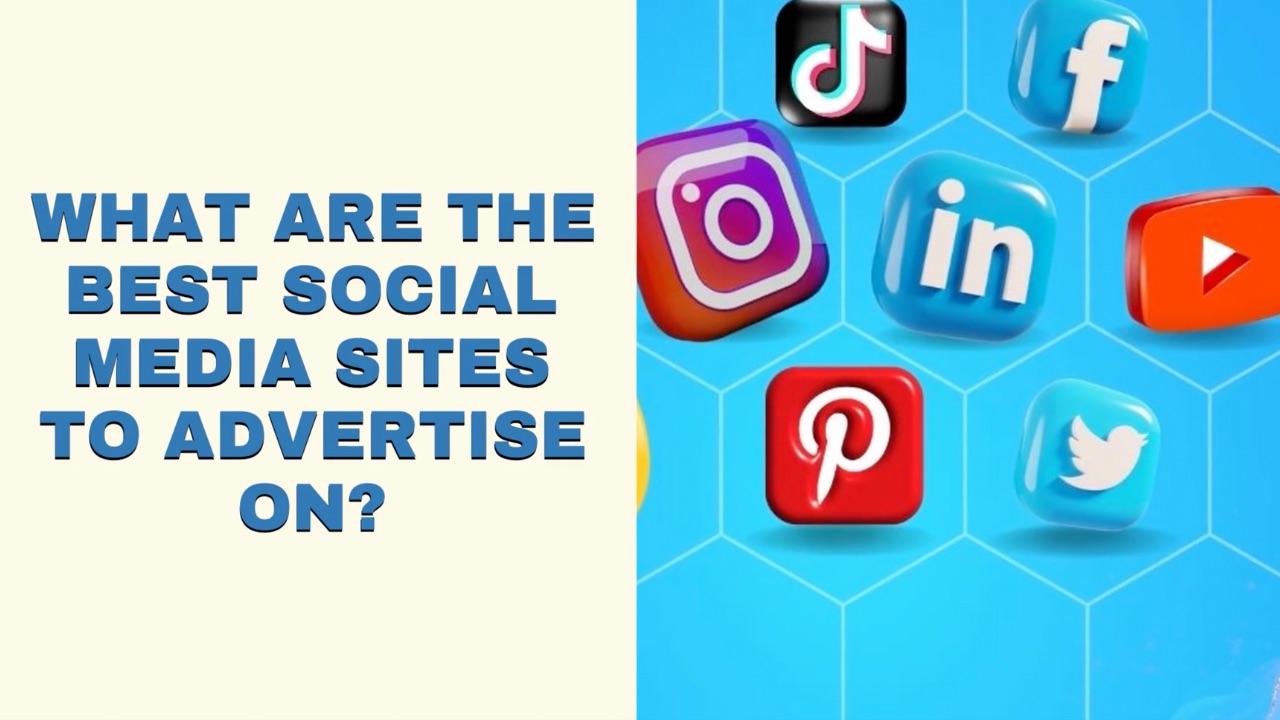Wondering what Smart Display advertising is?
How to put it into action, attract new customers and grow revenues?
That’s exactly what this post helps you with.
You'll find out:
- What it is
- How it works
- How to create your own Smart Display advertising campaign...
What Is Smart Display Advertising?
Smart Display advertising used to be a separate option within Google Ads, but has since been incorporated into normal Display ads, so you can now select various options that take advantage of the same functionality.
It essentially takes care of a lot of the heavy lifting for you, making an ad campaign easier and quicker to set up while helping you achieve more conversions.
Smart Display functionality takes advantage of Google’s machine learning algorithms, adjusting and optimizing the ads automatically for you based on where they are displayed and what performs best in each placement.
Smart Display Advertising's now part of Google's Display ads, giving you access to the same 'smart' functionality and improved performanceClick To Post OnThis automation includes the:
- Targeting
- Bidding
- Ads themselves
Rather than requiring you to create multiple different assets for the available formats, Smart Display Advertising combines the headlines, images and other assets you provide into responsive ads that automatically fit the relevant placement.
That cuts down on the work required to set up a campaign considerably, as well as the ongoing optimization work which is all handled for you.
Because the ads are primarily optimized based on the conversions they deliver, Smart Display Advertising is ideal for running conversion-focused campaigns such as for leads and sales (rather than say ‘awareness’).
How Do You Create a Smart Display Advertising Campaign?
You can take advantage of Google’s Smart Display advertising technology by creating a Display campaign in the normal way, but selecting the more advanced options, such as optimized targeting.
Here’s a quick overview of how it works in practice.
Ensure Your Conversion Tracking Is Set Up
Because the ads will optimize based on the conversions you achieve, Google needs to be automatically informed when those conversions occur.
That’s where conversion tracking comes in. Essentially, it involves code that sends a message to Google when a particular visitor who clicked through on an ad has converted.
A ‘conversion’ can mean different things for different businesses and what you want to achieve. This might include someone:
- Signing up to join your list
- Making a purchase
- Calling your business
Before running ads, the relevant conversion action must be registered in your Google Ads account.
To register a new conversion action, click on Tools and Settings on the menu, and then Conversions.
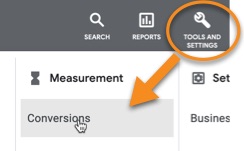
Click to add a new conversion action.
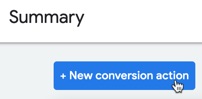
Choose the type of conversion you want to track, including:
- Website—such as online sales, link clicks, page views and sign ups
- App—includes app installs and in-app purchases and actions
- Phone calls—such as from ads themselves, or to a number on your website
You'll then be asked to enter your domain, and Google will scan your website to see what's set up, and guide you through the rest of the process.
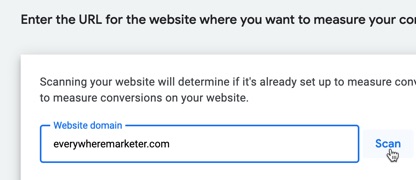
Note that you may require a developer to assist with the rest of the process, as it can require adding code to your website or via Google Tag Manager (GTM).
Create a New Campaign
From within Google Ads, click to create a new campaign in the usual way:
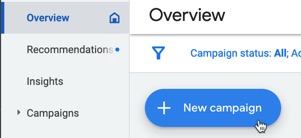
Choose an Objective
For best results, choose a conversion-led objective. For this illustration, we’ll choose Leads.
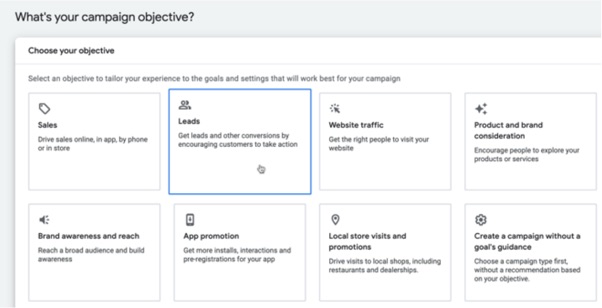
Choose a Campaign Type
Under Select a Campaign Type, choose Display.
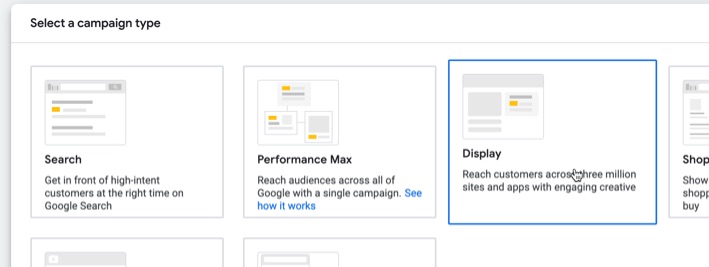
Enter the URL that you want people to go to after clicking on your ad.
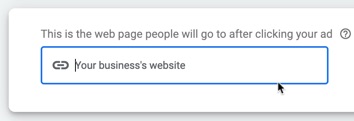
Give your campaign an appropriate name (for your own reference) and click Continue.
Adjust Bidding
In the Bidding section, you can opt to set a target cost per action, or CPA.
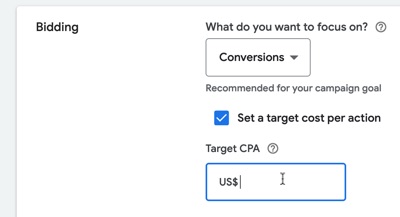
This means Google will automatically try to get you as many conversions as possible either at or below the target CPA amount.
For a new campaign, it’s generally best to leave this off to start with, until you get a feel for how much each ‘conversion action’ (for example, a new lead) is likely to cost, and until Google has a good number of conversions with which to optimize your campaign.
You can then come back and experiment with this option, and see what difference it makes to your campaign.
With Google's Smart Display advertising technology (part of their Display ads), targeting is handled automatically for you, using your landing page and other factorsClick To Post OnSet Your Budget
Tell Google how much you want to spend per day.
For new Smart Display campaigns, $10-$20 per day is fine to allow data to start to build. Once you have a working and profitable campaign, you can then scale accordingly.
Targeting
Note that Google will take care of this automatically for you, based on the existing visitors you get to your website, insights from your landing page about who your offer is likely to appeal to, and other factors such as other campaigns you have may have run through your account.
Creating Your Ad
For Smart Display advertising, this is where it’s likely to be different to what you’re used to.
Rather than needing to create various different ads, you instead need to supply a number of different assets that Google will then use to create your responsive ads.
This includes…
Images
Add up to 15 different images, including at least one in landscape and one in square format.
For landscape images, the ratio should be 1.91:1, with the recommended size 1200px x 628px. The minimum size is 600px x 314px.
For square images, the recommended size is 1200px x 1200px, with the minimum size 300px x 300px.
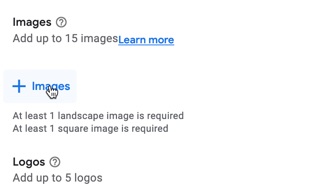
Logos
Add up to 5 different logos.
Landscape logo images should have a ratio of 4:1, with a recommended size of 1200px x 300px (minimum size 512px x 128px).
For square logo images, the recommended size is 1200px x 1200px, with a minimum 128px x 128px.
Videos (Optional)
Both portrait and landscape videos are fine, with around 30 seconds recommended for best results.
Headlines
Add up to 5 different headlines, each up to 30 characters long.
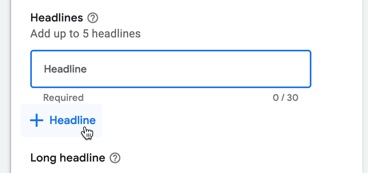
Long Headline
You only need to supply one version, up to 90 characters long.
Descriptions
Supply up to 5 descriptions, each up to 90 characters long.
With Google's Smart Display advertising technology (part of their Display ads), you add multiple assets that Google then uses to create responsive adsClick To Post OnOnce you’ve supplied all your assets, that’s all there is to it. You can then click to create your campaign, and it can start running.
You can also try adding other ads to your ad group, to see what difference it makes with a different set of assets and a potentially different marketing message.
You need to run your campaign for at least several days so that Google can build the data necessary to be able to optimize it and start improving your results.
Your early results are not indicative of the type of results you’ll be able to achieve longer term from an optimized campaign. This requires patience and a willingness to invest in the required data during the early stages.
Frequently Asked Questions
What is Smart Display Advertising?
Smart Display advertising is now part of Google's Display ads, utilizing machine learning to optimize ads automatically based on performance.
How do you create a Smart Display Advertising campaign?
Create a Display campaign in Google Ads, set up conversion tracking, select a conversion-led objective, adjust bidding, set budget, and provide assets for responsive ads.
Why should I use Smart Display Advertising?
Smart Display Advertising streamlines ad campaign setup, handles optimization automatically, and is ideal for conversion-focused campaigns like lead generation and sales.
To Conclude
Following the success of Google’s Smart Display advertising, the functionality is now part of standard Display advertising, giving advertisers the option to take advantage of features such as automated optimization, or to choose to have full manual control. This post has shown exactly how to put it into action for your own business.
Finally, remember that paid advertising options are just one way to grow your business and to “Be Everywhere” in front of potential customers. The strongest businesses use a mix of both paid and organic marketing strategies.