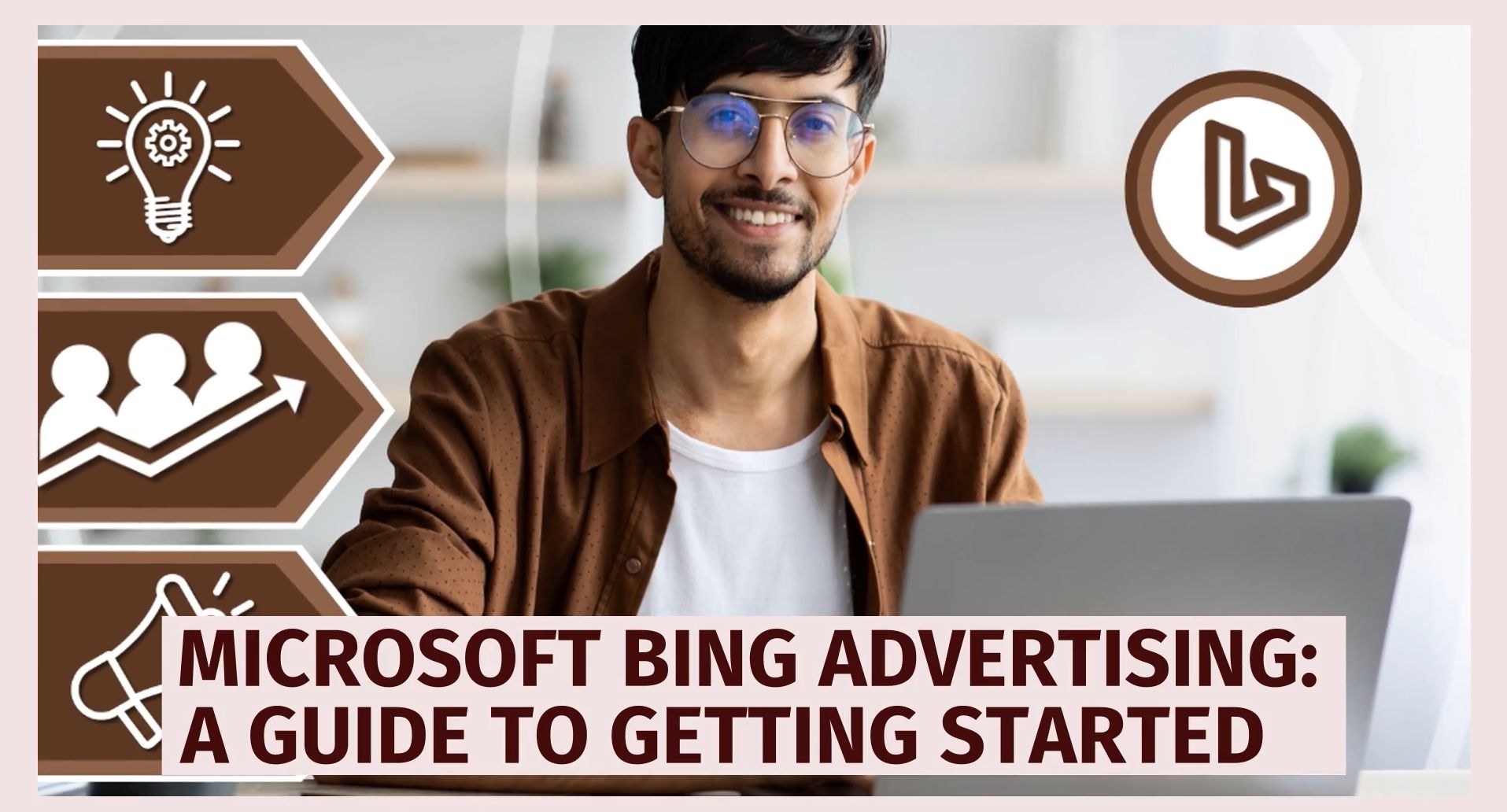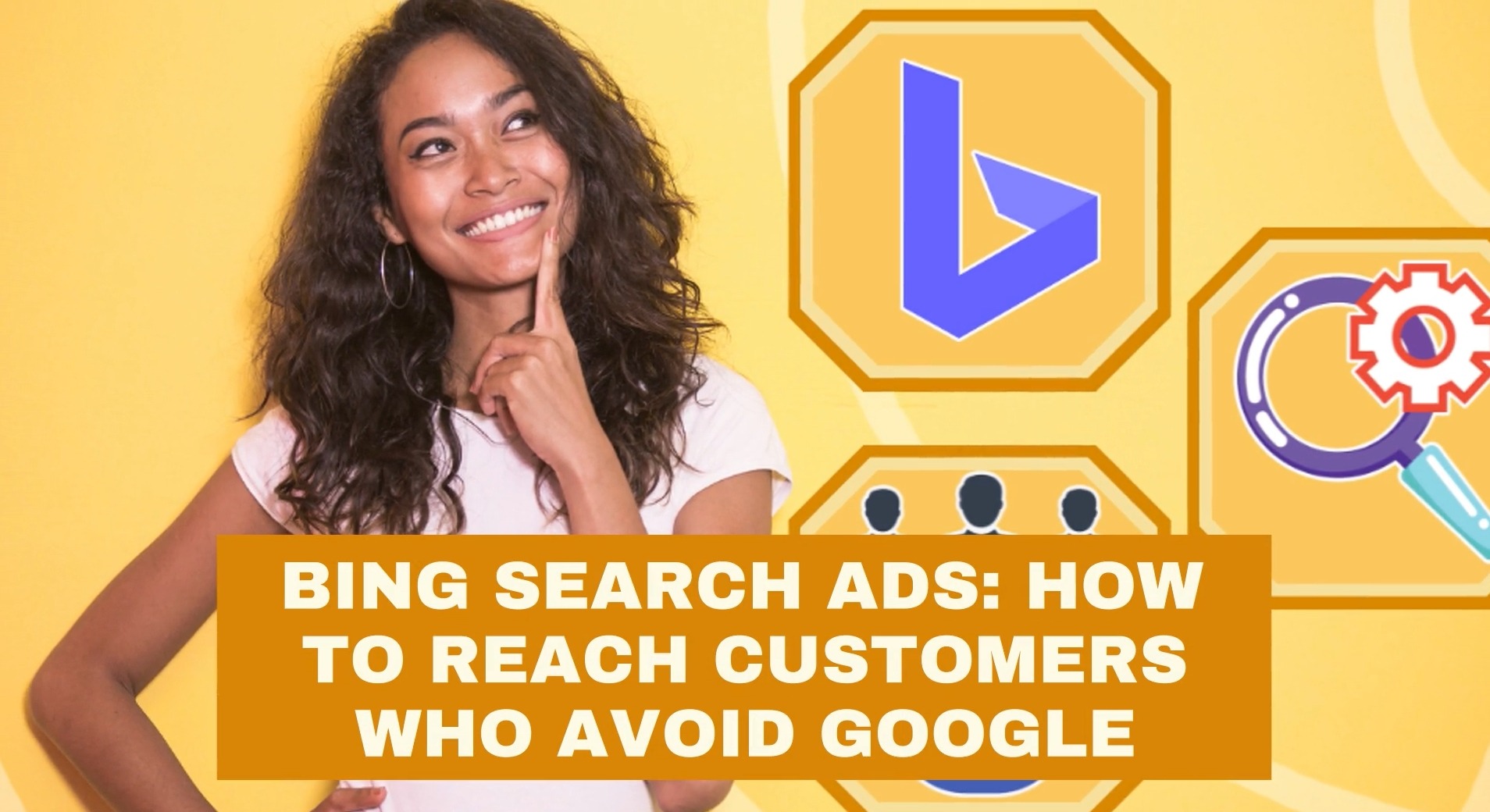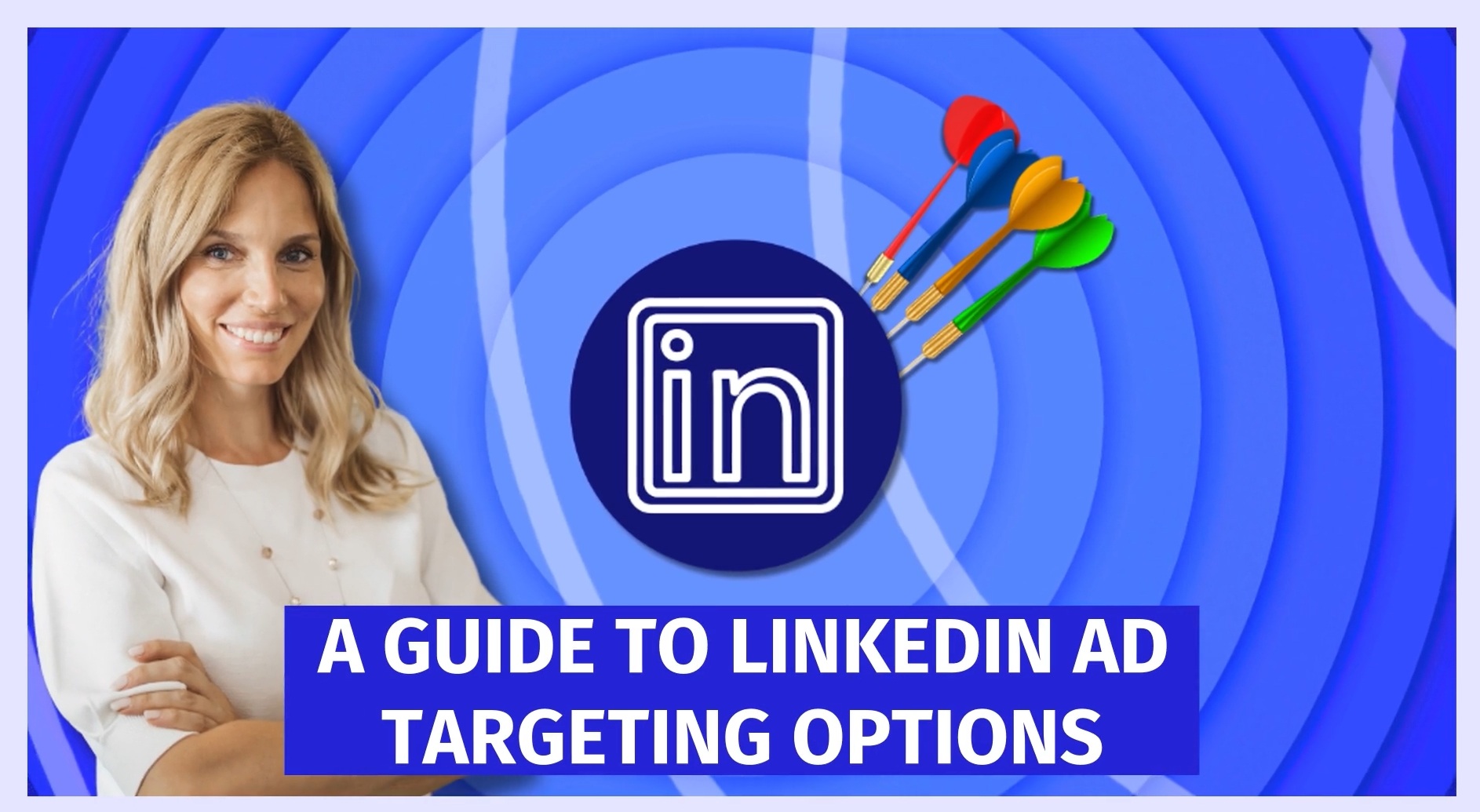If you’re advertising on search but solely relying on Google Ads, you're likely missing out on additional opportunities Microsoft Bing Advertising could bring you.
With 9% of the global search market, Bing serves over a billion unique visitors monthly.
(That's more than Pinterest's and X's monthly active users combined!)
Once your ads are set up on Bing, it's largely set-and-forget (save from regularly checking in and adjusting as needed).
But how do you get started?
You're about to find out, including a step-by-step walkthrough for starting your first campaign.
From understanding Bing Ads' unique benefits to setting up and optimizing your campaigns, you'll discover how to leverage this platform effectively to reach more customers and grow.
Let's get started!...
Understanding Microsoft Bing Advertising
What Is Bing Advertising?
Bing Advertising, part of Microsoft Ads, is a bit like Google Ads, but instead the ads appear on Bing's search engine (as well as partner networks like Yahoo and AOL).
Bing is in solid second place in the search engine market. Advertising on it expands your reach beyond Google, to customers that may otherwise never hear about you.
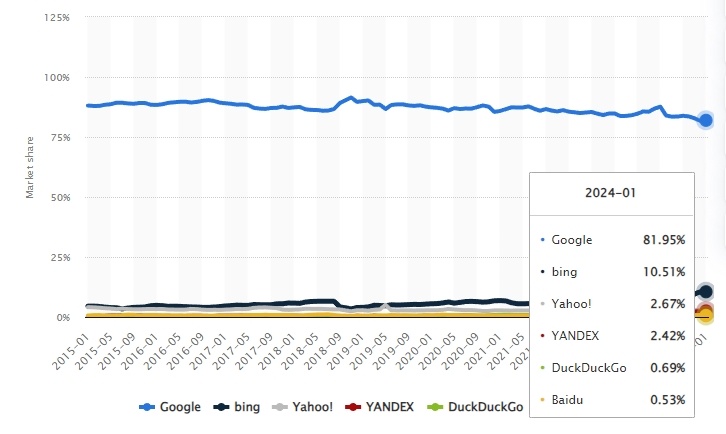
User Statistics and Market Share
Despite Google's 84% hold on the global search market, Bing captures 9%. While smaller, it still means they attract over a billion unique visitors monthly—likely including people in your target market.
Bing captures 9% of the global search market and attracts over a billion unique visitors monthly, offering a substantial audience for advertisers.Click To Post OnIts user base, generally speaking, is older and tend to be more affluent, making it ideal for targeting a mature, financially stable audience. But of course it attracts a range of other demographics too.
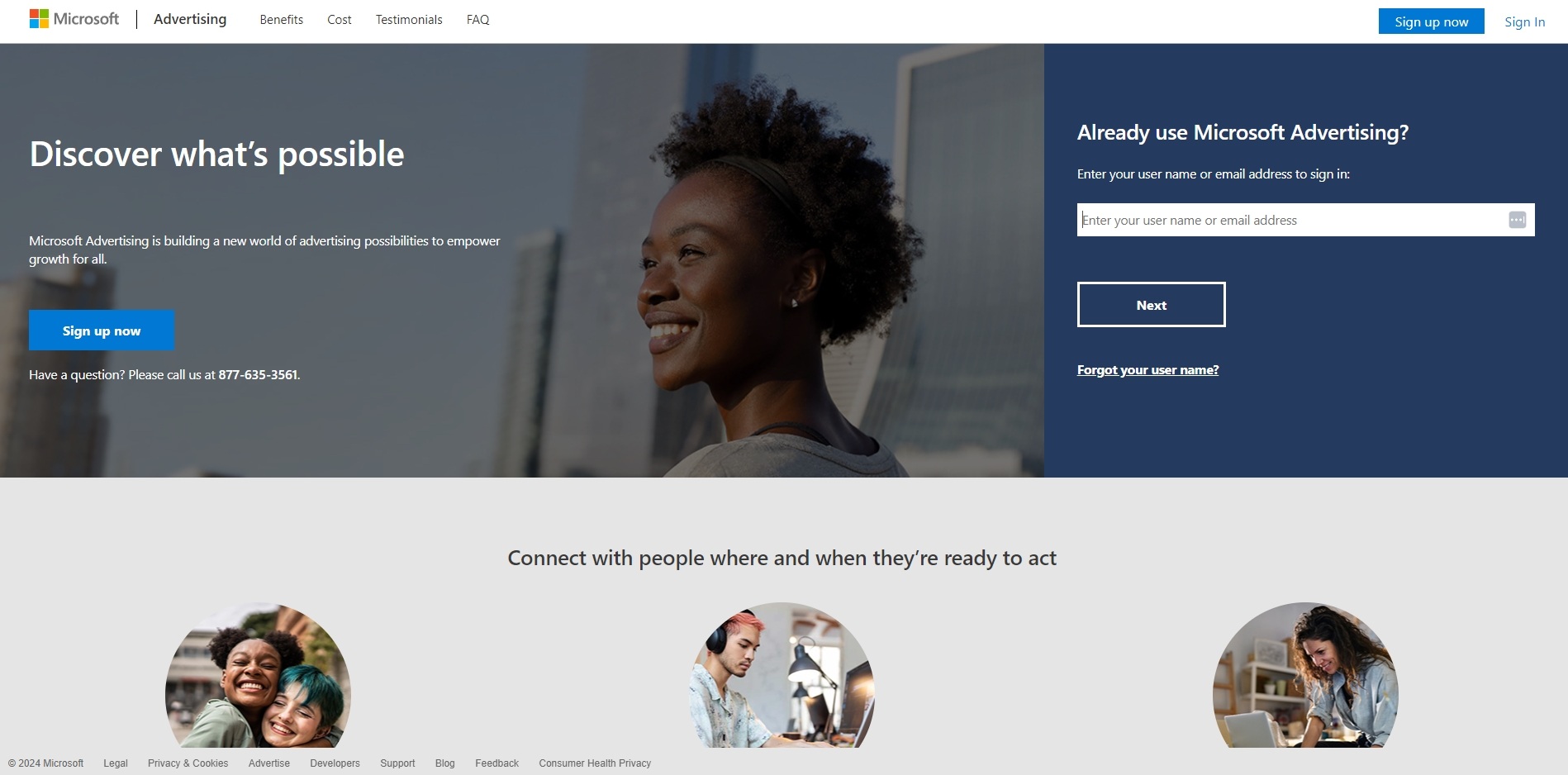
Why Choose Bing Ads?
Additional Visibility
While Google Ads provides more extensive reach, Bing Ads gives you the ability to achieve additional visibility on:
- Bing
- Yahoo
- AOL
- Other smaller search engines and placements.
In addition:
- Microsoft devices default to using Bing for search
- Bing is integrated into Microsoft 365.
Demographic Insights
As stated, Bing's user base tends to skew to a generally older and more affluent demographic. Many users (but not all!) are over 45 and with higher than average household incomes.
That means it serves a demographic with substantial purchasing power—Bing Ads gives you a way to reach them directly.
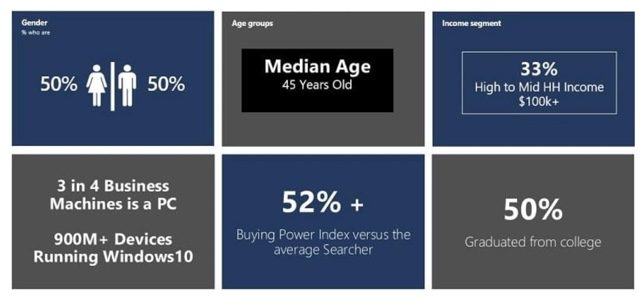
Lower Competition and Costs
Bing has lower competition levels, with fewer advertisers competing with bids for keywords and effective placement.
So, compared to Google Ads, you potentially get:
- More prominent ad placements for the same budget
- Lower costs per click (CPC).
The result? More budget-friendly, cost-effective advertising than on Google Ads, with campaigns achieving a higher ROI.
Targeting Precision
Bing Ads excels in advanced targeting options, including:
- Detailed adjustments at the ad group level
- Precise scheduling based on local time zones
- Detailed LinkedIn profile targeting.
Getting Started with Smart Campaigns
Smart Campaigns are designed to make advertising on Bing as simple as possible, particularly for new users.
Its use of Microsoft’s AI is designed to help you manage your ad campaigns as efficiently as possible.
To start using Smart Campaigns:
- Sign up with Microsoft advertising—go to the Microsoft Advertising website and choose Sign Up (or Sign In for an existing account).
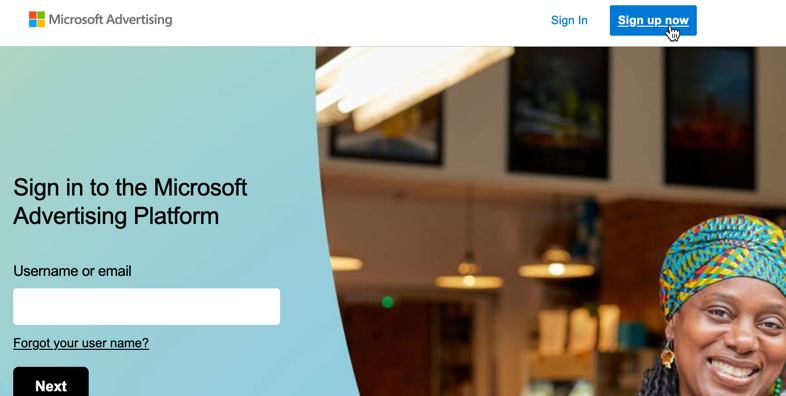
- Define your campaign goal—choose a goal that best aligns with your business objectives, such as conversions or lead generation, and click Next.
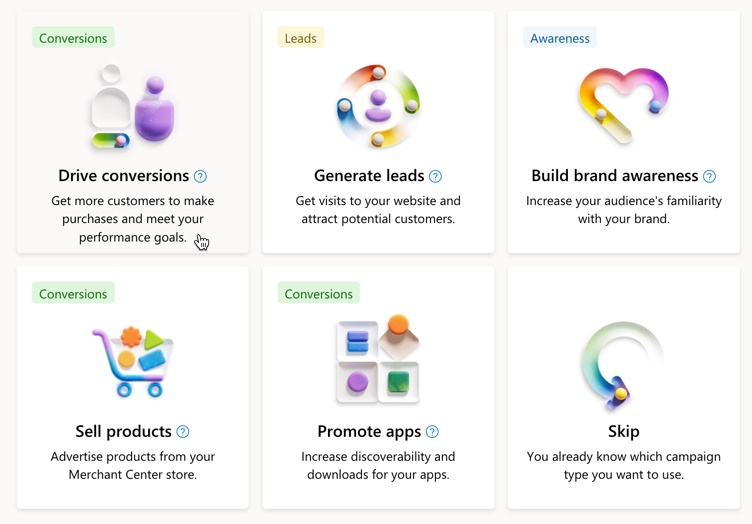
- Provide business details and target locations—enter your business information, and specify one or more geo-locations you want to target. This can range from whole countries to smaller geographic areas.
- Keyword suggestions—Microsoft will suggest some initial keywords, and you can use the Microsoft Keyword Planner to refine them as needed.
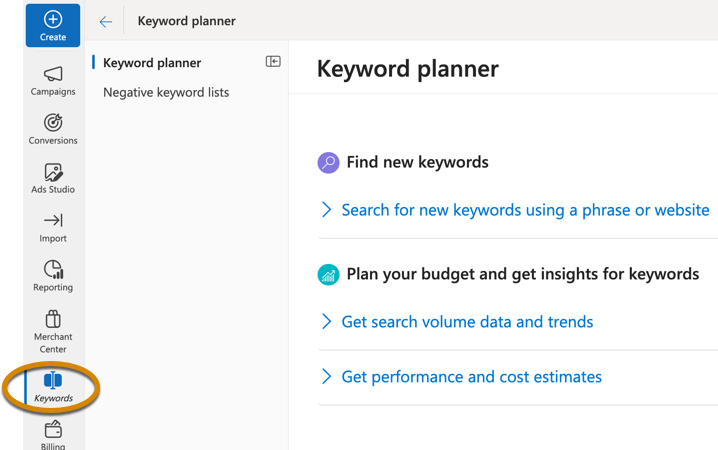
- Create your ad—fill in the text fields with your ad copy, and see how it looks in the preview.
- Set your budget—adjust your budget using the slider. The Estimated Performance widget provides an indication of expected monthly impressions and clicks.
- Enter contact and payment details—provide your contact details along with payment information, and then submit your campaign for approval.
- Approval and launch—approval generally takes a day or so, after which your campaign will be live. You can then monitor its performance and tweak as needed.
Switching to Expert Mode
While Smart Campaigns are a great way to get started, as you get more comfortable with the platform, you'll likely want more control so you can fine tune your campaign as needed.
To do so, you'll need to switch to Expert Mode, providing you with a comprehensive suite of tools to better manage your campaigns. (Note that once switched, you can't then switch back).
To switch, navigate to the Tools menu at the top of your screen and select Switch to Expert Mode (don't worry if you can't see it, you might have switched over previously!).
Once in Expert Mode, campaigns can be created as follows:
8 Strategies for Creating High-Performing Microsoft Bing Ads
Effective ads are the key to capturing attention, driving clicks, and ultimately increasing conversions.
Just like on Google Ads or Facebook Ads, the quality of your ad directly impacts your campaign's success on Microsoft Bing Ads. To maximize performance, you need to craft compelling, data-driven ads that resonate with your audience.
Here are eight proven strategies to ensure your ads deliver optimal results:
1. Target High-Intent Keywords for Maximum ROI
Your ad’s success starts with the right keywords—ensuring your ads appear when potential customers are actively searching for your products or services.
Focus on high-intent keywords—terms that indicate strong purchase intent. Instead of generic keywords, prioritize phrases that align with user needs, such as buy, best, or near me.
Use Microsoft Keyword Planner to discover high-performing keywords, analyze competition, and refine your targeting strategy for better ad visibility and conversion rates.
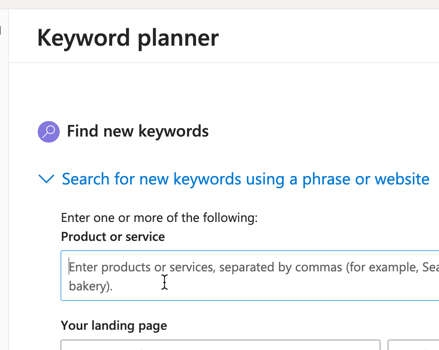
2. Align Your Ads with Search Intent for Higher Performance
Ad relevance is crucial—when your ads closely match your keywords and audience expectations, they attract more clicks and boost your quality score.
A higher quality score means:
- Better ad placements—higher rankings at lower bids
- Lower cost per click (CPC)—maximizing your budget.
To improve relevance:
- Use dynamic keyword insertion to personalize ads.
- Ensure your headline and description match user intent.
- Keep messaging consistent from ad to landing page to drive conversions.
3. Target the Right Audience to Maximize Conversions
Precision targeting is key to driving the right traffic and boosting ROI. Microsoft Bing Ads offers powerful audience-targeting options, allowing you to refine your reach based on:
- Demographics—age, gender, income, location
- Interests and behaviors—past searches, online activity
- Custom and in-market audiences—users actively looking for related products
Use remarketing to re-engage visitors who have already interacted with your website or ads—keeping your brand top of mind and increasing conversion rates.
4. Write Ad Copy That Captivates and Converts
Your ad copy needs to stop the scroll and drive action. To make your ads stand out:
- Be clear, concise, and engaging—use attention-grabbing headlines and compelling descriptions.
- Highlight your unique selling points (USPs)—what sets you apart? Make it obvious.
- Use persuasive, benefit-driven language—why should someone click your ad over a competitor’s? Emphasize the value you provide.
Once visitors land on your site, guide them with a strong CTA—whether it’s signing up, requesting a demo, or making a purchase.
5. Use High-Quality Visuals to Capture Attention
Visuals make your ads more engaging and increase click-through rates (CTR) by drawing the eye faster than text alone.
When using images in Microsoft Bing Ads (such as Multimedia Ads or Image Extensions), follow these best practices:
- Use high-quality, relevant visuals—ensure images align with your ad message and audience interests.
- Keep branding consistent—use colors, fonts, and styles that match your brand identity.
- Test multiple visuals—A/B test different images to see which drives the most engagement.
Even in text-based ads, visual appeal matters—use emojis (where allowed), strategic capitalization, and spacing to make your ad stand out.
6. Use Ad Extensions
Ad extensions make your ads more informative, increasing both click-through rates (CTR) and ad visibility.
Microsoft Bing Ads offers several powerful extension types, including:
- Sitelink Extensions—direct users to key pages (pricing, contact, special offers).
- Call Extensions—display your business phone number for instant inquiries.
- Location Extensions—help nearby customers find your physical store.
- Structured Snippets—highlight product categories, services, or features.
Use multiple extensions to maximize real estate on the search results page, making your ad more compelling than competitors'.
7. Optimize Ad Timing and Location for Maximum ROI
Fine-tuning when and where your ads appear can significantly improve your campaign’s performance.
Here’s how:
- Use ad scheduling—analyze your ad data to identify peak engagement times, then schedule ads to appear when your audience is most active.
- Refine geographic targeting—focus ad spend on high-performing regions while reducing investment in low-engagement areas.
Test different time slots and locations, then adjust bids based on performance trends to maximize conversions.
8. Continuously Optimize
Once your ads are live, the real work begins.
Optimization is the key to turning insights into action—refining your ads based on real data instead of guesswork.
Here’s how to approach it:
i. Monitor Key Performance Metrics
Track click-through rates (CTR), conversion rates, and cost per click (CPC) using Bing Ads' built-in analytics.
Identify trends and weak spots for improvement.
ii. Adjust Bids and Budgets Strategically
Reallocate budget to high-performing ads and cut spending on underperformers.
Experiment with manual vs. automated bidding to see what maximizes ROI.
iii. A/B Test for Higher Conversions
Test different ad variations—headlines, CTAs, or visuals—one element at a time to pinpoint what drives better performance.
iv. Optimize for Different Devices
Analyze performance across desktop, mobile, and tablet.
If mobile users convert better, increase mobile bids and ensure landing pages are mobile-friendly.
v. Refine Keyword Strategy
Regularly review and update the list of keywords your ads target to ensure it remains relevant and effective:
- Discover new, high-performing keywords with Microsoft’s Keyword Planner.
- Add negative keywords to filter out irrelevant traffic and reduce wasted spend.
Optimization isn’t a one-time task—review your campaign weekly to stay ahead of shifting trends and audience behaviors.
Frequently Asked Questions
What is Bing Advertising?
Bing Advertising, part of Microsoft Ads, displays ads on Bing's search engine and partner networks like Yahoo and AOL.
Why choose Bing Ads?
Bing Ads offer additional visibility, demographic insights, lower competition and costs, and precise targeting options.
How can I get started with Smart Campaigns on Microsoft Bing Ads?
Sign up with Microsoft Advertising, define your campaign goal, provide business details, select keywords, create ads, set budget, enter contact/payment details, and launch.
How do I align ads with search intent for higher performance on Bing Ads?
Improve ad relevance by matching ads with keywords and user intent, leading to better ad placements and lower costs per click.
What are the key strategies for creating high-performing Microsoft Bing Ads?
Target high-intent keywords, align ads with search intent, target the right audience, write captivating ad copy, use high-quality visuals, leverage ad extensions, optimize timing and location, and continuously refine ads for better performance.
To Conclude
Launching a successful Bing Ads campaign doesn’t have to be complicated. The key is to start simple, then optimize over time.
Your first campaign won’t be perfect—but that’s okay. As your ads run, analyze the data, refine your strategy, and improve performance step by step.