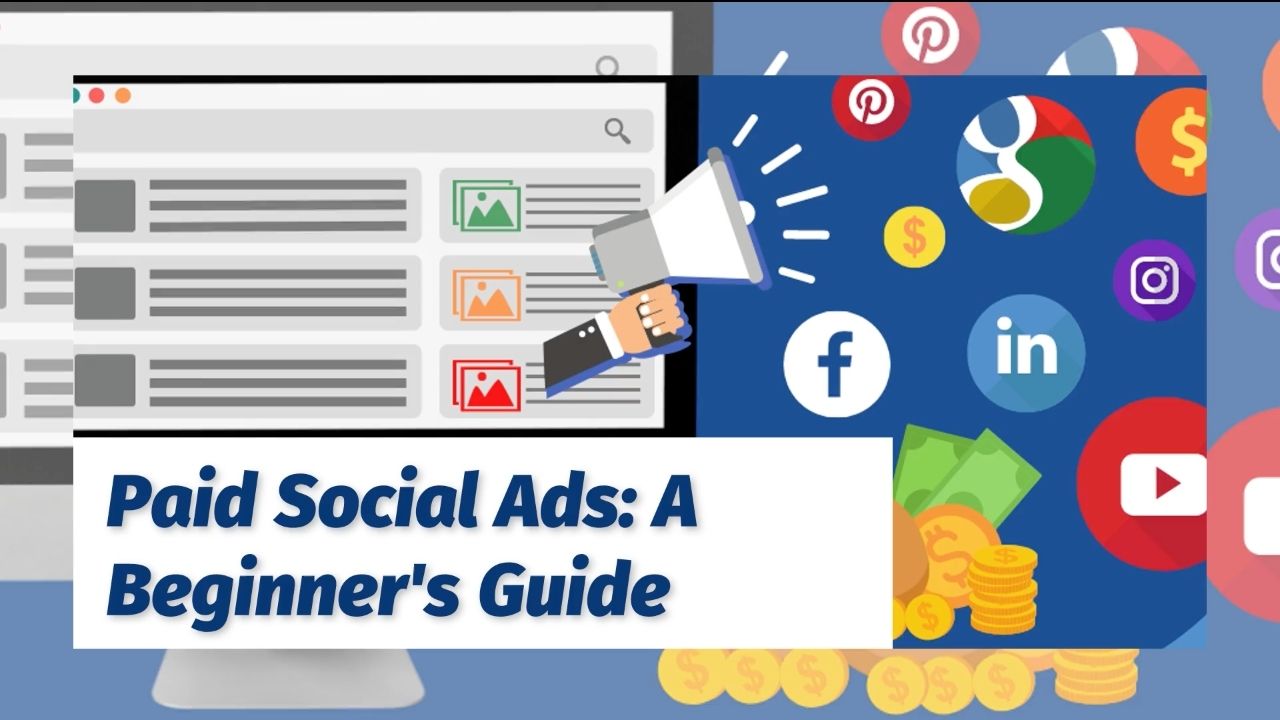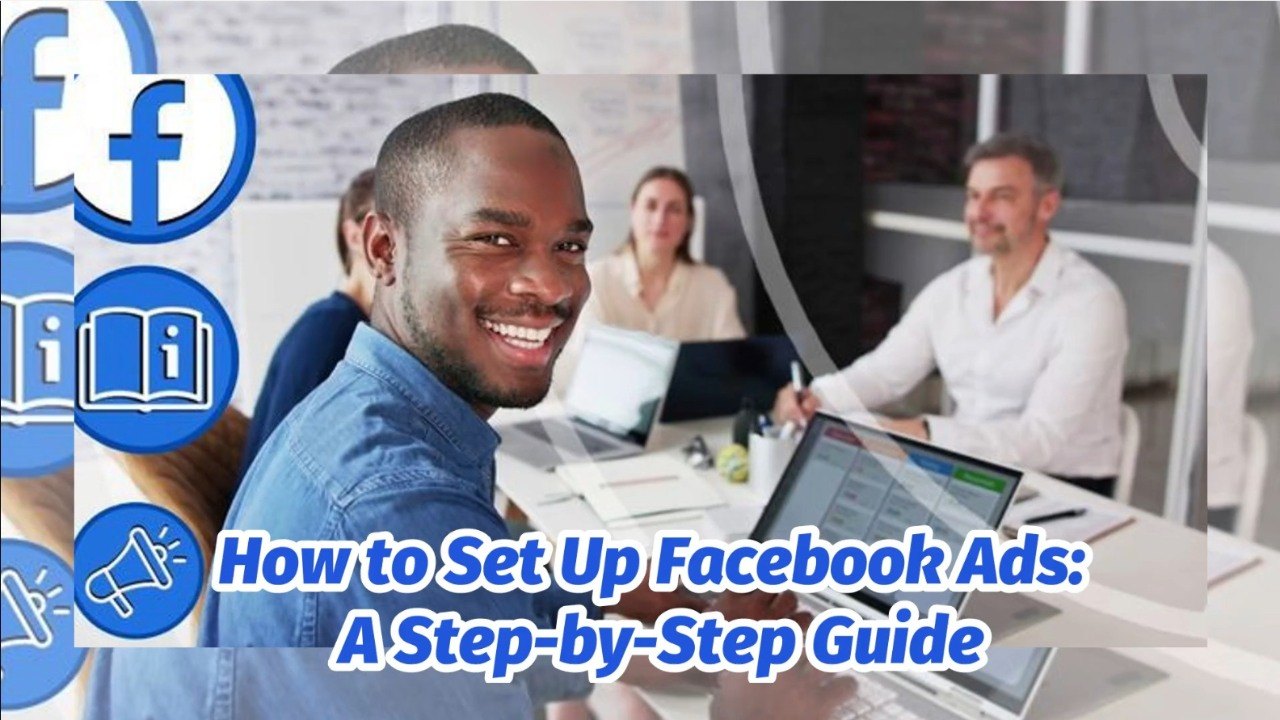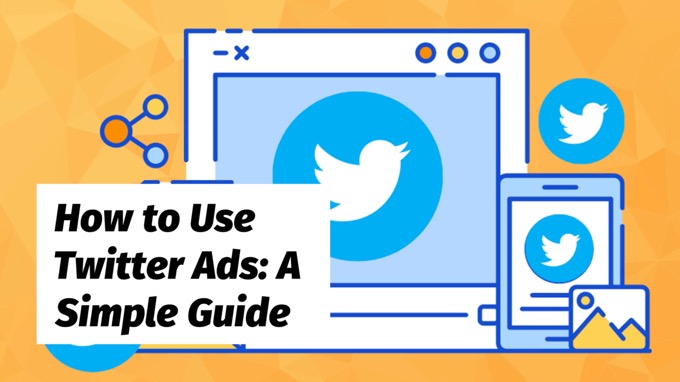Social platforms hold vast amounts of data on users that mean ads can be targeted with high levels of precision.
In turn, that makes running paid social ads potentially extremely effective and profitable.
But knowing where to start with paid social ads can be a little overwhelming.
This post shows you exactly:
- How to plan and execute an effective social media advertising campaign
- How to place ads on the top social platforms—Facebook, Instagram, LinkedIn, X, and Pinterest
Let's start with the foundations...
How to Plan and Execute an Effective Paid Social Ad Campaign
Decide on Your Goal
The first step of any ad campaign, whether on social media or elsewhere, is to know exactly what you’re trying to accomplish.
A couple of the most common goals would be to:
- Attract new leads
- Sell new products or services
Consider too what you’re willing to spend to achieve your goal.
So if your goal is to acquire new customers, what are you willing to spend to acquire each one (your customer acquisition cost)?
Similarly, if your goal is lead acquisition, what are you willing to pay per lead (your lead acquisition cost)?
And then there’s the timeframe in which you’re looking to turn a profit.
Some businesses will need to see a return right away, whereas others, such as those with a much longer lead time, won’t expect to see a return for several days, weeks or even months.
Determine Your Ideal Audience
In brief, who’s your ideal customer? Determining your customer avatar is one of the most important steps in any advertising campaign.
Whatever you sell, one thing is for sure—however useful, valuable and awe-inspiring it might be, it’s not going to appeal to everyone.
Look at your current customers. Consider which customers are your most enthusiastic buyers, those who become your biggest fans and those who buy more than anyone else. What commonalities do they have?
Consider factors including:
- Age
- Gender
- Interests
- Lifestyle choices
- Psychology
- Employment
- Income level
- Geography
Conversely, consider those customers who have previously proved to be a bad fit. There’s likely around 20% of your customers who cause the vast majority of customer support issues and complaints.
Consider what they have in common too so that you can potentially exclude them from seeing your paid social ads.
Pick the Right Social Media Platform
You’ll find out below how to place paid ads on five of the top social media platforms, namely Facebook, Instagram, LinkedIn, X and Pinterest.
But that doesn’t mean you should be using all of them at once.
A far more effective paid social strategy is to start small, placing ads on a single platform with an (initially) limited budget.
When just starting out with advertising on social media, start with a single platform and a small budget. Grow from there.Click To Post OnOnce you’ve mastered one and got it working profitably for you, you can then start to consider and explore other platforms.
So how do you decide which one is likely to work best for you?
This largely comes down to your budget, your goals and who you’re trying to reach.
For most businesses, Facebook or Instagram is likely to be the best option. The targeting capabilities are highly sophisticated, and nearly all businesses will find their ideal customers are on the platform.
However, if you’re purely B2B, you may find LinkedIn an equally good, or perhaps better, fit. Ad costs tend to be higher, but so does the quality of the leads you get from the platform, and as a result, in the end, lead and sale acquisition costs may well be lower.
Or if you have an ecommerce store selling physical products with customers that on the whole tend to be female, and relatively affluent, then Pinterest may prove to be the right option for you.
A rough guide to the demographics and total audience size (monthly active users, or MAU) of each platform is as follows:
X
The Pew Research Center provides some data reflecting US adult users of each of the above five networks, adapted below:
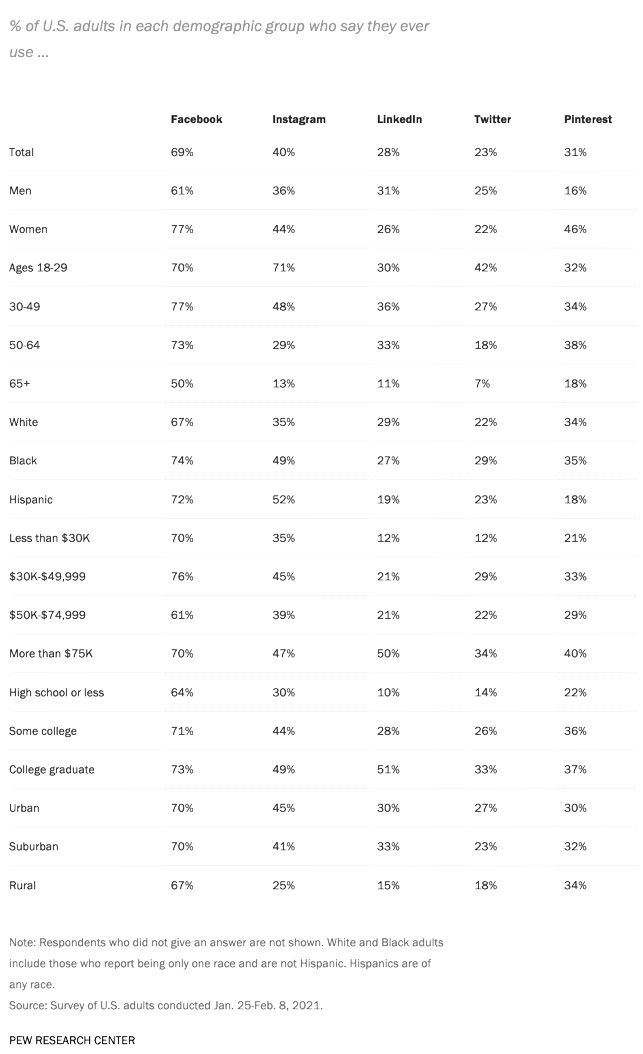
Determine Your Message
When crafting your message, don’t forget AIDA — your message should provoke:
- Attention
- Interest
- Desire
- Action
What are the pain points that your product or service solves for people?
Be Patient
It’s rare for a paid social ad campaign to give you a slam dunk within the first few days.
The initial period usually involves collecting enough data to be able to then optimize that campaign—whether manually, or through the platform’s AI—based on what’s working and what isn’t.
Start with a low budget, and then increase that gradually as your start seeing positive results.
Aim to always let it run for at least 7 days. The first few days are unlikely to meet your cost acquisition goals, but after a while the numbers should begin to improve as more data is collected and it becomes clearer who your ad best resonates with..
Test and Tweak
Test and tweak your campaign over time to find out what works best for the audience you want to attract.
Small changes can mean big differences in the results you achieve. Look at what the data is telling you and make changes accordingly.
Small changes in ad campaigns can mean big differences in results. Test continuously to optimize your campaigns.Click To Post OnHow to Place Paid Social Ads on the Top Platforms
1. Placing Ads on Facebook or Instagram
Sign into Ads Manager
Head to Meta’s Ads Manager - this is where you’ll place ads for both Facebook and/or Instagram.
Click to create a new campaign.
Choose a Campaign Objective
The first stage is to choose your objective, or what you’re hoping to achieve from your advertising.
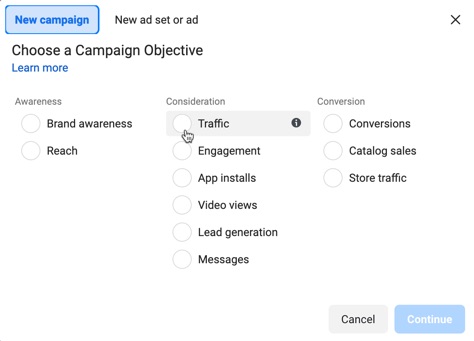
Meta provides potential objectives for the different stages in the customer journey — Awareness, Consideration and then Conversion.
The objectives most relevant to small businesses are:
- Traffic—select this objective if you’re wanting to attract people to your website, an app or a Facebook event. Alternatively, this can be used to attract inbound calls.
- Engagement—use if you aim to attract Page likes, responses to an event, or engagements with a post such as reacts, comments or shares.
- Lead generation—get contact information from leads via forms, calls or chats.
- Conversions—select this option to focus your ad on getting people to take action on your website, such as buying something or filling out a form.
- Catalog sales—for ecommerce sites, designed for ads that feature products from your catalog.
The rest of the process may differ slightly depending on the selected objective. The following provides a broad overview.
Create Your Ad Set
Give your ad set a name, set a daily or lifetime budget, and set a start and optional end date.
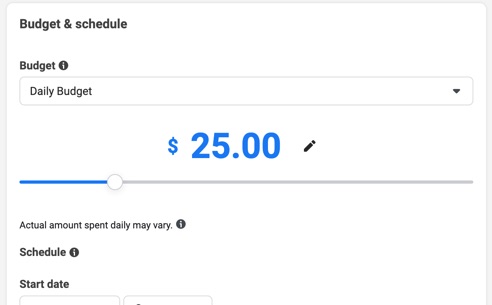
Select Your Audience
Define exactly who should see your advertising. Meta provide options including:
- Location
- Age
- Gender
- Language
- Detailed lists of demographics, interests and behaviors
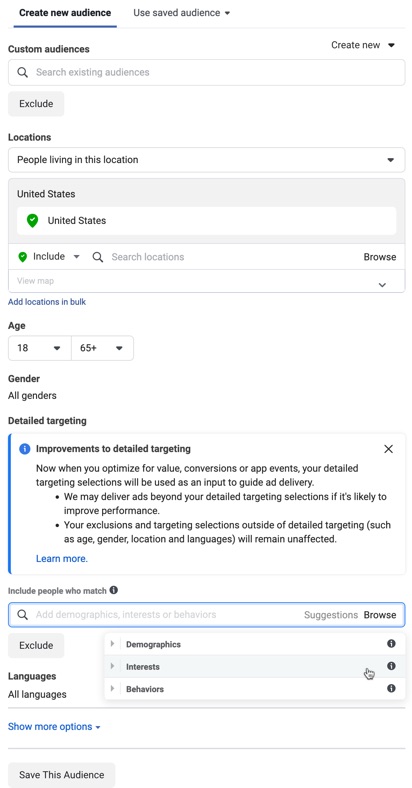
You can also use a saved audience, such as people who’ve taken a certain action previously or a lookalike audience.
Choose Where to Place Your Ad
Select the Manual placements option to choose exactly where to show your ads, including choosing whether they should show on Facebook and/or Instagram.
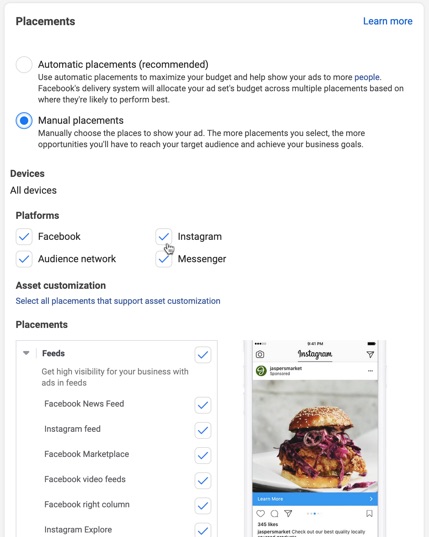
Meta provides a wide range of potential placements on the different platforms which can be adjusted as required.
Choose Your Ad Format
Ad formats on Meta include:
- A single image or video, or slideshow of multiple images
- A carousel of multiple images or videos the user can scroll through
- A collection of items that opens into an immersive experience on mobile
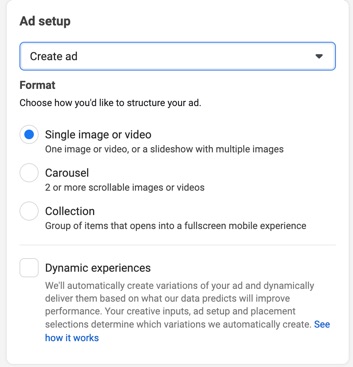
Create Your Ad
Add the copy and media for your ad, and select the call to action along with other details as required such as (where relevant) where to send people when they click on the ad.
As you build your ad, you’ll see a preview on the right hand side.
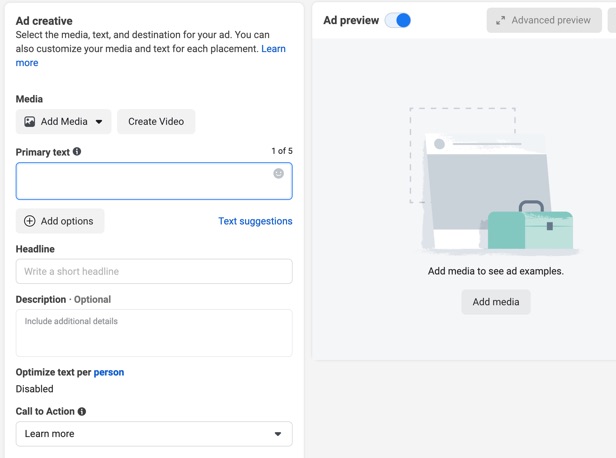
Publish Your Ad
Finally, click to publish your ad.

Add additional ads to your ad set as required to test how they each perform in order to optimize accordingly.
2. Placing Ads on LinkedIn
Sign into Campaign Manager
Start by signing into LinkedIn’s Campaign Manager, creating a free account first if required.
Choose Your Objective
The first step of any ad campaign is to know exactly what you're trying to accomplish. What is your goal?Click To Post OnThe first step of setting up a new campaign involves choosing an objective that best fits your goals.
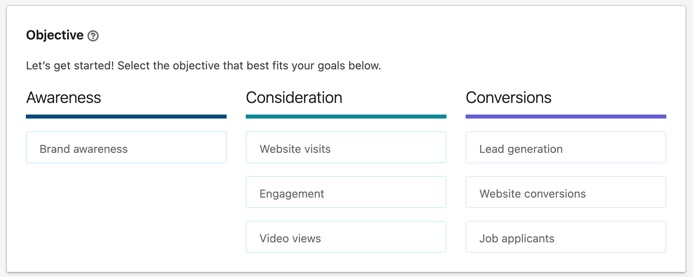
The options available include:
- Brand awareness
- Website visits
- Engagement
- Video views
- Lead generation
- Website conversions
- Job applicants
Build Your Audience
The next stage is to define who you want your ads to reach by building your audience.
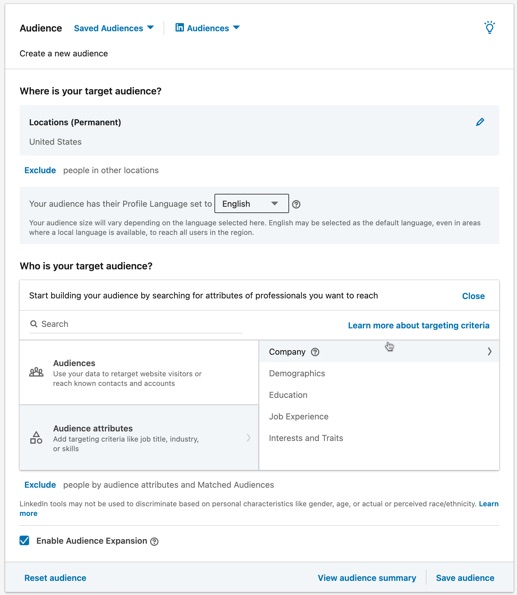
Options include:
- Location
- Language
- Attributes such as the company someone works for, age, gender, education, job position and years of experience, and someone’s interests
You can also base targeting on a list you’ve uploaded, on a lookalike of an existing audience, a retargeting audience, and more.
Choose Your Ad Format
Ad formats to choose from include:
- Single image ad—a single image that shows up in the news feed
- Carousel image ad—ads with two or more images that show up in the news feed
- Video ad—an ad with a video to show in the news feed
- Text ad—a text-based ad that shows in the right column or the top of the page on LinkedIn
- Spotlight ad—a personalized ad that uses profile data, and can show anywhere on the platform
- Message or conversation ad—delivered to the messaging inbox of your target audience
- Event ad—an ad based on your LinkedIn Event to show in the news feed
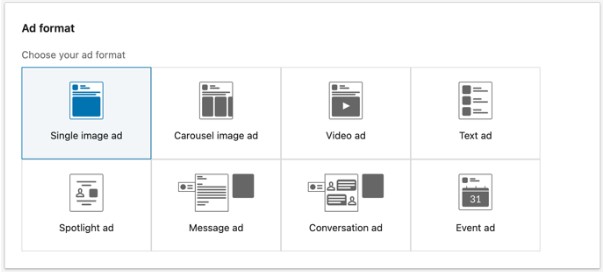
Select Placements
LinkedIn pre-selects the LinkedIn Audience Network option that means your ads will show on 3rd-party sites and apps.
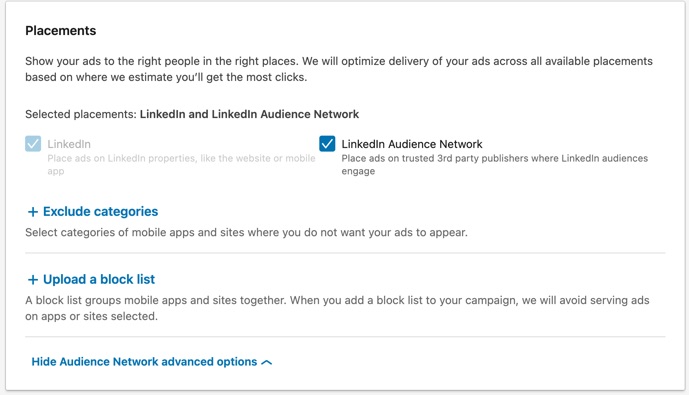
You can choose to disable the option, or refine it by excluding either categories or a list of apps and sites where you don’t want your ads to show.
Set Your Budget and Schedule
Decide on a daily or lifetime budget (or both), the schedule for your ads, your optimization goal (based on your selected objective), and the bidding strategy you want to use.
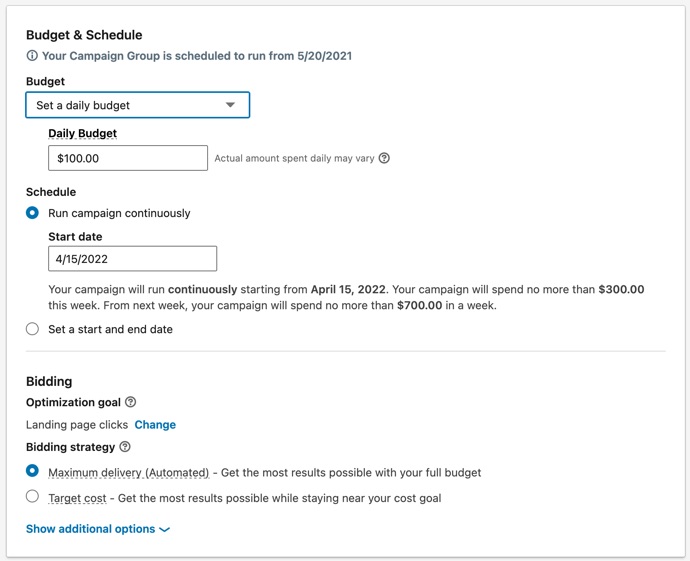
Add Conversion Tracking
To be able to see the actions people take on your website after clicking or viewing your ad, you’ll need to add one or more conversions.
![]()
Note that this relies on data from the Linked Insight Tag—here’s a full guide on how to install and use it, or watch the video for a summary:
Add Your Ads to the Campaign
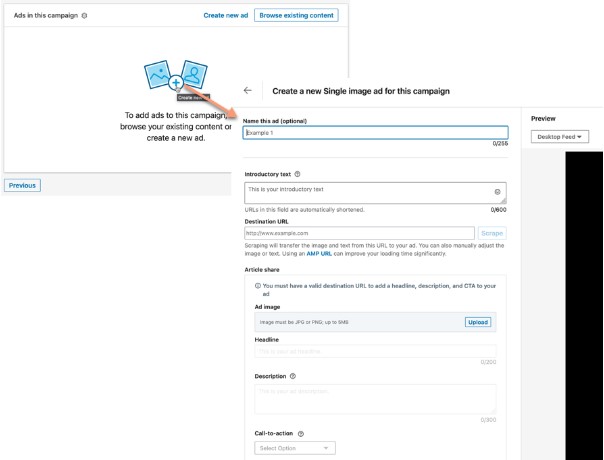
Click to add a new ad based on your chosen ad format. A preview of the ad will show on the right as you build it.
Save Your Billing Info
Finally, before launching your ad campaign on LinkedIn, add your billing information.
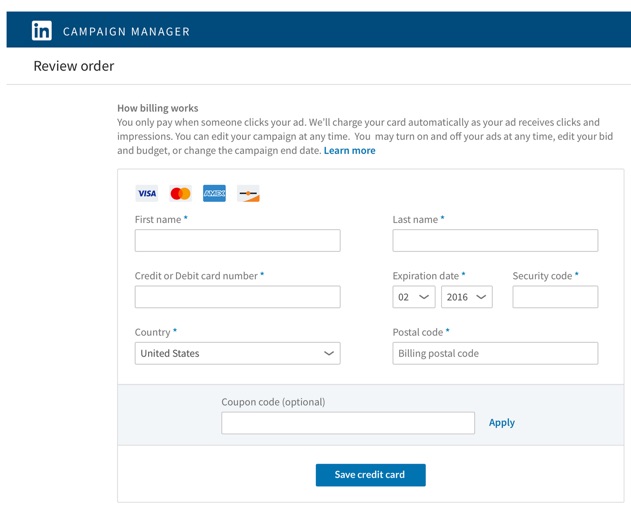
For the full guide on how to create paid ads on LinkedIn, click here.
3. Placing Ads on X
The following provides a brief summary of how to use X ads, see our full guide for more information.
Create an Ads Account
If you don’t already have an ad account, head to X’s Business site, and click to create an ad.
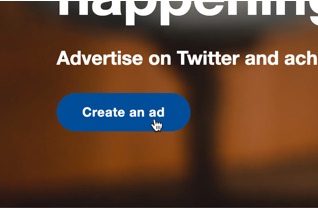
You’ll be asked to sign into X if you’re not already.
Then select your country and time zone.
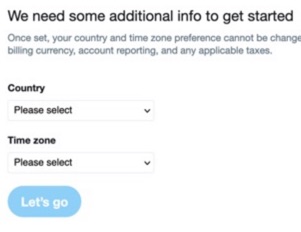
Choose Your Objective
Click to create a campaign, and select your campaign objective. Most small businesses will select one of those highlighted below, namely:
- Video views
- Website traffic
- Engagements
- Followers
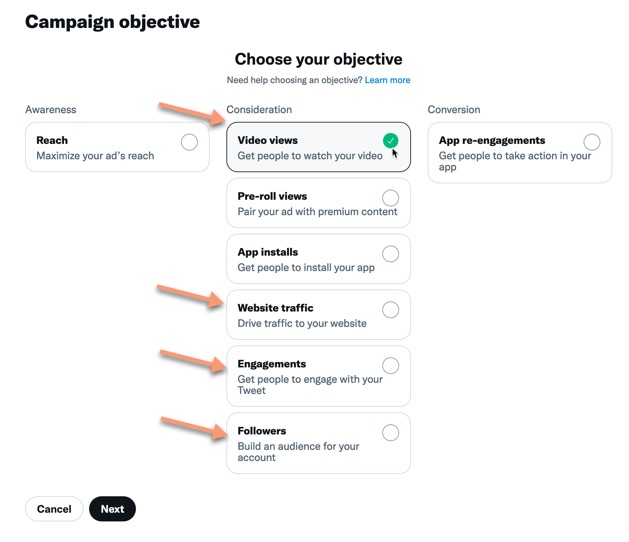
Set Campaign Details
You’ll then need to set some details for your campaign as a whole, including the name, the daily budget, an optional total budget, a start time, and an optional end time.

Click Next to start setting up an ad group.
Set Ad Group Details
Each campaign can have one or more ad groups, and each ad group has its own settings such as budget, start and end times, and who you want to target with your ads.
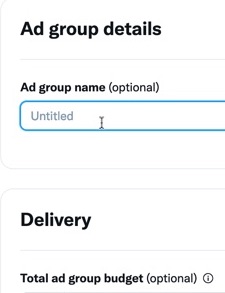
This is also where you decide how your ads will be optimized, based on your campaign’s objective.
So if you chose Website traffic as the campaign’s objective, you can choose to optimize based on:
- Site visits
- Link clicks
- Conversions
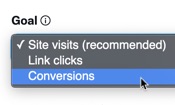
Decide who you want to target your ads at based on:
- Demographics—such as gender, age, location and language
- Devices—including operating system, device model and carrier
- Custom audiences—targeting people in a pre-created custom audience such as based on activity on your website or a list, and look-alikes of that audience
- Other targeting features such as keywords they’ve shown an interest in on X, look-alikes of an account’s followers, and general interests
Choose where to place ads on X and whether to extend their reach via X’s Audience Platform, which involves showing your ads on other apps users might use.
Finally, you choose which creatives to use for your ads, whether:
- Organic Posts—posts you’ve already published on your profile
- Scheduled Posts—posts you’ve scheduled to be published organically
- Promoted-only Posts—posts purely used for advertising
Their ad platform includes a post composer facility to create the post you want to use.
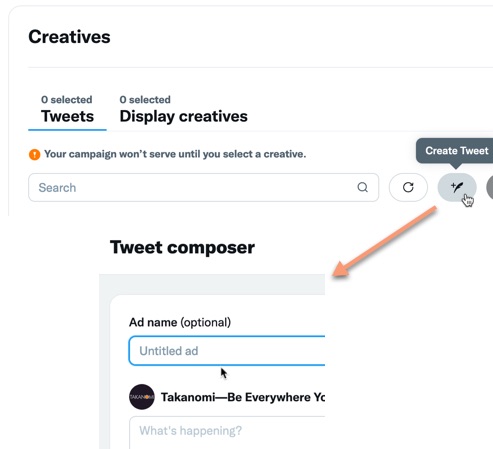
To properly optimize your campaign, it’s best to add at least a couple of posts to your ad group so you can see how they each perform and adjust accordingly.
Launch Your X Ads Campaign
Click Next, review all your settings, and launch your campaign.
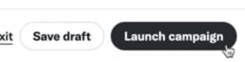
4. Placing Ads on Pinterest
Creating a Business Account
To run ads on Pinterest, you need to have a business account. That means either:
- Creating a separate account under a different email (which you can then link to your personal Pinterest account if you have one)
- Converting your personal account into a business account
Pinterest provides a guide on how to do the above here.
Once set up, log into your business account and click to create an ad from the menu.
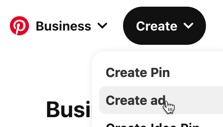
You can also click the button from the Pinterest Ads site.
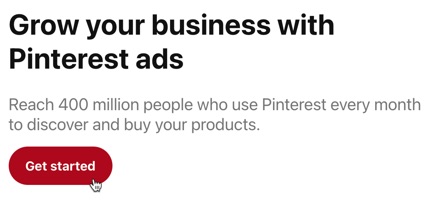
You’ll find that Pinterest offers two different tracks to creating an ad, one is the ‘Quick Promote’ track that starts with a Pin (similar to Facebook’s Boost Post ads), and the other that starts with selecting a campaign objective.
Let’s look at each in turn.
Quick Promote
First, select an existing Pin that you want to promote, or create a new one.
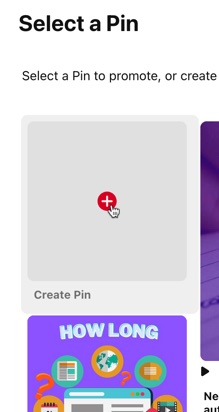
Second, fill in the details of the ad, including:
- The destination URL
- Your daily budget
- How long you want the ad to run for (or choose to run it continuously)
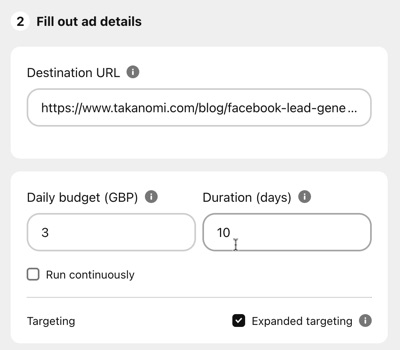
By default, the Expanded targeting option is selected, which means that Pinterest will advertise to people it believes are interested in the topic of your ad, and to all ages and genders.
Uncheck it to be able to define your targeting manually.
Third, click to promote your Pin, including adding your billing information.
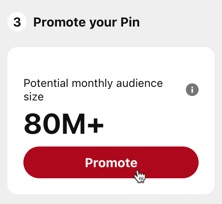
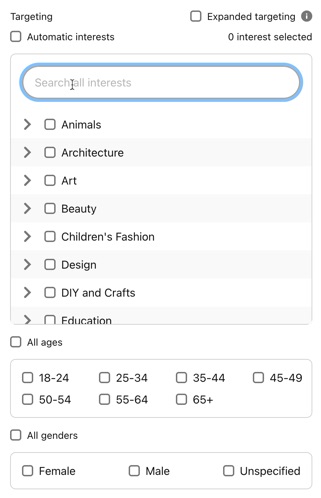
Campaign
Creating an ad via the Campaign track starts with choosing one of the following campaign objectives:
- Brand awareness
- Video views
- Consideration—pick this one to get visitors to your website
- Conversions—optimized based on actions taken on your website
- Catalog sales—promote the sale of products
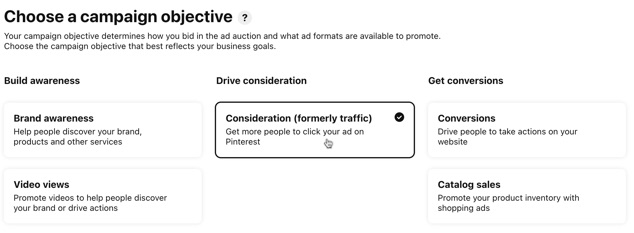
Then set a daily or lifetime budget, and set whether the campaign should run continuously or on specific dates only.
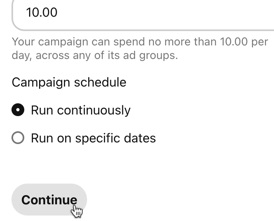
Click Continue to create an ad group within the campaign, starting with the targeting details. These are a lot more detailed than on the Quick Promote track above.
First, select your targeting strategy, either to retarget people or find new customers, and then narrow down your targeting as required.
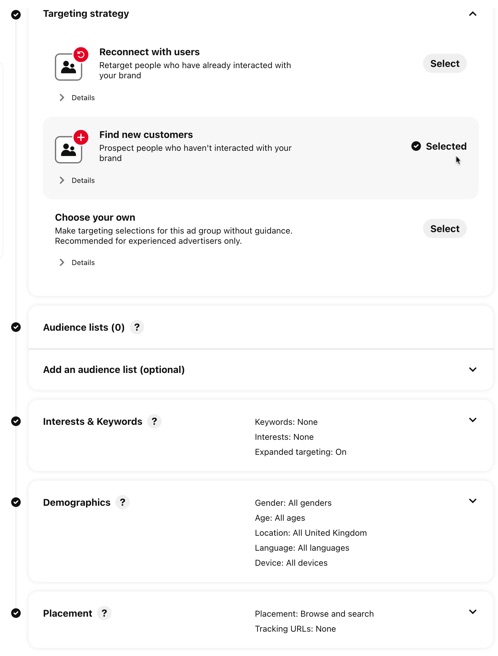
This includes using audience lists, and targeting based on interests and keywords, demographics, and where your ads should be placed.
Finally, choose an optimization and delivery option, and add one or more Pins that you want to promote.
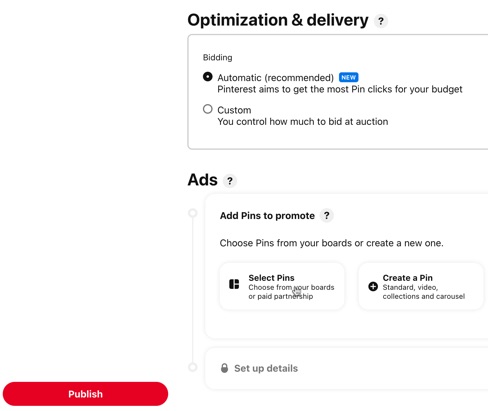
Frequently Asked Questions
How can I decide on the goals for my paid social ad campaign?
Determine what you want to achieve, whether it's attracting leads or selling products, and consider your budget and expected timeframe for results.
What factors should I consider when determining my ideal audience for paid social ads?
Consider demographics, interests, behavior, and past customer data to define your ideal audience and exclude those who may not be a good fit.
How do I choose the right social media platform for my paid ads?
Start with one platform, like Facebook or Instagram, based on your budget, goals, and target audience; expand to other platforms once you've optimized your ads.
What are some key elements to include in the messaging for paid social ads?
Craft messages that grab attention, generate interest, create desire, and prompt action by addressing the pain points your product or service resolves.
How should I approach patience and optimization in a paid social ad campaign?
Be patient as initial results may not meet goals; collect data, optimize based on performance, start with a low budget, and gradually increase it as you see positive outcomes.
To Conclude
With this comprehensive beginners guide to hand, you now know exactly how to approach paid social ads, including determining your objective, your ideal audience, and which social media platform to place ads on (at least initially!) and how to do so.