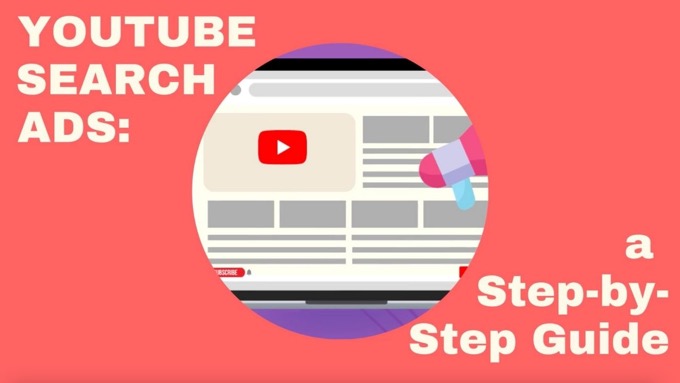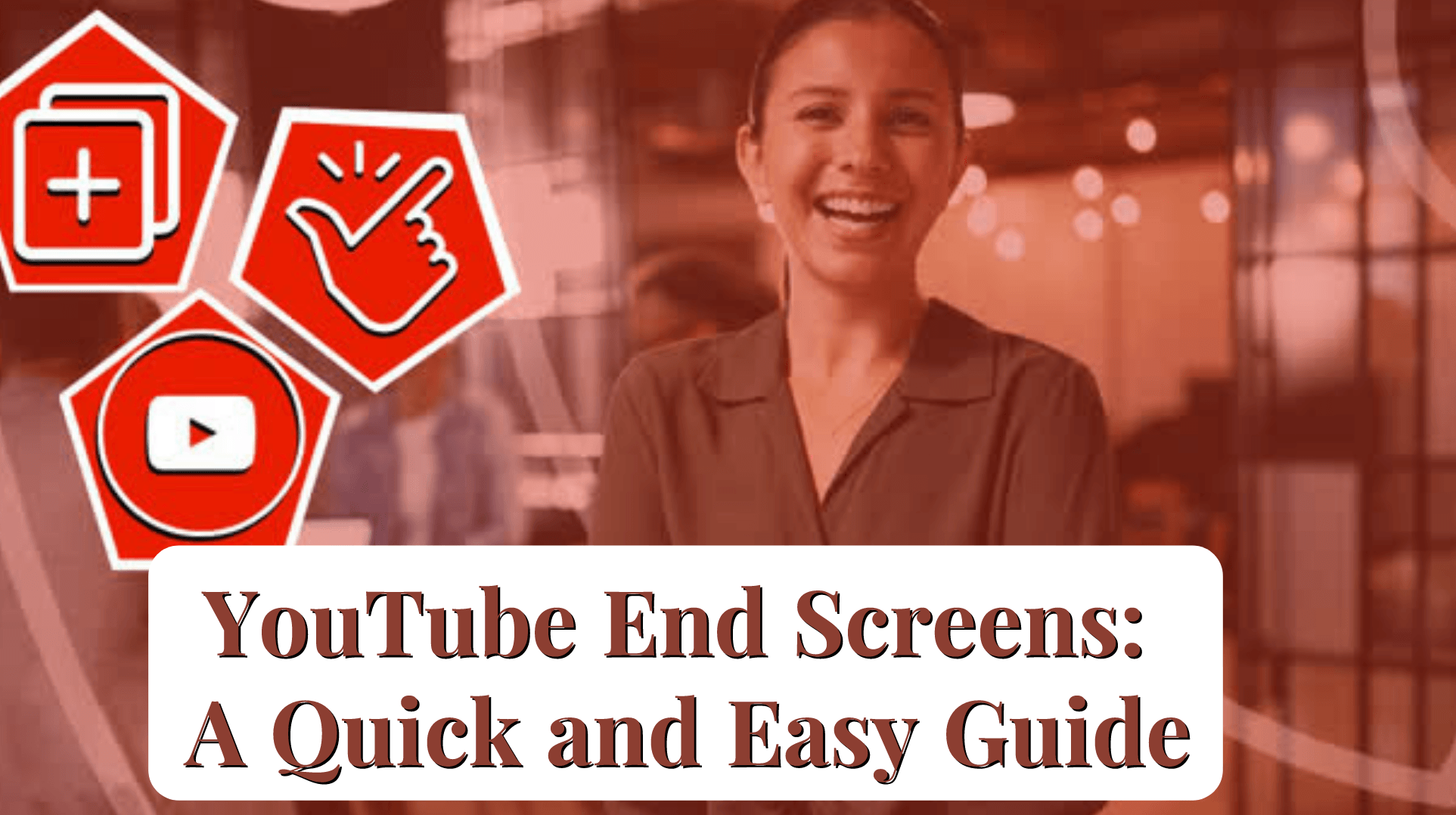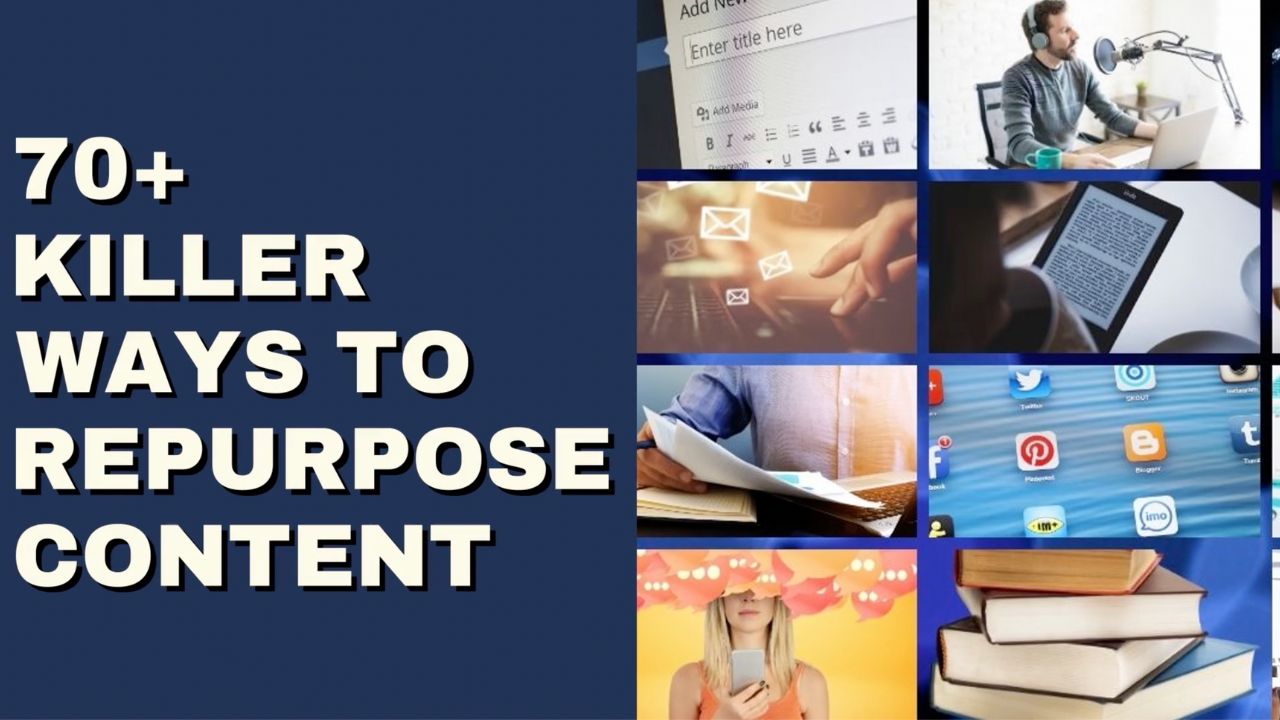With video one of the most engaging forms of content, running video ads can be very powerful.
YouTube is of course one of the primary video platforms:
- It's the second most-visited website in the world, behind Google
- A billion hours of video are watched every day
- Over $35 billion is spent on YouTube ads per year
One place you can run ads on the platform is on YouTube Search... but how?
That's what we're about to dive into, with this 7-step guide to creating an effective YouTube Search Ads campaign...
What Are YouTube Search Ads?
Ads on YouTube might show before or during somebody else’s video content on the platform, or they might show in YouTube’s search results, otherwise known as YouTube Search Ads.
They consist of an image thumbnail and up to two lines of text, depending on where the ad appears. A viewer is taken to the watch page for the ad when they interact with the thumbnail.
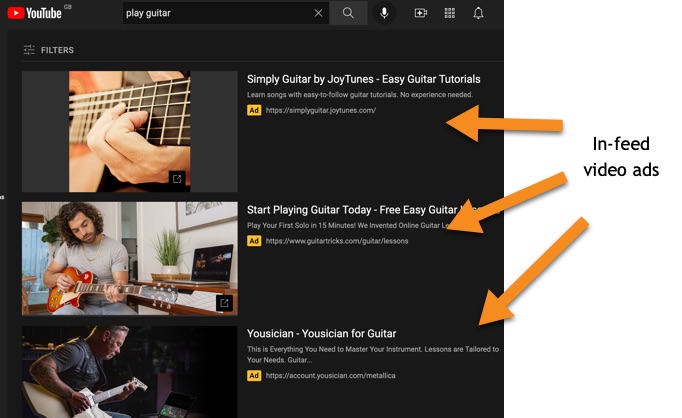
How Are YouTube Search Ads Billed?
Search ads are billed in a similar way to other types of Google Ad, but depending on the selected objective and subtype for the campaign (see below), you may also have the option to be billed on a cost-per-view, or CPV, basis.
This means you only pay when someone does one or more of the following:
- Views the video—this means someone watches 30 seconds or more of your video (or the whole video for shorter videos)
- Engages with it—this can mean someone clicks on something in the video (such as a card, overlay or companion banner)
Effectively, you’re only paying for engagements from people who definitely have some interest in that content, which is similar to how PPC on Google Search works, rather than a CPM model where you’re paying based on the overall reach of the ad.
Note that when counting views of your video ad, Google does not count views from viewers using the YouTube app who have “Playback in feeds” turned on. This means your video ad might start playing automatically, but for these users you are only charged if the viewer actually clicks on the thumbnail or title of the ad and visits the watch page on YouTube to start watching it.
So if the Maximum CPV option is selected as your bid strategy, you’ll enter the most you are prepared to pay on a CPV basis (e.g. $0.50).
Because of the nature of the auction process, what you actually pay for a video ‘view’ (including other interactions as outlined above) is often less than your maximum CPV bid, and is based on what other advertisers are bidding, as well as your Quality Score and Ad Rank, explained as follows.
For YouTube's search ads, you might pay based on CPV (cost-per-view), where a 'view' is someone watching for 30+ seconds or otherwise engaging with it.Click To Post OnQuality Score
If you’re familiar with using Google Ads for Google Search or their display network, you’ll likely know all about Quality Score, and it’s the same concept for YouTube search ads.
Essentially, using a score of 1 to 10, it measures the relevancy of your ad to a YouTube user, which they determine using various metrics as your ad starts running, including:
- Landing page experience—the quality of your landing page (in other words, where you direct people to after clicking on your CTA) is crucial for reducing the cost of your ads and improving overall performance. It needs to be as relevant as possible to the people you want to attract.
- Ad relevance—your ad needs to match as closely as possible what people are looking for. So if your ad is showing for the search ‘how to sail a dinghy’, your ad should reflect that intention, rather than reflecting a more generic ‘how to sail’ topic. This can be improved by focusing on your thumbnail, the title and the main text of your ad, as well as the overall content of your video.
- Expected CTR (click-through rate)—after running countless other ads before your own, Google will know what CTRs are likely to be achieved by quality ads that have placed similar bids and other settings to your own in the past. This is used to judge the performance of your own, and thus its usefulness to users. This can be improved in similar ways to Ad relevance above.
A higher Quality Score indicates to Google that your ad has a higher level of relevancy, and therefore provides a better experience to YouTube users. In turn, you’ll be rewarded by paying less for your ads, as well as often a higher ranking position (your Ad Rank, as detailed below).
In other words, it means you get more clicks and at a lower cost.
Want to get more clicks for your search ads on YouTube, and at lower cost? Improve your ad's relevancy, as measured by your Quality Score.Click To Post OnAd Rank
If you want a higher ranking position for your ad within YouTube’s search results, you’ll generally need to bid more to get it.
However:
- Paying more than other advertisers doesn’t guarantee higher placement, as multiple factors are involved, including your Quality Score, as detailed above.
- The amount you pay is itself mitigated by improving your Quality Score—so an advertiser at position #1, with a higher Quality Score, could be paying significantly less than the advertiser at position #2.
As you can probably tell, the calculation of the actual Ad Rank your ad achieves gets kinda complex!
But the most important thing to remember is that the higher the quality of your ad overall, the higher Ad Rank you are likely to achieve.
How Do You Create a YouTube Search Ad Campaign?
1. Sign Into Google Ads
YouTube search ads are all run through Google Ads rather than on YouTube, alongside other types of Google advertising such as PPC search ads and ads on their display network.
So start by signing into your account at ads.google.com.
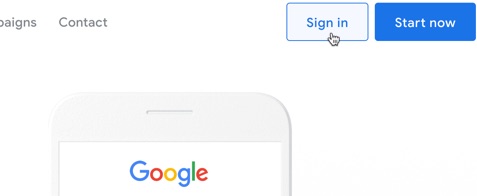
2. Create a New Campaign
From the overview page click the ‘+ New campaign’ button, or click the ‘+’ button from the campaigns page, and select New campaign.
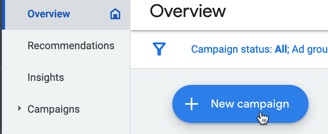
3. Select Your Objective
You’ll be asked to choose the objective for your campaign—to be able to run search ads on YouTube, you’ll need to select from one of the following:
- Sales
- Leads
- Website traffic
- Product and brand consideration
- Brand awareness and reach
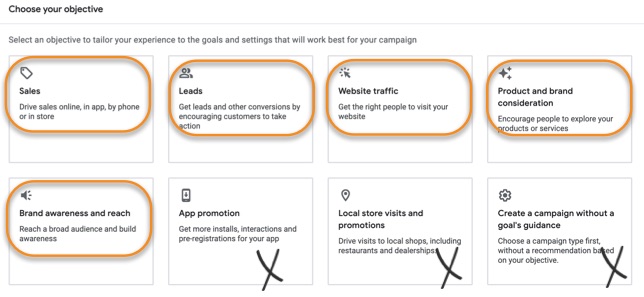
If you choose one of the other objectives, you won’t then be able to choose Video as your campaign type.
Click to continue.
4. Select a Campaign Type and Subtype
Choose Video as your campaign type.
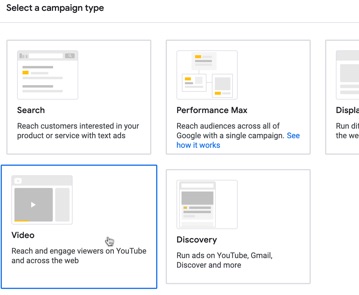
You’ll then see one or more subtypes underneath. Certain objectives—sales, leads, or website traffic—only have the Drive conversions subtype selected by default, whereas the other two both have a couple of subtypes for you to then choose from:
- Either Influence consideration for the Product and brand consideration objective, or Video reach campaign for the Brand awareness and reach objective
- Ad sequence
Click Continue to start setting up the rest of your campaign.
5. Confirm General Settings
If you’re familiar with setting up other types of Google Ads, you’ll find this looks very similar, other than potentially seeing the Maximum CPV as a bid strategy.
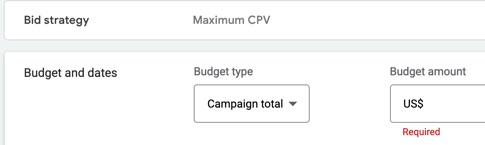
Note that your video ads will show within the YouTube search results as well as potentially other parts of Google’s network by default, depending on the selected objective and campaign subtype.
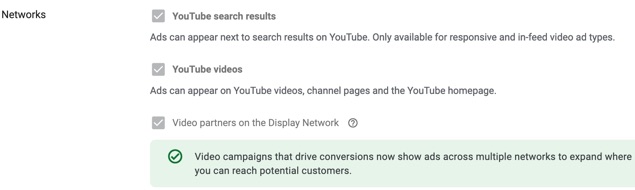
Adjust the various settings as required—such as your budget, the dates for your campaign, and the geographical locations you want to target—and move onto creating your ad group.
6. Create Ad Group
Your ad group is where you define who you want your video ad to target in more detail.
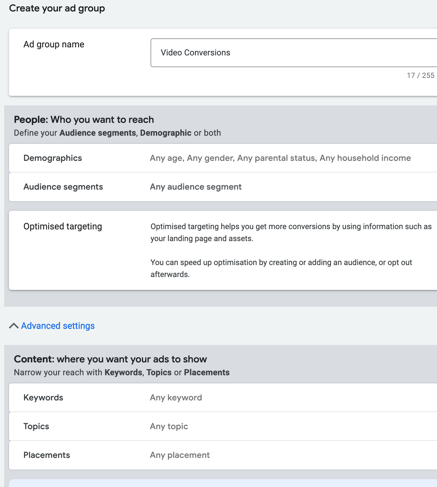
So, as shown above, this includes:
- Demographics—including age, gender, parental status and household income
- Audience segments—including people who have previously interacted in some way with your business, alongside interests, life events or more detailed demographics
- Keywords—enter keywords to target relevant content
- Topics—select topics relevant to the audience you are trying to reach
- Placements—YouTube channels, videos, websites, apps etc. relevant to your target market
Then start creating your video ads as follows.
7. Create Video Ads
Get started by searching for a video you want to use on YouTube or pasting in the relevant URL.
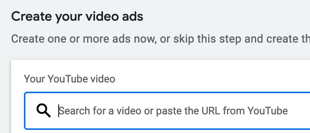
Then fill in the rest of the information required including:
- Final URL—where you want people to go to after clicking on your call to action
- Display URL—the URL to be shown on the ad
- Call to action—choose from Learn more, Shop now, Sign up, Buy now, Watch now, Start now, Book now and Download
- Headline—this is the primary line of text that’s shown next to your video ad
- Long headline—a longer version of the headline (up to 90 characters) to be shown in some ad formats
- Description—another two or three sentences, shown in association with your ad
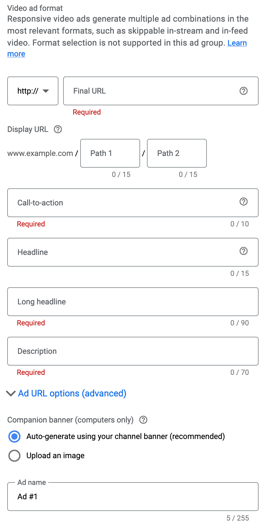
Once done, it’s usually best to add a second ad to test against the first. For example, you might want to test a different headline, and try to outperform the original one.
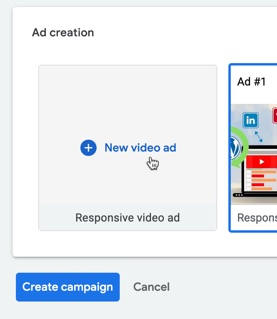
Constantly test different aspects of your ad in this way, and you’ll dramatically improve the initial performance.
Once done, click Create campaign to start running the ads.
When running video ads on YouTube, always add a second ad to test against the first. Constant testing will dramatically improve your campaign's performance.Click To Post OnFrequently Asked Questions
What are YouTube Search Ads?
YouTube Search Ads appear in search results on YouTube and consist of an image thumbnail and up to two lines of text.
How are YouTube Search Ads billed?
YouTube Search Ads may be billed on a cost-per-view (CPV) basis, where you pay when viewers engage with your video ad.
How do you create a YouTube Search Ad campaign?
To create a YouTube Search Ad campaign, sign into Google Ads, select objectives, choose a campaign type, set up ad groups, and create video ads.
To Conclude
Use the 7 steps above to create your own YouTube Search Ads campaign, getting you in front of YouTube’s large and highly engaged audience.
As you start to run your ads, optimize them by testing different approaches and adjusting them as needed based on what the data is telling you.