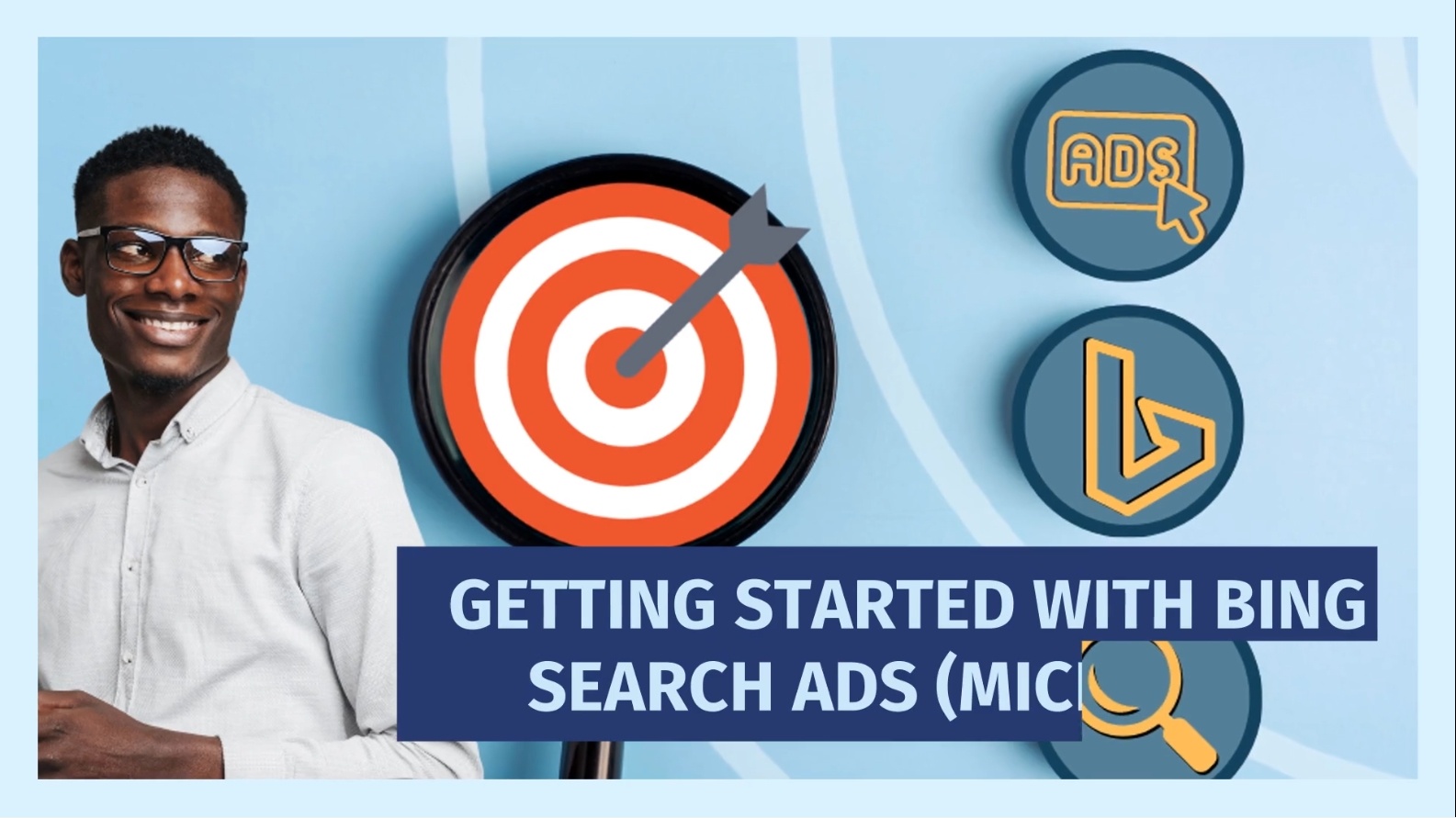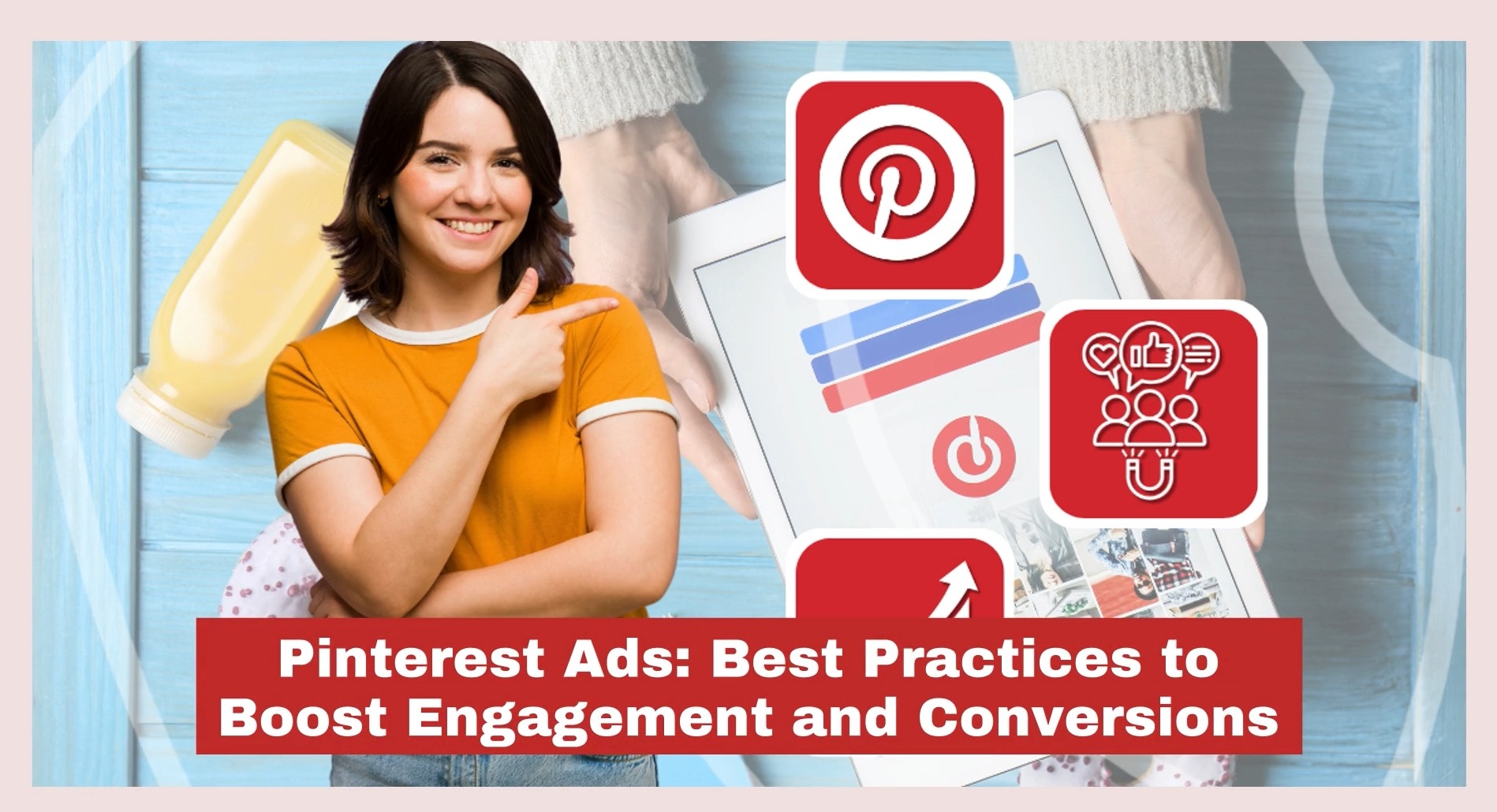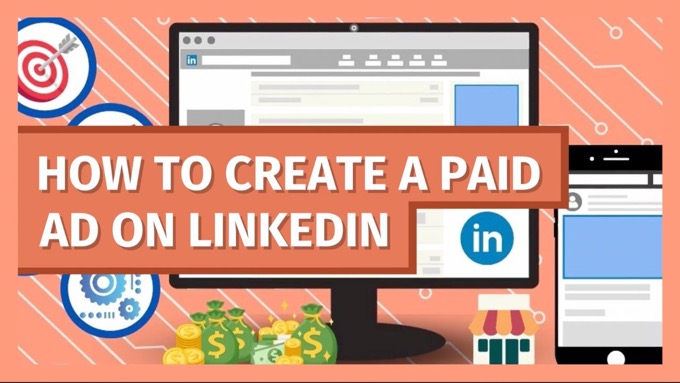Bing Search Ads are often overlooked. But they're brimming with potential as a smart advertising option.
Yes, Google is the dominant player in search advertising.
But running ads on Bing gives you a multitude of advantages not available elsewhere, including reaching a different demographic that may not go anywhere near Google!
In other words, running Bing Search Ads gives you access to a whole new audience who wouldn't otherwise hear about you.
In this post, discover:
- What Bing Search Ads are, and how they work
- Where they show
- Exactly how to get started with your first Bing Search Ads campaign.
Ready? Let's jump in!
What Are Bing Search Ads?
Bing Search Ads are essentially ads you place through Microsoft Advertising onto the Bing search engine.
In addition, the ads can get shown on other big search sites like Yahoo! and AOL.
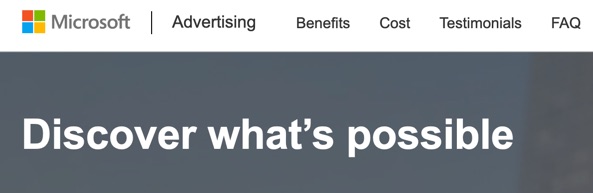
They’re generally text-based ads that appear on the search engine results pages (SERPs), and directly relate to the user's search query.
So if the user types in cheap flights to Florida, they’ll see related ads alongside the organic search results.
Google Ads is of course a far bigger player for placing ads on search, given the dominance of their search engine.
But don’t be too hasty in dismissing Bing, it’s another significant player in the search advertising space.
Plus, such sites attract a different audience that’s generally older and more affluent, and who you might not reach as effectively via other platforms.
The targeting options are sophisticated too, tapping into Microsoft’s broader ecosystem including their LinkedIn platform and taking advantage of tools like Microsoft AI.
And because Bing Search Ads are a less-popular choice, costs can be lower too, potentially giving you higher ROIs, though of course you’ll have lower reach than can be achieved on Google Search.
The easiest way to approach placing ads on Bing is if you’ve already got ads running successfully on Google Search (if not, here’s a primer).
Simply emulate your Google Ads search campaigns over on Bing. But be sure to A/B test them as your audience on Bing is likely to respond in different ways.
Where Can You Show Bing Search Ads?
Bing Search Ads, as part of the Microsoft Advertising platform, can appear in various places within Microsoft’s network, including the following.
- Bing Search—your ads will generally appear at the top or bottom of the search results, and often on the top right too. All in all, it’s similar to what you see on Google.
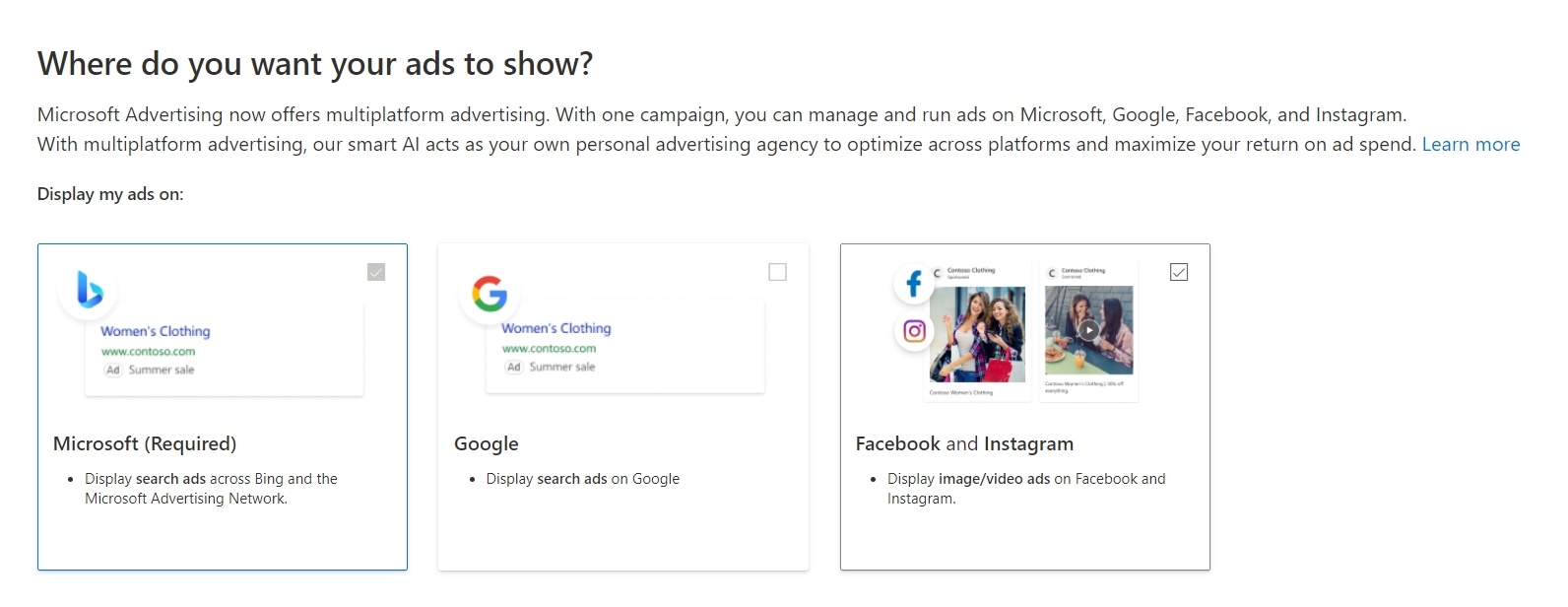
- Yahoo Search—Bing powers Yahoo’s search results, with your ads showing here too
- MSN Search—another major Bing-powered portal, with ads visible to users using MSN’s search bar or performing searches after browsing MSN’s content
- AOL Search—further extends the reach of your ads by displaying them on AOL’s search results pages too
Of course, the Microsoft Advertising platform is not just restricted to showing ads in search results.
Other types of ad campaigns, such as for display ads, can also be run on the platform, giving you visibility across:
- Partner websites—various websites that are part of Microsoft’s wider ecosystem
- Microsoft Advertising Network—a range of products and services like Outlook, Xbox, and other Microsoft-owned platforms
If you’re interested in running these types of ads too, here’s a quick video overview (or see the full guide here):
Bing Search Ads vs Google Search Ads: What's the Difference?
Bing Search Ads and ads on Google Search can seem similar at first glance, but there are critical differences that are well worth being aware of.
Let’s take a look at four key distinctions:
1. Audience Reach
Google’s search engine undoubtedly has a much larger audience, with almost 75% of online searchers.
It means you can only scale things so far if you rely solely on Bing Search Ads, so the best approach is often to use both in unison.
2. Demographics
Bing’s users (as well as users on platforms like AOL) tend to be older and more affluent than those on Google, giving you access to a whole different audience that for some businesses might be a better match for their customer avatar.
For example, consider whether your audience tends to generally use Outlook rather than Gmail (this is often the case for some B2B markets).
3. Costs
The lower competition with Bing Search Ads generally means lower cost-per-click (CPC) rates than you’re likely to find on Google Ads.
4. Targeting Capabilities
You might think that Google will probably beat Bing when it comes to targeting capabilities, but in many areas both platforms are equally robust, and they also each have their own strengths.
While Google’s larger user base can mean the ability to reach people more effectively with granular geo-location targeting, Bing has the ability to:
- Show ads based on the user’s own time zone, rather than just the advertiser’s
- Provide more robust device targeting
Different Types of Bing Search Ads
Shopping Ads
As well as the bog-standard text-based ads showing on Bing, there are also ecommerce-related ads that show users photos of the product along with the price and business name.
They're useful for direct marketing of products, capturing users with high purchase intent.
Dynamic Search Ads
These use web content from your business's website to automatically create ads targeting relevant search queries.
It's a way to ensure coverage across many products or services without creating individual ads for each item.
Responsive Search Ads
These ads automatically adjust their content, size, and format to best fit the available ad space.
To set them up, you provide several headlines and descriptions, and the system dynamically combines them for optimized results.
Google offers something very similar, which you can find out more about here.
Remarketing Search Ads
As well as targeting users based on what they type into search, you can show ads to people who have previously interacted with your business by strategically placing ads in their subsequent search results.
This reminds them you exist, while potentially offering additional incentives for what they're interested in.
In-market Audiences
Specifically target your search ads at people who have shown purchase intent signals within a particular category.
These users are considered "in-market" for specific products or services, and can help deliver more qualified leads to your business.
Bing's audience includes over a billion unique visitors monthly, surpassing the combined users of Pinterest and X (formerly Twitter)Click To Post OnLaunching Your Bing Search Ads Campaign
Ready to kick-off your Bing Search Ads campaign?
Smart campaigns make it easy to get started (or for more control, you can switch to Expert Mode, which we’ll look at a bit later):
- Go to the Microsoft Advertising's website and click Sign Up or Sign In to make your account.
- Pick Your Goal. Microsoft will ask what you want your ad to achieve. After choosing your goal, click Next.
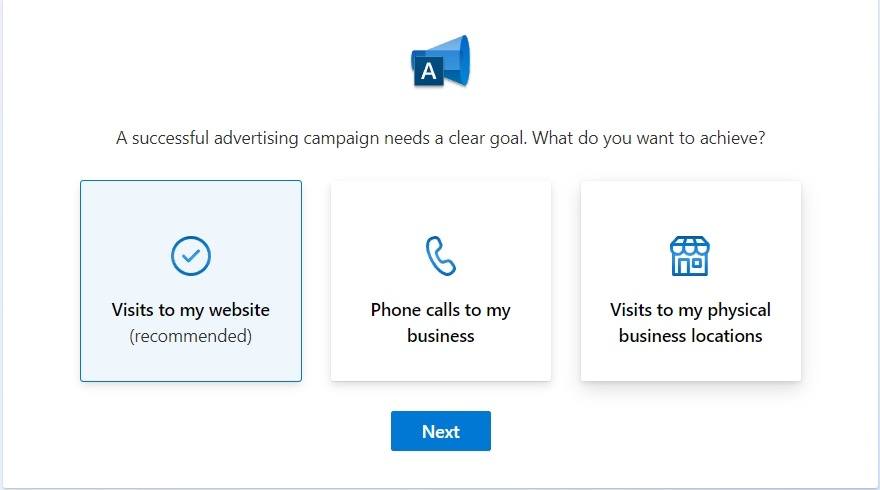
- Type in your business information, and click Next.
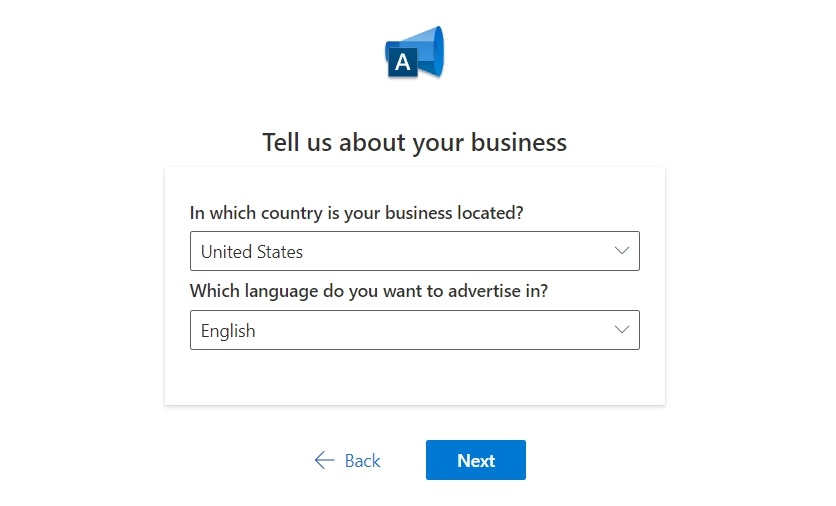
- Choose where you want your ads to show.
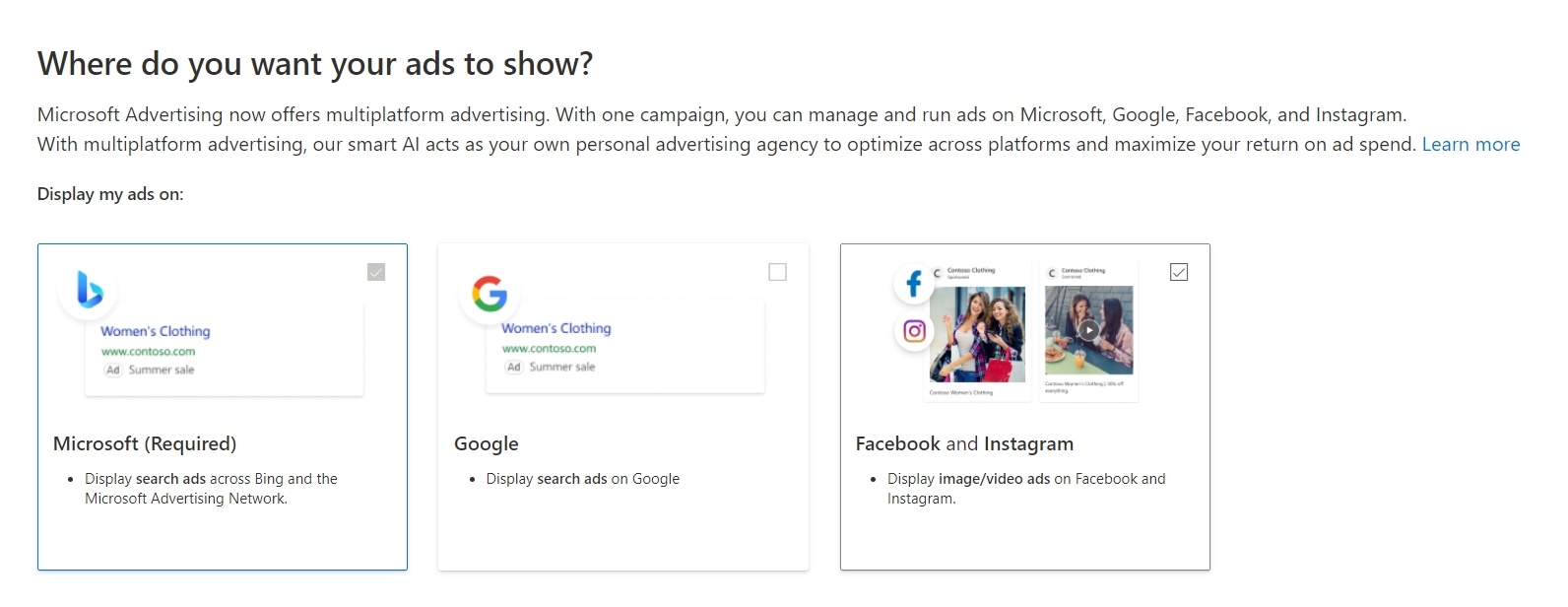
- Write Your Ad. Fill in the blanks to make your ad and make sure to watch for character limits so your message doesn’t get cut off.
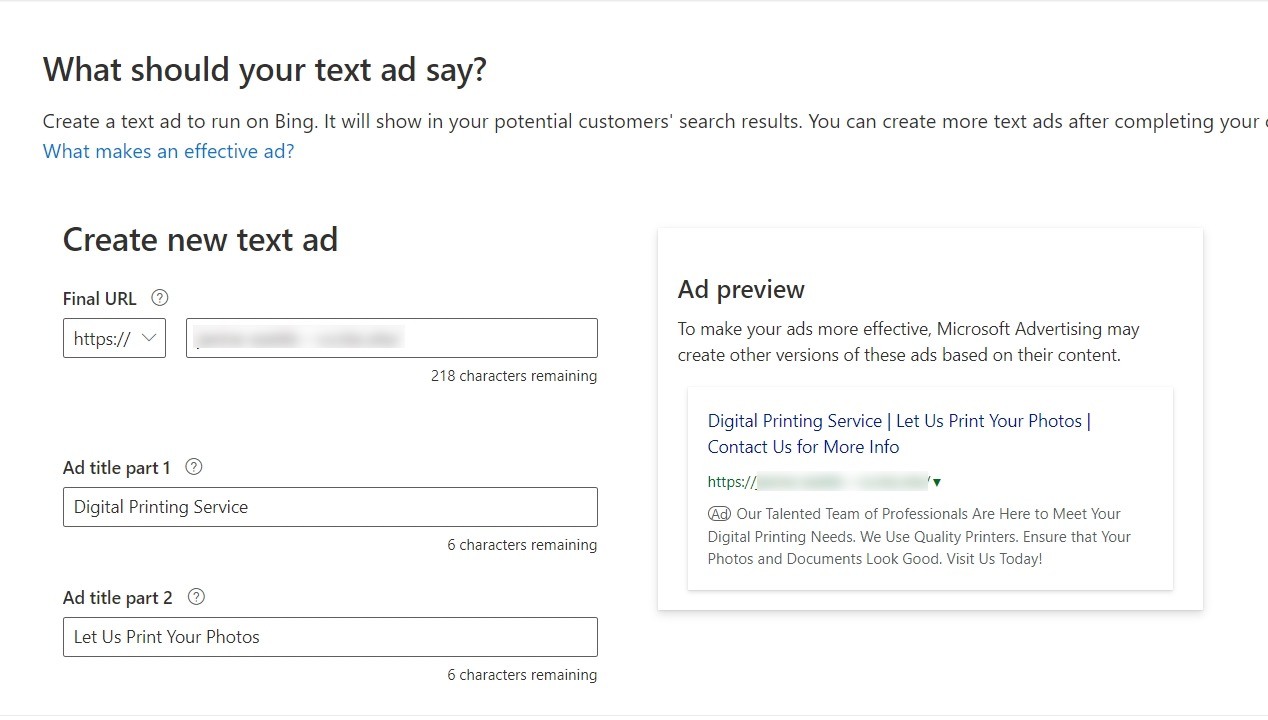
- Choose Where to Advertise. Pick the places where you want people to see your ad. For ads all over the world, use Expert mode.
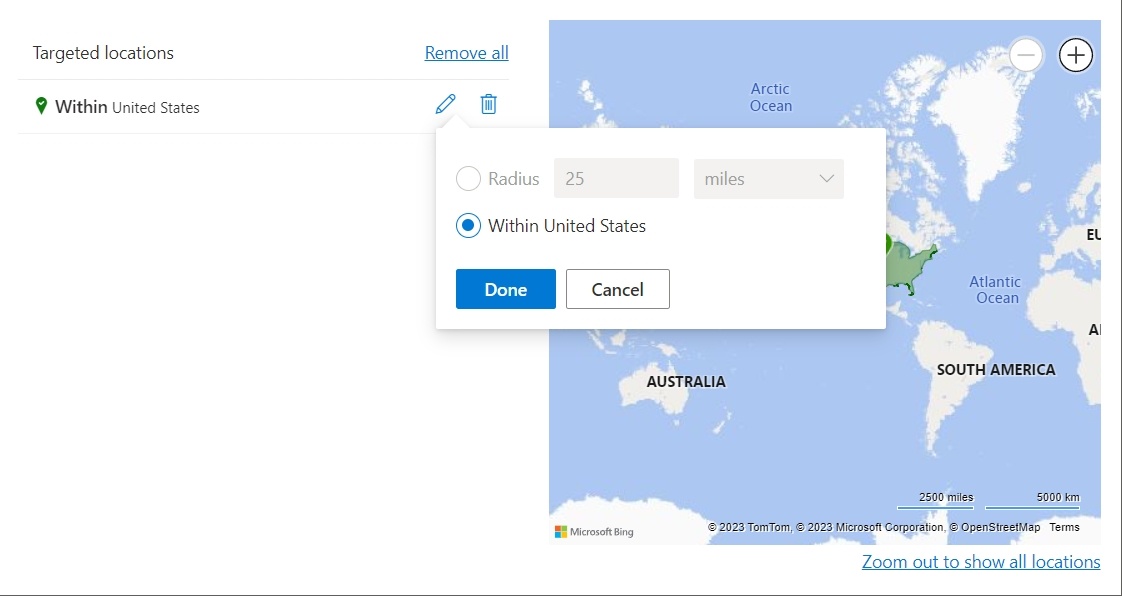
- Start defining your target keywords. These are crucial as they will trigger your ads to appear on search results. You can use Microsoft Advertising’s keyword planner tool for suggestions.
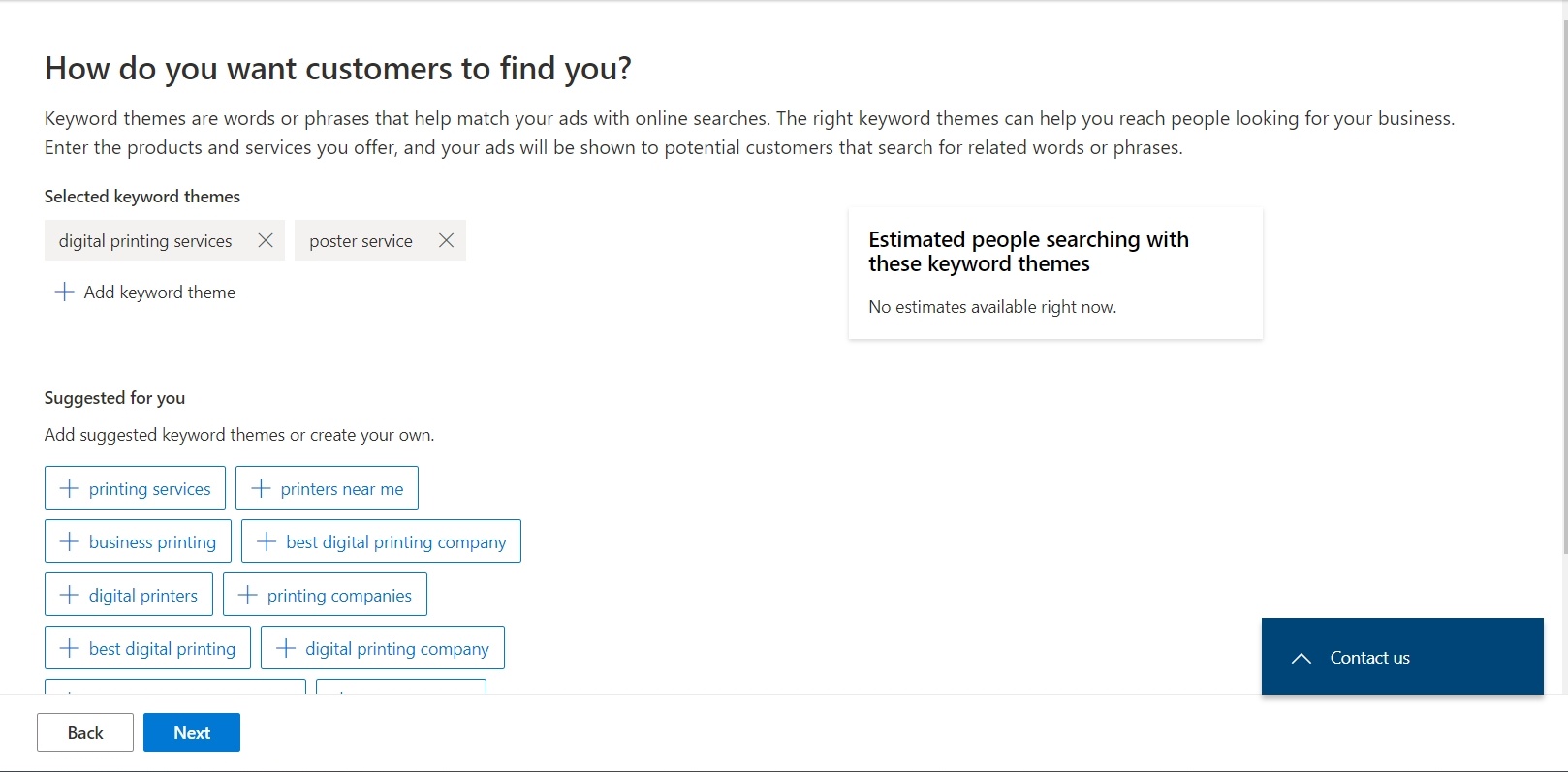
- Decide Your Spending. Set how much you want to spend on your ads. Microsoft will show you how many people might see your ad and how it compares to others' spending.
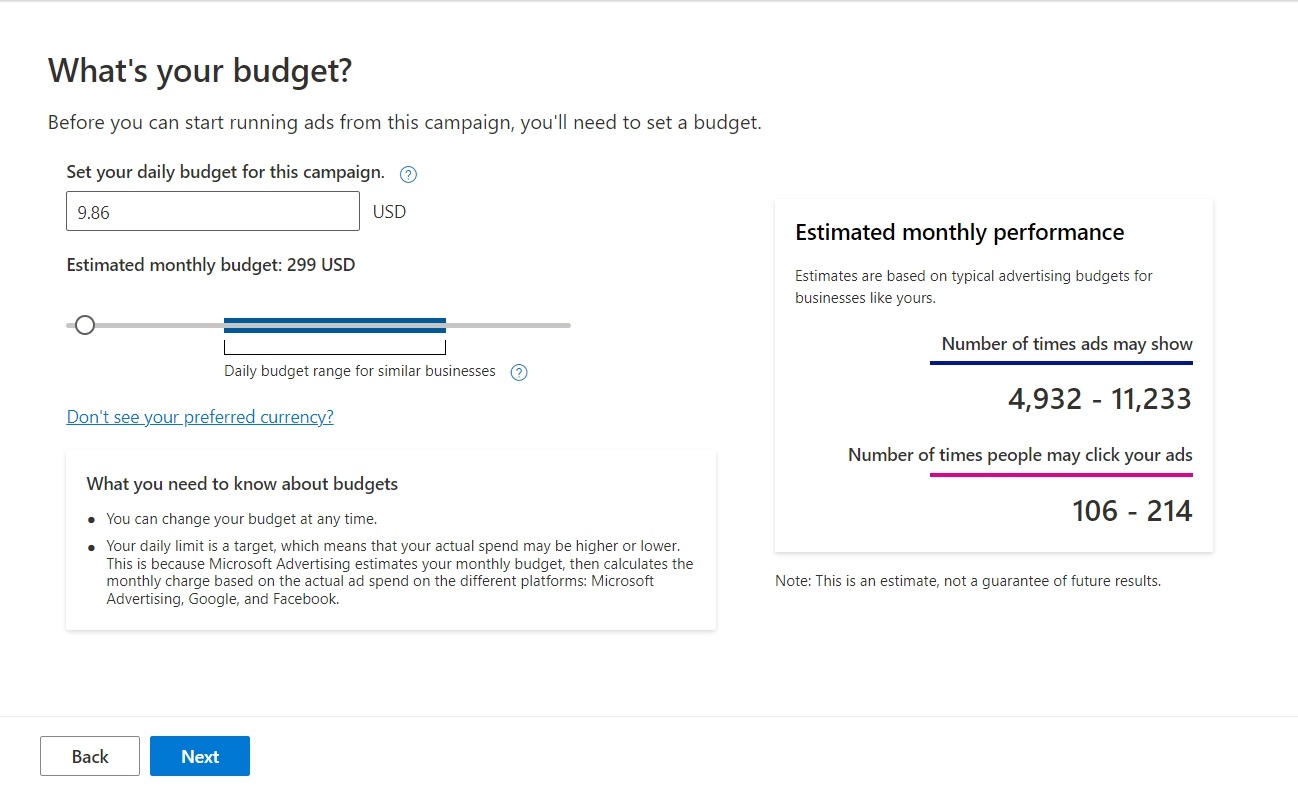
- Provide your business information. Enter the official name, address, and contact information of your business to ensure customers can easily locate and reach out to you.
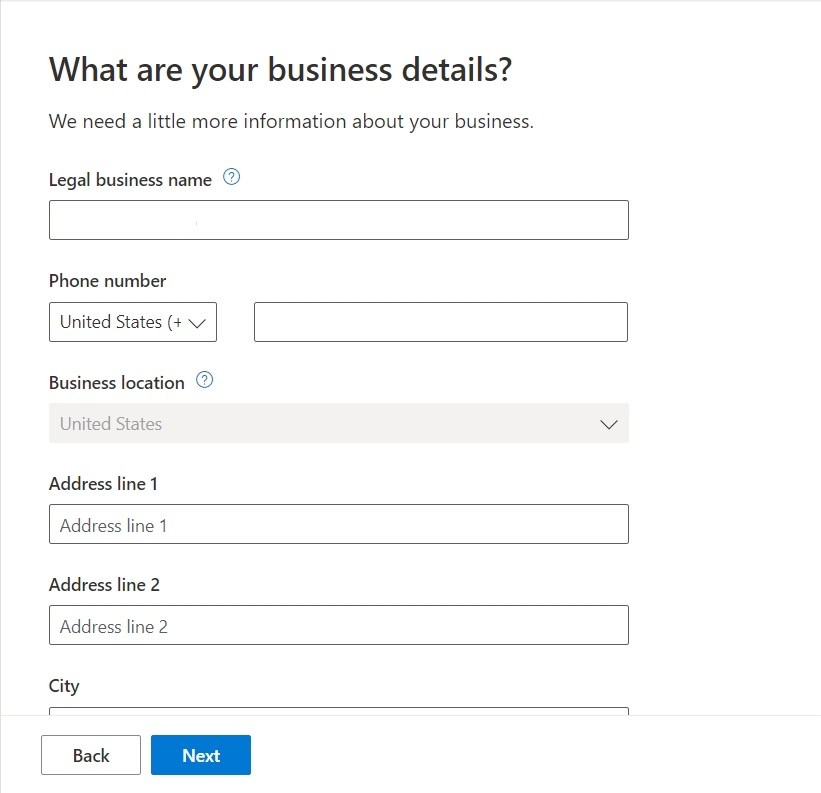
- Provide Payment Information. Type in your contact details and how you'll pay, then click Next.
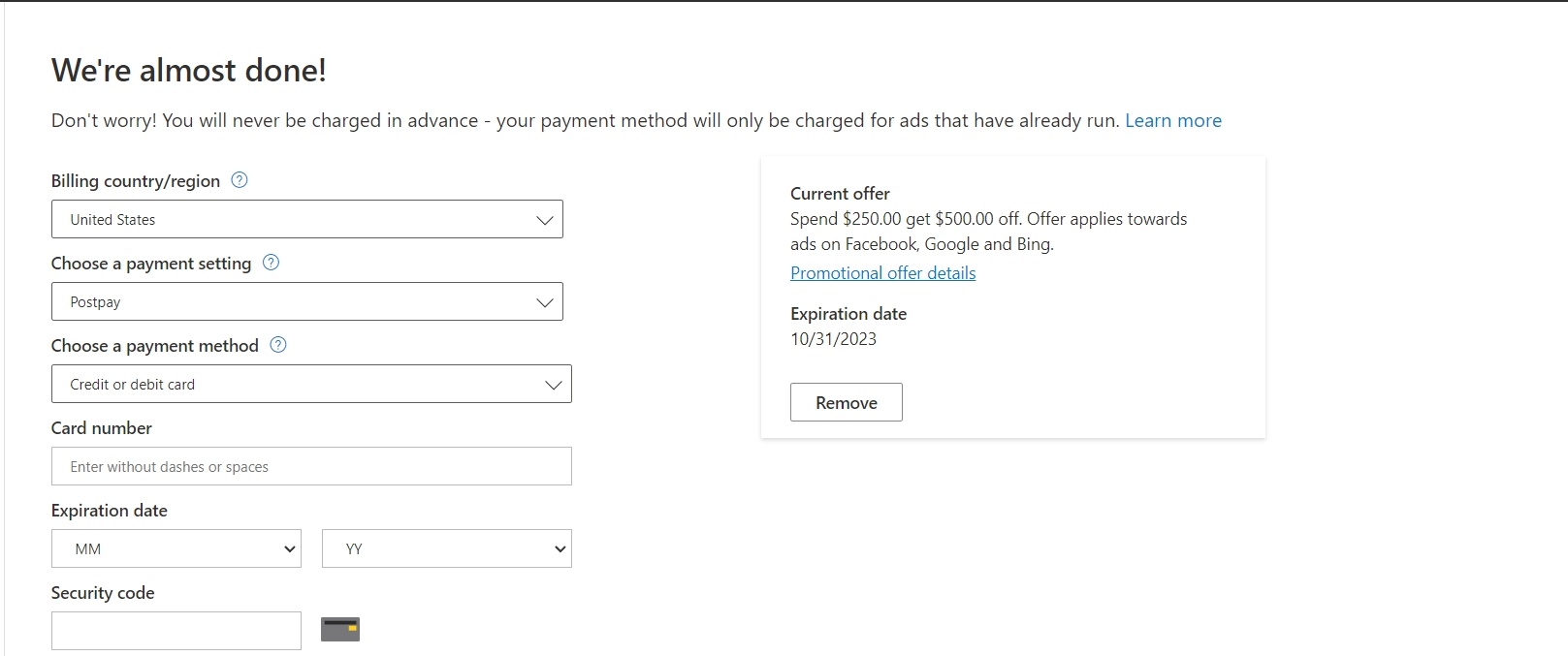
- Click Submit to start your ad. Microsoft will check your ad and it should start showing in less than a day.
That's it! Following approval, your ad will start showing live on Bing.
Lower competition on Bing can lead to reduced advertising costs and potentially higher ROI compared to Google AdsClick To Post OnGetting More Control with Bing Search Ads: Switching to Expert Mode
What is Expert Mode?
Expert mode is for people who want to do more with their ads.
You get access to more advanced features and options, providing options to make more decisions and see more information about the performance of your campaigns.
Important: Switching from Smart to Expert mode is one way—you can't later go back to the simpler Smart mode. So before making the switch, make sure you're ready!
How to Switch to Expert Mode
By switching to Expert Mode in Microsoft Advertising, you can access more advanced features and options.
Here's how to switch to Expert Mode:
- Log into your Microsoft Advertising account—you'll be on the main dashboard and likely see an overview of your campaigns and various performance metrics.
- Here comes the crucial part. Depending on the user interface's current layout (as it may change in updates), you should look towards the top of the screen or within the main menu options for Switch to Expert Mode or a similar prompt.
This option is usually not hidden away — it's intended to be quite straightforward for users who wish to toggle between modes.
If it's not immediately visible at the top or side navigation, check for a settings or tools icon (often represented by a gear or wrench symbol) as it might be nested under a broader category of account settings or options.
You can also switch to Expert Mode when starting a new campaign:
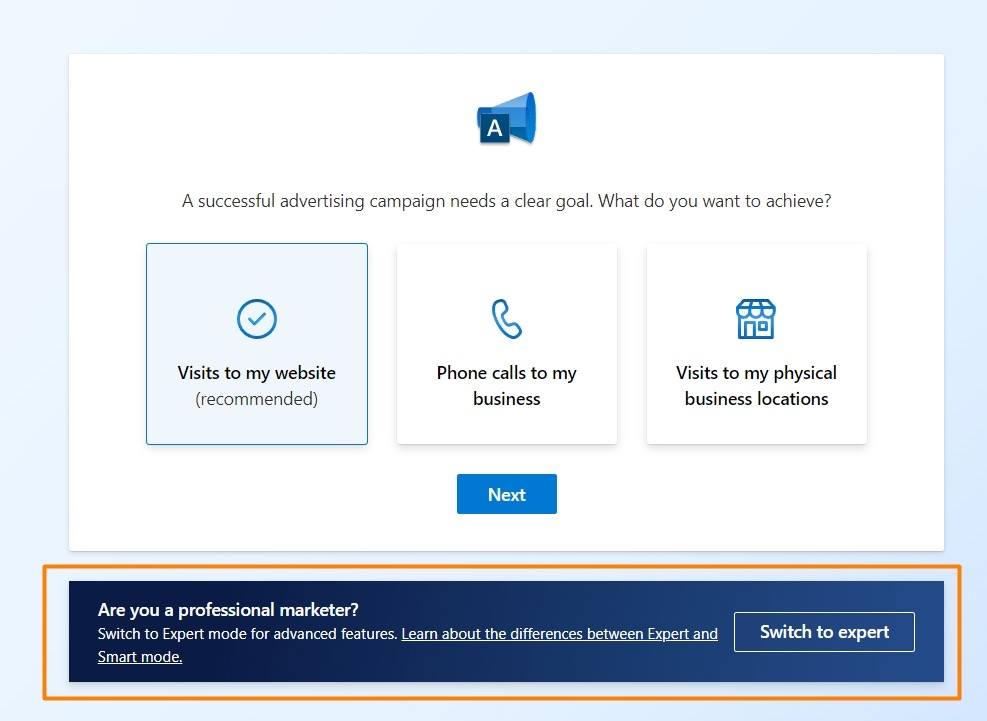
- Upon finding it, click on the Switch to Expert Mode (or similarly phrased) option. The platform will then likely ask you to confirm, as you’ll unlock more detailed settings and features that are typically used by seasoned marketers, and you won’t be able to switch back afterwards.
Creating Bing Search Ads in Expert Mode
Made the switch?
Now you’re in Expert Mode, how do you set up a new campaign?
Let’s quickly run through the steps involved.
- Start creating a new campaign. You can enter your website’s URL, or import information from Google Ads or Facebook Ads.
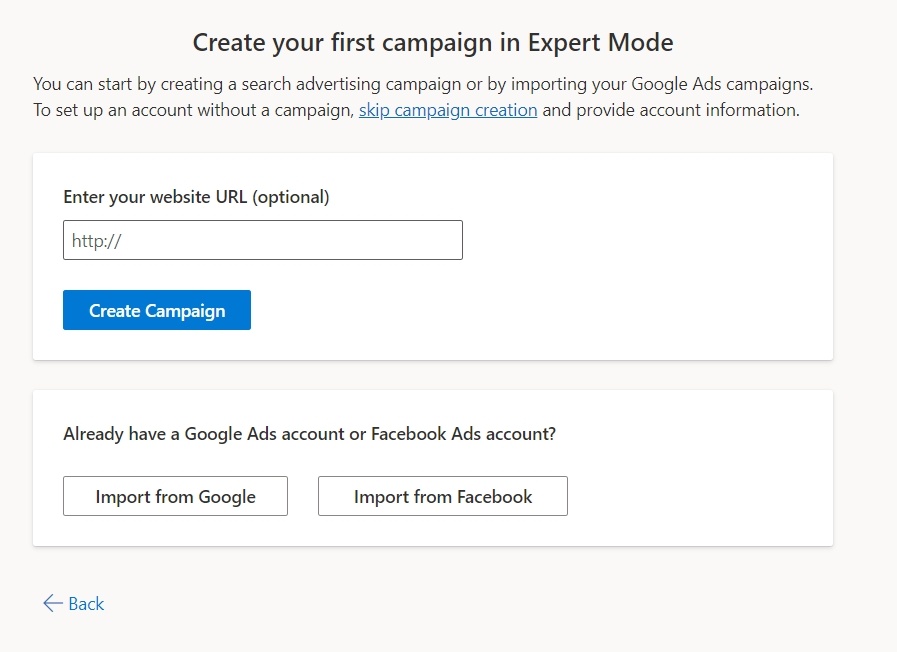
- Decide how much money you want to use for your ads, then click Next.
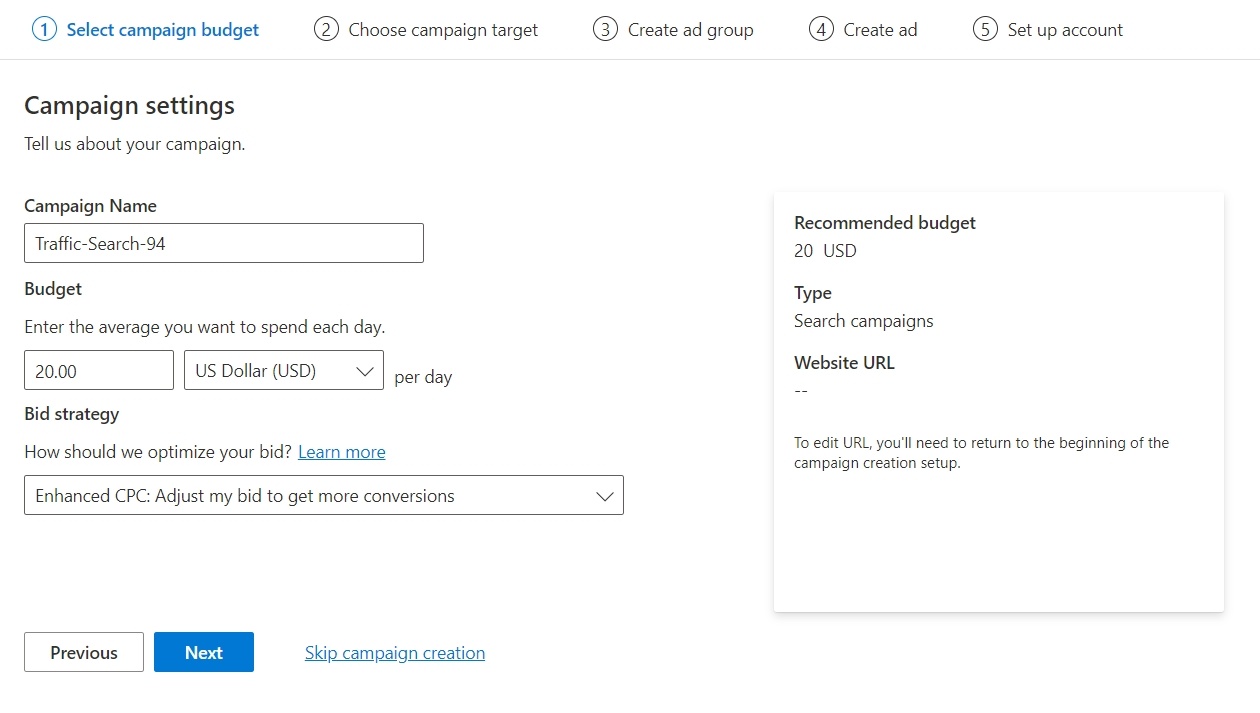
- Select Your Campaign Target Location. Define the specific areas where you want your ads to be displayed by selecting geographical locations.

- Set Up Your Ad Groups. Put in keywords that match what you're selling. Microsoft can give you ideas for keywords, too.
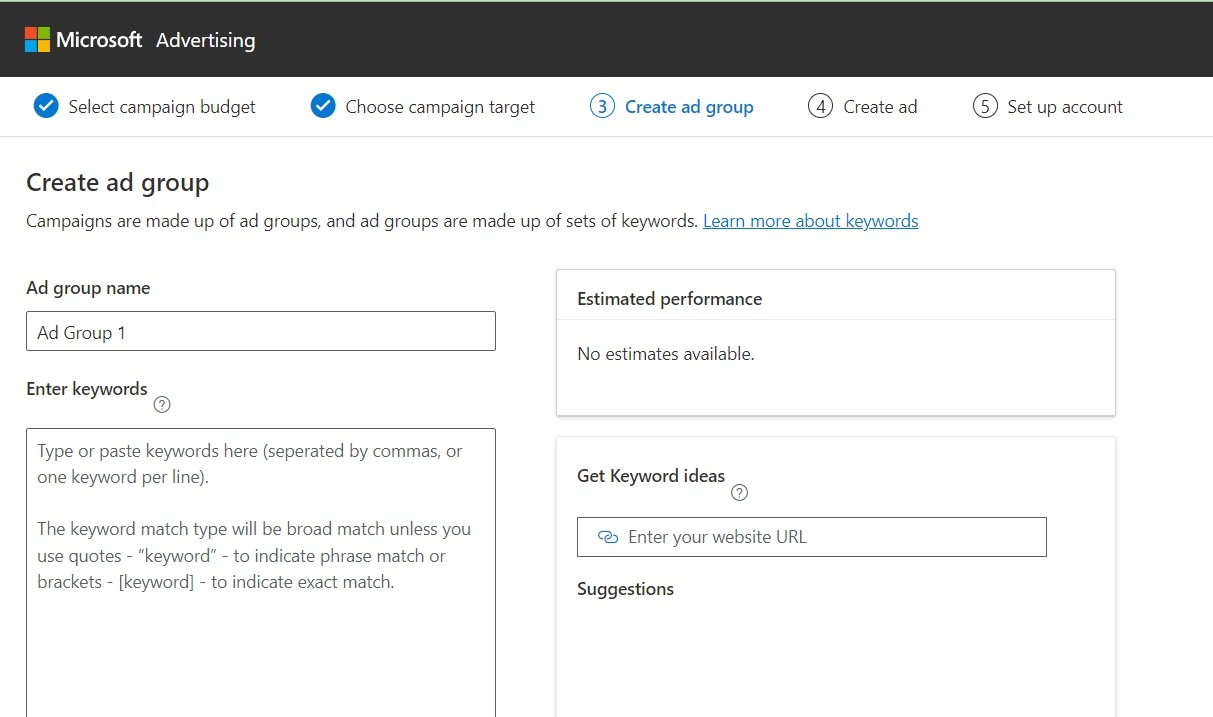
- Make Your Ad. Write the main points and details for your ad. Don’t worry as Microsoft gives tips on improving your ad. Click Next when you're done.
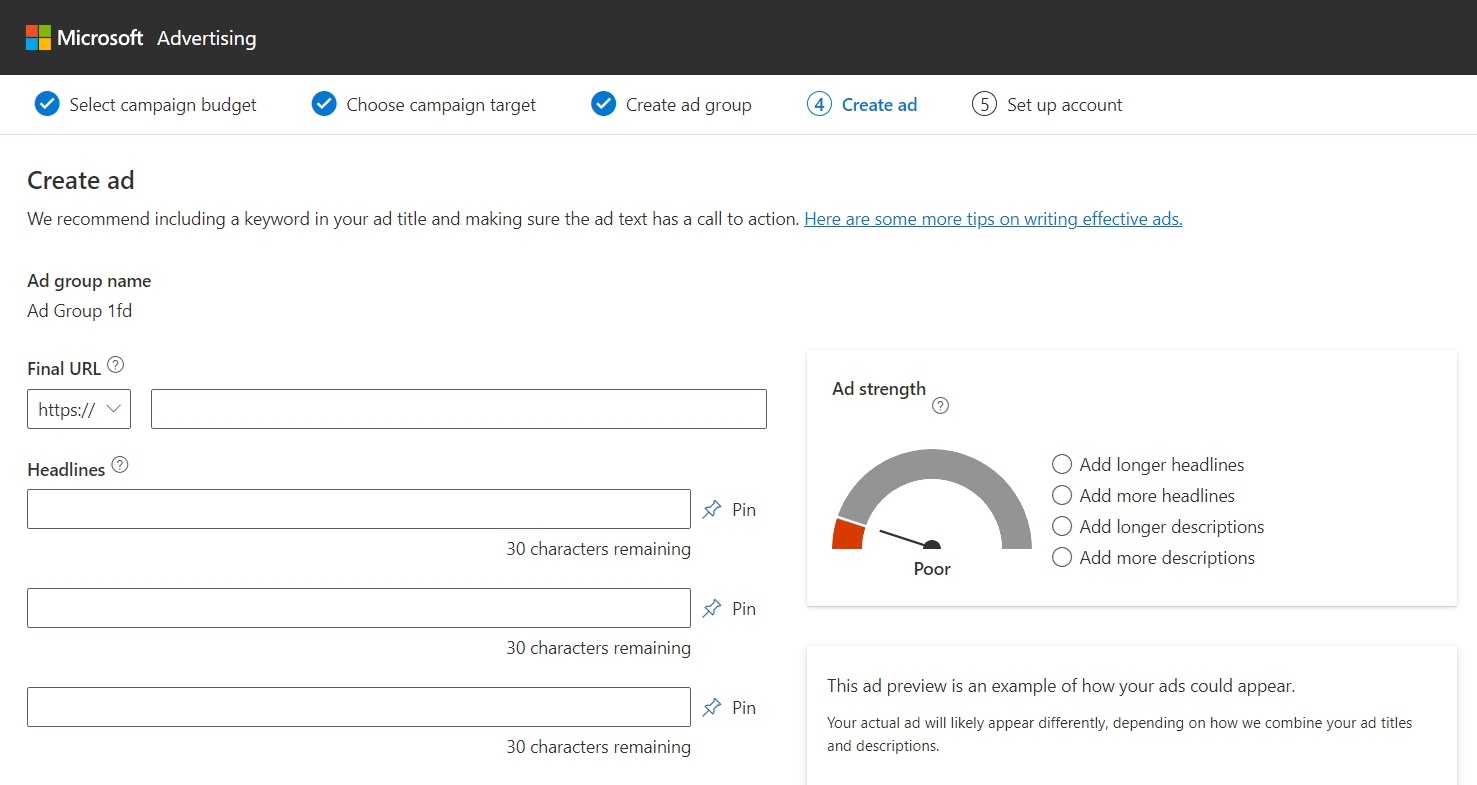
Making more than one ad can help you reach more people.
- If you’ve decided to start your first campaign in Microsoft Advertising in Expert Mode and haven’t yet run any others, you’ll need to finalize Your Business Information and provide the remaining essential details about your business.

Frequently Asked Questions
What are Bing Search Ads?
Bing Search Ads are ads placed through Microsoft Advertising on the Bing search engine, also appearing on sites like Yahoo! and AOL.
How can I launch a Bing Search Ads campaign?
To start a Bing Search Ads campaign, sign up on Microsoft Advertising, choose goals, write ads, select target keywords, set budget, and provide business information.
What is the difference between Bing Search Ads and Google Search Ads?
Bing Search Ads offer lower competition, potentially lower costs, access to a different demographic, and sophisticated targeting options leveraging Microsoft's ecosystem.
Where can I show Bing Search Ads?
Bing Search Ads can appear on Bing, Yahoo, MSN, and AOL search results, along with partner websites and the Microsoft Advertising Network.
How do I switch to Expert Mode for Bing Search Ads?
To switch to Expert Mode in Microsoft Advertising, log in to your account, look for the 'Switch to Expert Mode' option, confirm the switch, and access advanced features.
To Conclude
We’ve shown you here how to get started with Bing Search Ads via Microsoft Advertising—but it is just the start.
Once you’ve got a campaign up and running, keep a close eye on performance and adjust as required.
The platform’s own tools help with the optimization of your ads to some extent, and you’ll need to give it enough time to run so that there’s plenty of data with which to fine tune your campaign.
But test out different approaches, such as ads with different offers, to see what your market best responds to.
If you’re already running ads on Google Search, don’t expect the same results on Bing. Test your campaigns independently because you’re targeting different audiences, and they can respond in unique ways.