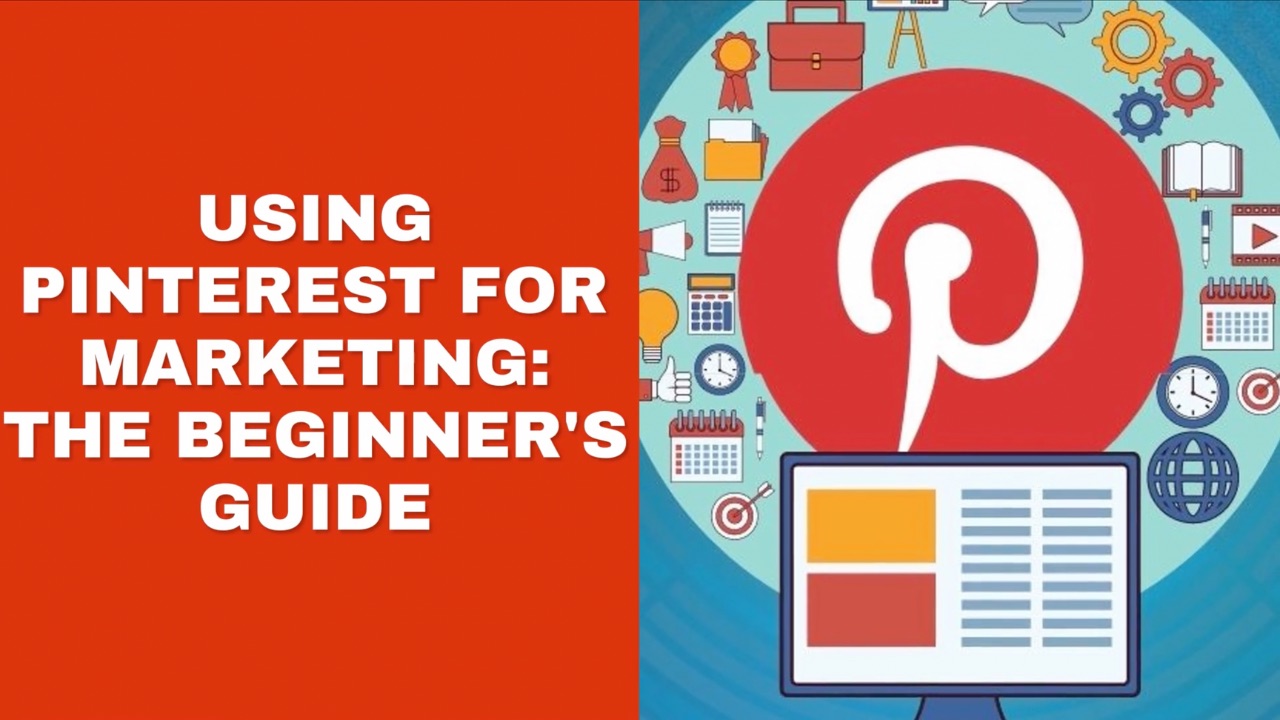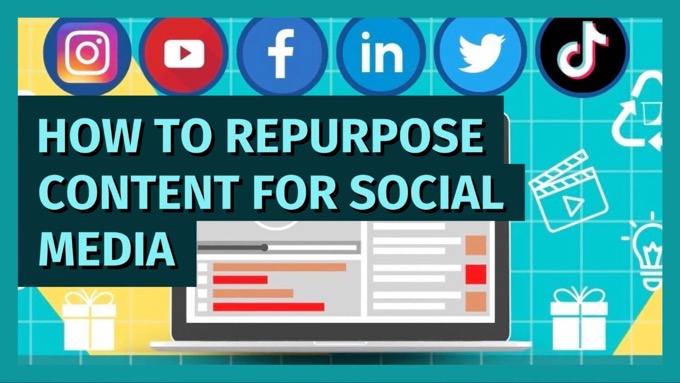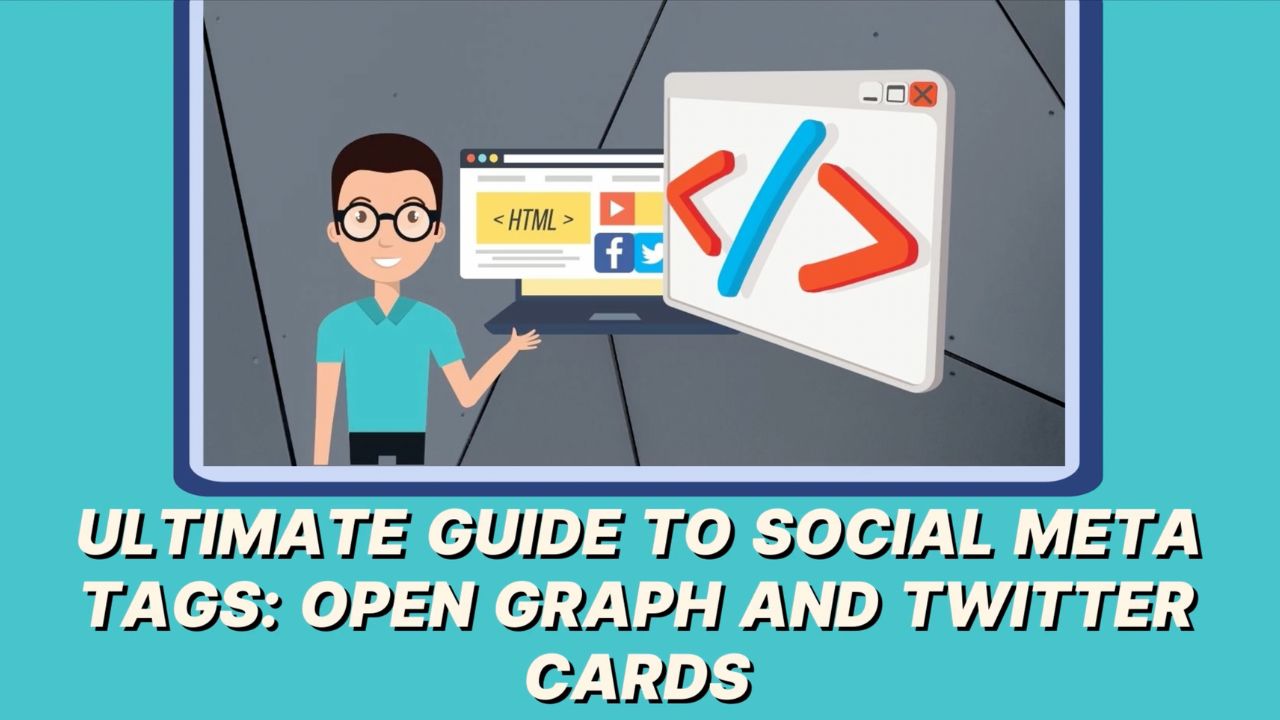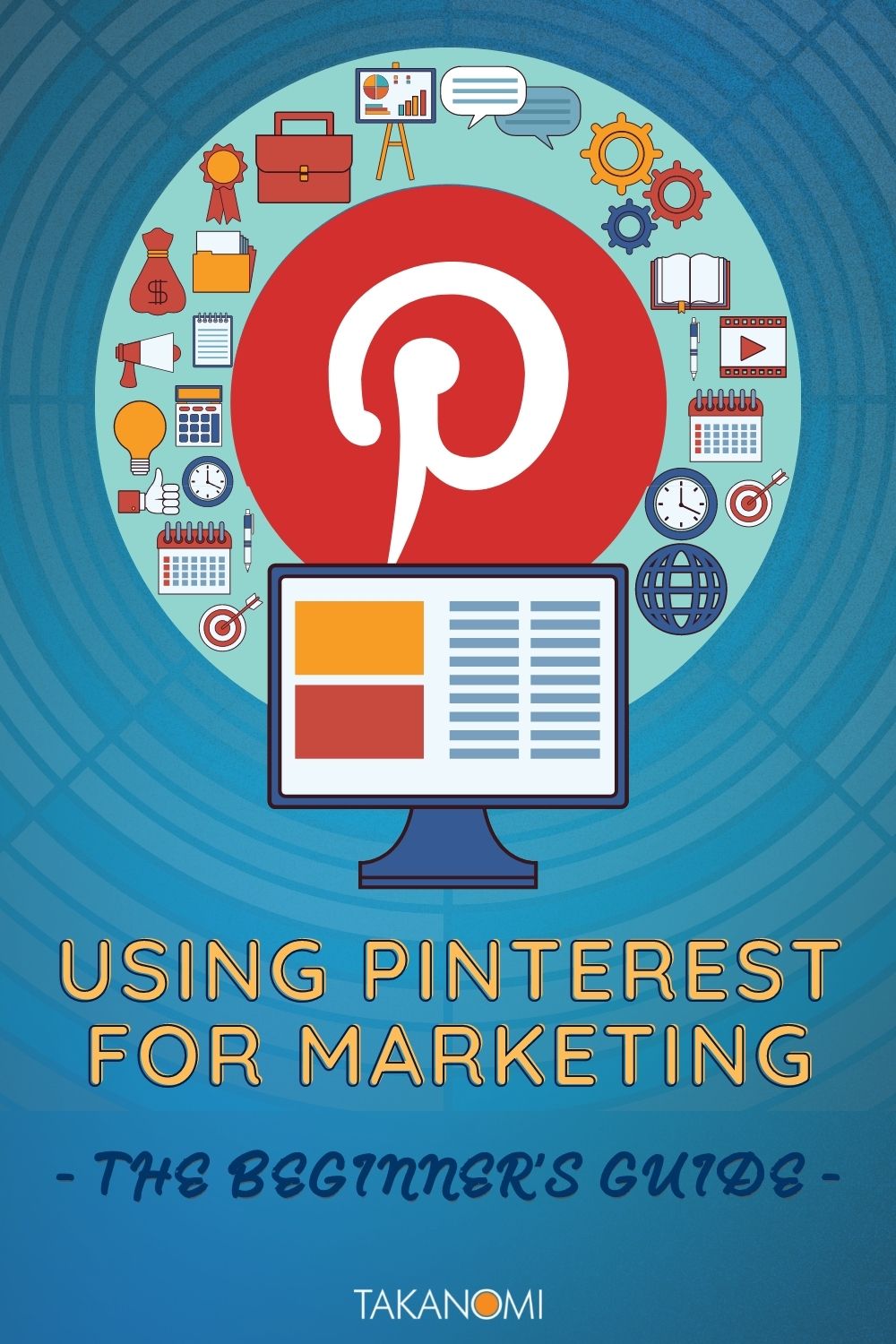Pinterest currently has over 500 million monthly active users, making it more popular than X.
And with high user engagement, along with a relatively affluent user base who are often looking to buy something, it's no surprise that many small businesses want to be on Pinterest for marketing purposes.
So how should you be using Pinterest for marketing?
How can you:
- Grow the reach of your pins?
- Grow your followers on the platform?
- Take advantage of everything else Pinterest has to offer?
You’ll learn everything you need to know in this guide...
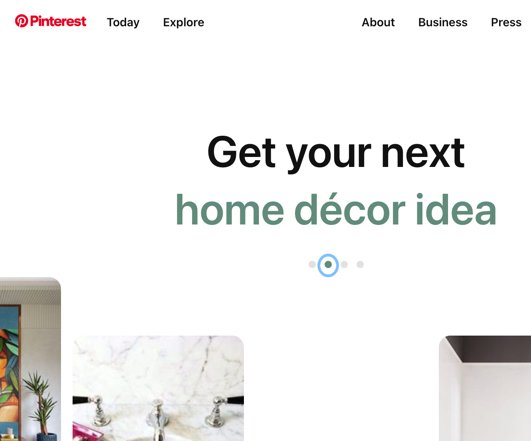
What is Pinterest?
Pinterest is a platform where users can save and share visual content, including images and videos.
It enables users to categorize these visuals into various topics, ranging from cooking and travel to fashion and home décor.
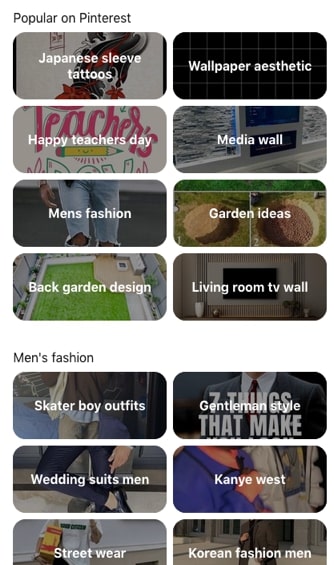
Under the hood though, Pinterest is more of a search engine than a typical social media platform. In fact, it’s one of the largest search engines on the web.
People come to Pinterest to actively search for content they're interested in, not just passively browse their feed.
How Do You Use Pinterest?
If you plan on using Pinterest for marketing, it’s important to understand how users use the platform—and to start using it yourself if you’re not already—in order to get the best out of it.
However, if you don’t yet have an account, read the following to get an overview of how to use the platform as a general user, and then see our guide below on how to create an account for business purposes.
Attention Entrepreneurs, Business Owners and Marketers
How to Transform Your Blog Into a "Be Everywhere" Marketing Engine That Promotes Your Business Across the Web (Almost on Auto-Pilot!)
Join Us Wednesday @ 2pm EDT For This FREE Live "Be Everywhere" Training — Register Your Spot Now:
Boards
You can create your own virtual pinboards (generally known as just ‘boards’) on the site—usually creating a different board for each topic or interest area—and then pin images you come across online to the relevant one, usually with an associated link.
This way, you can keep track of different ideas and inspirations you come across, enabling you to:
- Return to the relevant website later
- Collect your ideas all in one place, in a highly visual format.
When you pin an image to a board, this is known simply as a Pin.
Pinning Images
On desktop, the easiest way to pin images from the web is to add the Pinterest Browser Button (also sometimes referred to as the Pinterest Save Button) to your browser.
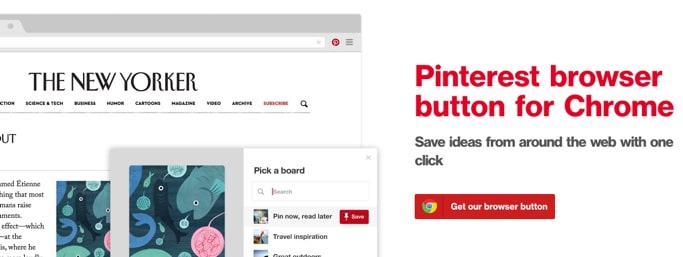
Saving an image—in fact, you’re actually saving a link alongside an image—is a simple three-step process:
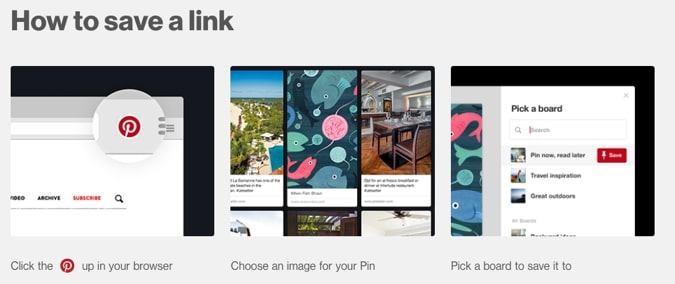
It’s a little different on mobile.
First, check if you have the Pinterest app for iOS or Android.
For an iPhone, you can then click the Share button in Safari, scroll all the way down and tap the Save to Pinterest option.
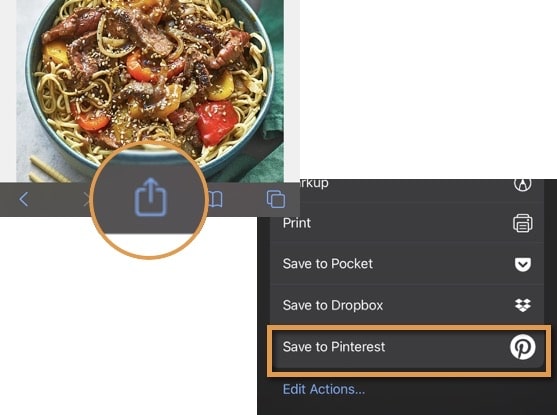
If you don’t see this, tap Edit Actions…, scroll down, and make sure the Save to Pinterest option is selected.
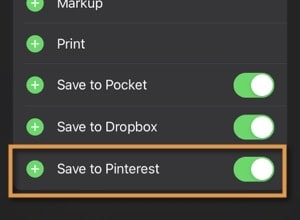
If on Android, the process is more like this:
- Tap the Menu button (top right) from a particular web page
- Tap Share
- Tap Create a Pin
Pins can also be created from within the app itself or by logging into the desktop site.
Pinterest is of course a social app:
- Your boards are public (unless you specifically choose otherwise)
- You can follow other people’s boards
- You can like and comment on Pins
- You can send Pins to others
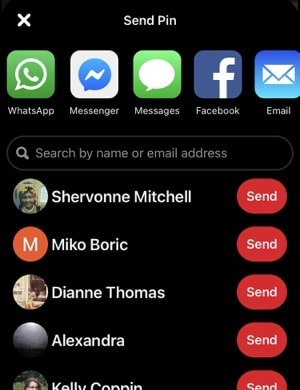
You can even contribute to someone else’s board, if the owner adds you as a collaborator.
In addition, in using the app you will see recommended content in your feed based on who you follow and your interest areas.
You can also search for specific image content using the search bar.
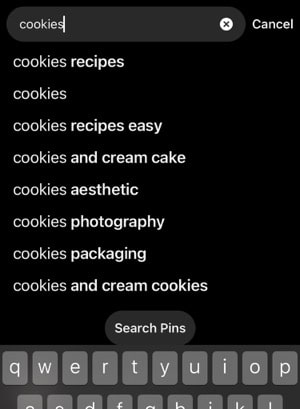
When you click or tap on an image on Pinterest, it may do one of a number of things:
- If it’s a video, the video will start to play—you can then choose to visit the associated website if you wish.
- If it’s an image, you’ll get the full size image and can then choose to Visit the originating (or associated) website, or perhaps Save the Pin to a board
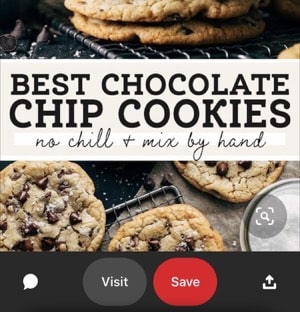
And this is where it starts to fit in with using Pinterest for marketing purposes.
By pinning images associated with your own website (and encouraging others to do the same), you can start to attract visitors from Pinterest back to your website.
So let’s get into some more detail on...
Why Should You Use Pinterest for Your Business?
With social media evolving so rapidly, and so many different platforms to try to keep up with, you can be forgiven for wondering whether Pinterest is really worth the additional time and hassle.
Should your business really be on Pinterest too?
Here are five top reasons why you might want to give Pinterest more than a second glance.
1. Pinterest is More Popular Than X (Formerly Twitter)
The site is ranked by Hootsuite as the 14th largest social media platform, beating Twitter, Reddit and Quora in terms of the number of global active users.
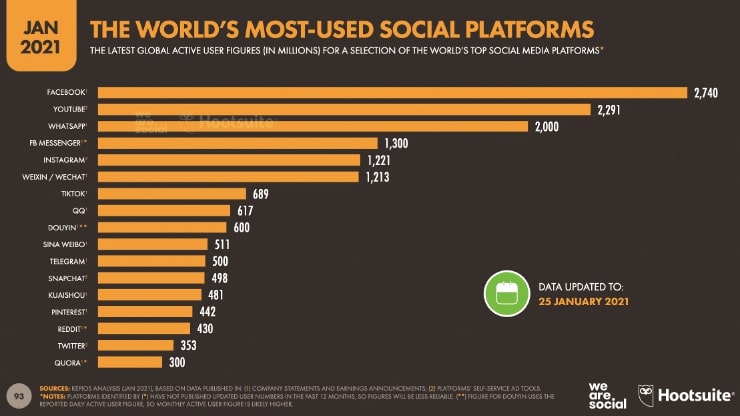
2. Pinterest Delivers Customers
Pinterest is well known as one of the top social media sites for finding customers.
Here are some stats that may surprise you:
- Half of Pinterest users in the US are using Pinterest to shop
- The number of shoppers on Pinterest grew by 50% in the first half of 2020
- Nearly 9 in 10 Pinterest users are on the platform to plan purchases and inspire purchasing decisions
- 85% of users have made a purchase based on Pins from brands
- Pinterest users are affluent—around half of them have six figure incomes or higher
- Around two thirds of Pinterest users are actually searching for products and services to buy
And it delivers B2B customers too! Here's a full guide to B2B marketing on Pinterest, or watch the following quick overview:
The whole design of Pinterest serves to reduce the steps taken from discovery to conversion.
Interested users can simply click on the image of your product and be taken straight to the webpage that makes it available for purchase.
In general, Pinterest users are pro-business, pro-brands, pro-marketing message… and ready to buy what you have to sell them.
3. Pinterest Delivers Inbound Links and Traffic
Links on Pinterest are no-follow—in that they don’t have direct benefit for your own SEO—but such links of course lead to traffic, as well as potentially referrals and inbound links from other sites.
As your followers on the platform grow, so do the long-term benefits for your business, delivering increasing levels of traffic, alongside authority, credibility and trust.
4. Pinterest Delivers Search Visibility
Apart from Pinterest being one of the biggest search engines in its own right, your Pinterest boards and even your Pinterest profile can show up in Google’s search results too.
That all helps to increase your search visibility, and reach users even if they’re not on Pinterest itself.
To ensure your Pinterest profile can show on Google though, first ensure you’re unchecked the option in your settings that would otherwise hide it!
Go to Settings, then Privacy and data and uncheck the Search Privacy option.
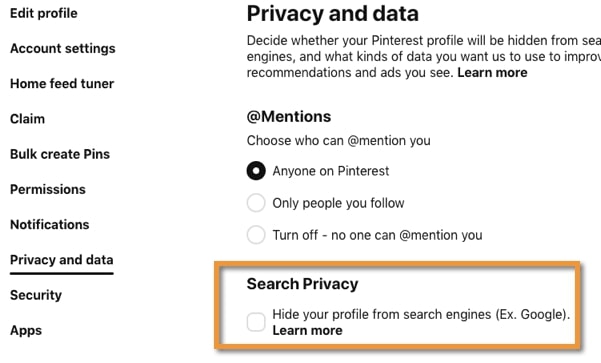
5. You Don’t Need a Ton of Followers
Interestingly, because Pinterest is actually primarily a search engine, you don’t need a lot of followers to get good results from the platform.
Sure, you need at least some in order to get some credibility for your Pins.
But you can get good visibility on Pinterest for your Pins even with just a few dozen followers.
You don’t need thousands of followers, like you do on many other social networks, before you start seeing results.
In fact, the value of your Pins is far more important than the number of followers, or even how often you post.
However, the number of followers you have can still have an impact on the initial engagement levels your Pins receive, and thereby help to raise their visibility on the platform overall.
With that in mind, here's a quick summary of how to grow your followers on the platform:
Creating Your Pinterest Account
If you’ve not used Pinterest before, you’ll find it’s one of the easiest-to-use social media platforms available.
However, to use it for business purposes, you’ll need to set up a Pinterest business account rather than a personal account.
This gives you access to analytics on your Pins, as well as the ability to run ads on the platform.
Already Got a Personal Account?
Use one of the following options.
Create a Linked Business Account
This enables you to login with the same email address but be able to quickly switch between the two.
To do this:
- After logging in, click the down arrow in the top right corner of the screen
- Click Add account
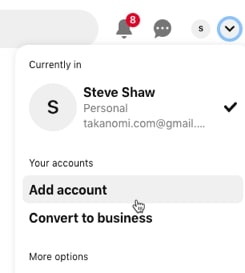
- Click Create under Create a free business account
- Click Create a linked business account, then Create linked account
- Then follow Step 2 below onwards
Convert Your Personal Account to a Business Account
If you don’t want to continue using Pinterest for personal purposes, do the following to convert your account to a business one (you can always switch back later):
- After logging in, click the down arrow in the top right corner
- Click Settings
- Click Account settings from the left-hand menu
- Scroll down to Account changes
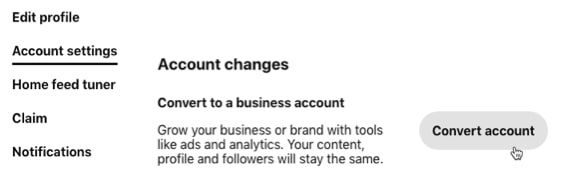
- Under Convert to a business account, click Convert account
- Then follow Step 2 below onwards
Create a Separate Business Account
If you’d prefer to simply create a completely separate account for business purposes, follow the steps below.
Create Your Pinterest for Business Profile
Step 1: Join Pinterest
First, visit www.pinterest.com/business and enter your email address, create a password, and input your age. Then click “create account”.
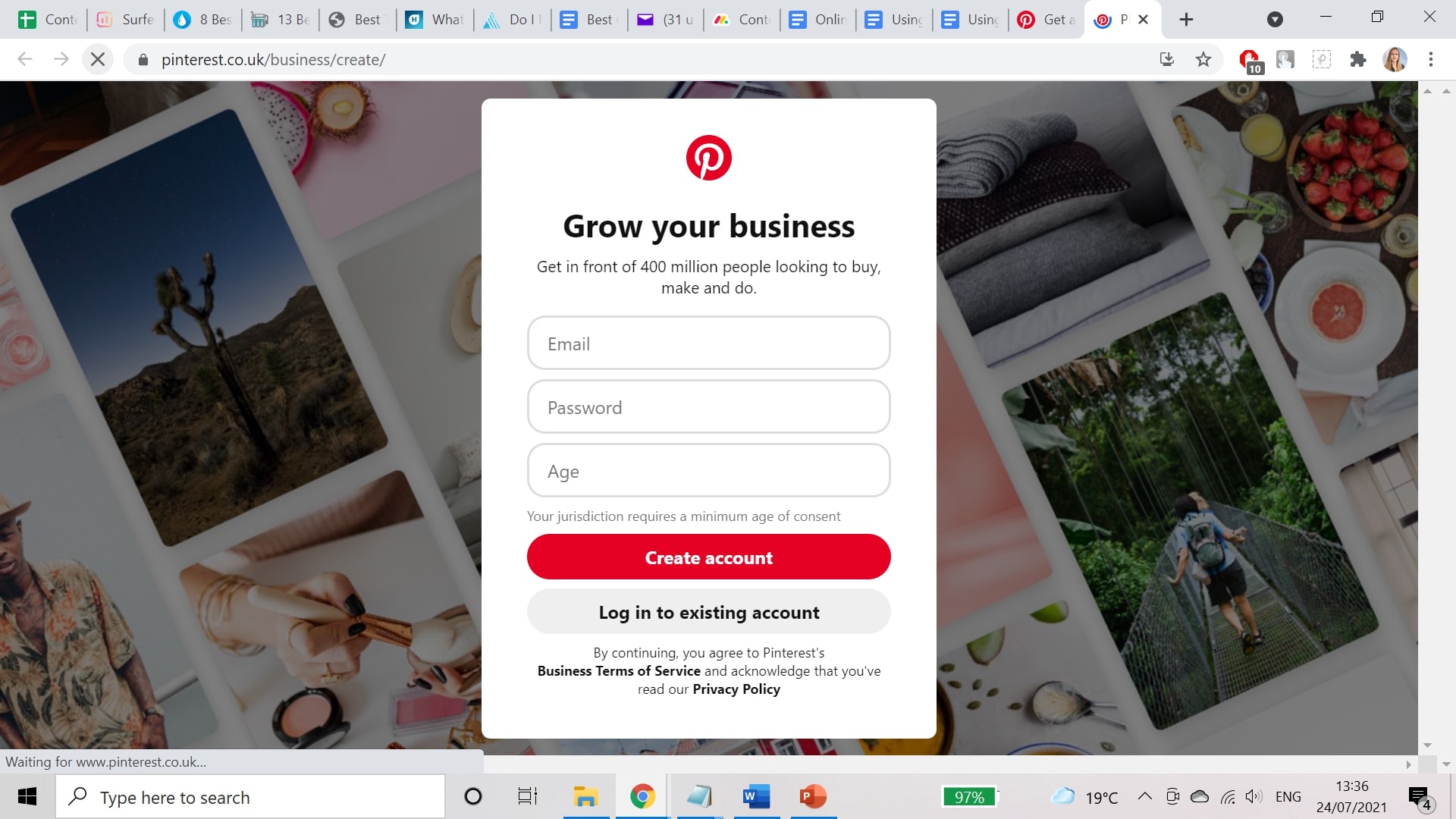
Step 2: Build Your Profile
You’ll then be asked to enter more information about your business, including:
- The name of your business
- Your website’s URL
- Your country or region
- Your language
You can also add a profile picture at this point.
Fill in the relevant details and click Next.
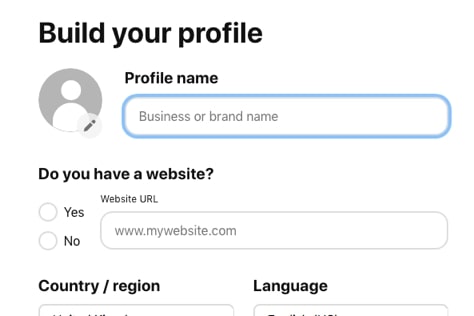
You’ll then be asked to describe your business by selecting a focus (e.g. Home, Fashion, Education, etc.), and pick up to 3 goals.
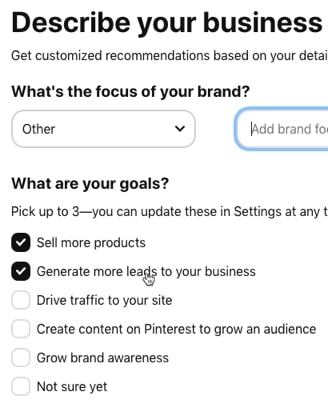
After adding the info, again click Next.
Finally, you’ll be asked:
- Whether you want customized recommendations based on the details you’ve entered
- Whether or not you’re interested in running ads (selecting Yes gives you the opportunity of a free ads consultation)
Step 3: Update Your Profile
Once you’ve created your account, you’ll be asked, Where would you like to start?
However, the best option is to simply ignore that for now, and instead focus on updating your profile.
To do so, click your profile pic in the top right, and then Settings.
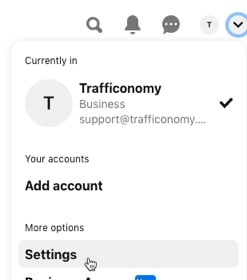
On the Edit profile section, you’ll want to:
- Adjust your profile’s photo
- Change your username—it will initially show as a random string
- Add a description—use appropriate keywords here to help with search visibility
- Check your website URL—for example, check it’s showing https rather than http (if appropriate)
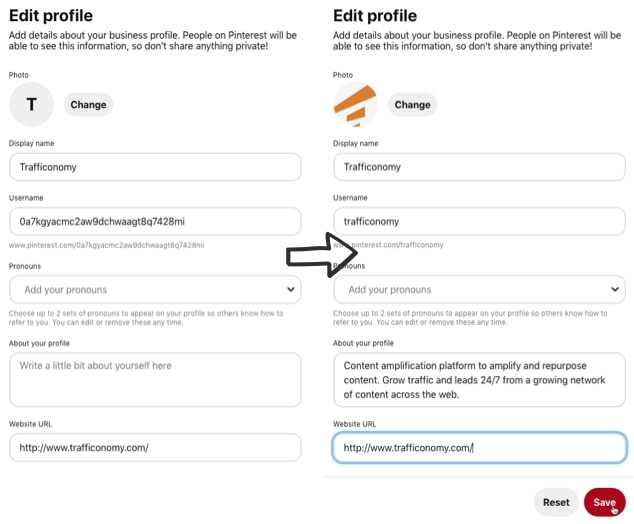
You’ll then need to claim your website.
This is a crucial step that for some reason isn’t mentioned during the initial onboarding for Pinterest, but means:
- You get access to analytics for the Pins you or others publish with links to your site
- Your profile pic will show up next to any such Pins, alongside a Follow button
- The verified website symbol will show next to your URL on your profile, as shown here:
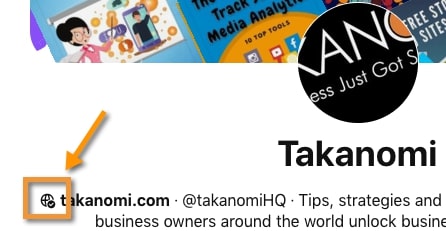
To claim your website—in other words, verify your ownership of it—you can either add an HTML tag to your site, upload an HTML file or add a DNS TXT record to your DNS provider.
Instructions for each option can be found here.
Once done, head back to your profile page. Click to Add a cover, and upload an appropriate image or video:
- For both, the ratio should be 16:9.
- If you’re uploading an image, the optimal size is 800 x 450 pixels
- If you’re uploading a video, it should be H.264 encoded, up to 2GB, and between 4 seconds and 5 minutes long
Step 4: Create One or More Boards
To organize your Pins as well as help other people find your content, you will need to create a board.
To do so, click the ‘+’ icon on the right, and then Board.
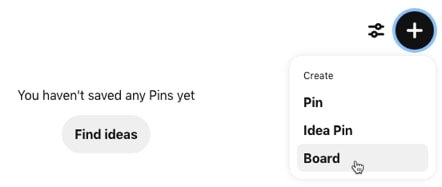
Ideally name your boards based on key category areas for your business.
For example, if your business is regularly blogging, name your boards after your key blog categories.
In any case, they should reflect common keywords that your customers will be interested in and potentially searching for.
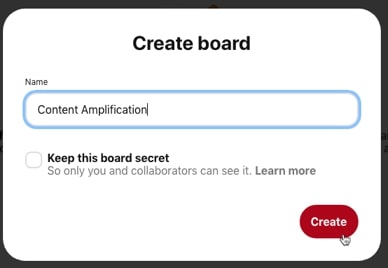
Once you’ve created some appropriate boards, you can then finally start to...
Step 5: Save Pins
To create your first Pin, click the ‘+’ icon on your board, and click Pin.
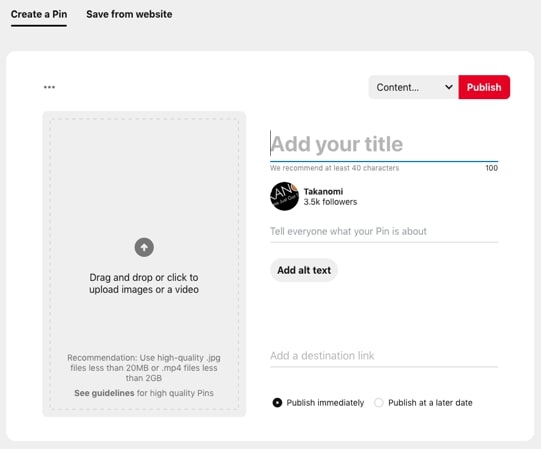
Each Pin should contain the following information:
- Title and description: this is what’s shown alongside the image (or video) in people’s feed and when they tap on the Pin, and is also used when people search Pinterest
- Link: this will usually be a link to a page on your website, such as your blog, though you might also use Pinterest to help promote content you publish on other platforms too
- Image or video: after uploading an image or video, you can then crop it, trim it, and add logos and text
For best results:
- Images should be at least 1000px wide by 1500 px tall
- Videos should be at least 500px wide by 960px tall, and be at least 4 seconds long
- Your title should be between 40 and 100 characters
- Your description should be at least 100 characters long—for both your title and description, ensure you’re using appropriate keywords to help users find your content. For example, check out all the keywords listed in the following description to help appropriate people find the content:
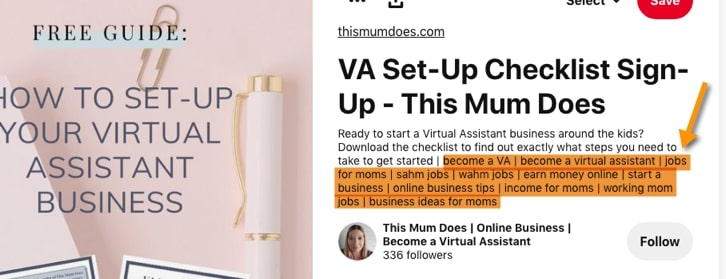
- Always include a link back to your website
You can choose to publish Pins immediately, or schedule them for later.
For now, don’t worry about making it perfect.
Just pin something appropriate for your business to get a basic feel for using Pinterest. You can also return to optimize it or even delete it later.
How to Use Pinterest for Marketing
So now you know the basics of using Pinterest in terms of:
- Setting up your account properly…
- Starting to share (or pin) some content on the platform.
But what are some of the strategies you can use to get the most out of Pinterest for marketing purposes?
Here are five you can put into action now...
1. Emulate What Top Pinners Are Doing
To be effective on Pinterest, you need your content to surface. In other words, if no one sees your Pins, you won’t get much value.
So start by searching on Pinterest for a few keywords that reflect what your target market might be searching for.
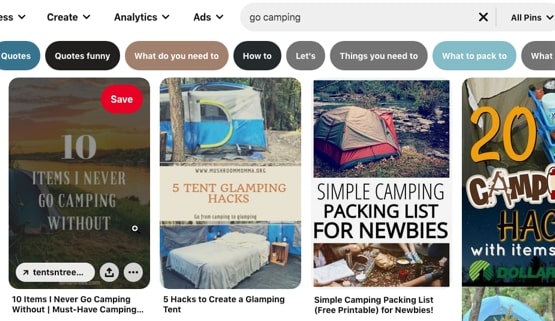
By definition, the Pins that show at the top of the results reflect what’s working now on Pinterest.
Observe what they’re doing—the type of Pins they’re creating, how they’re wording their titles and descriptions—and incorporate some of their strategies into your own approach.
2. Grow Your Pinterest Followers
As previously mentioned, while the number of followers you have isn’t critical for the visibility of your Pins, it does have some influence.
For one, Pinterest shows your Pins to your followers first, and uses their engagement levels to help judge how to surface your content on the platform.
If you’re just getting started, you’ll likely have zero or just a handful of followers, which doesn’t provide much advantage, and little credibility when people view your Pins.
So aim to attract at least a few dozen followers, preferably a few hundred, and let it grow from there.
Here are some tips for doing so:
- Start saving Pins regularly and consistently so that (a) potential followers at least have something to look at and (b) your content shows up more regularly on the platform providing more follow opportunities
- Fully complete your profile, with appropriate keywords in your description that help indicate what your account offers
- Share engaging Pins that stand out—the ones for this blog were being created in Canva based off the header image, but I’ve just come across Tailwind which I’m experimenting with at the mo, but appears to make it a whole lot quicker
- Ask your email subscribers to follow you—for example, include a prompt in regular emails you send out
- Add a follow link to your blog and elsewhere on your website
- Follow others likely to be interested in your content—this can build up followers fast, as a percentage will tend to follow you back. For example, find competitors on Pinterest and follow their followers
- Use Idea Pins as well as normal Pins
3. Apply Rich Pins
Rich Pins work in a similar fashion to say Twitter cards or Open Graph info for Facebook and other platforms—in fact, Open Graph is one of the options Pinterest uses too.
It means you have ‘metadata’ related to your content on your website, and Pinterest then pulls this info from your website to help populate your Pin, provide more info to Pinterest users, and improve engagement.
Pinterest provides separate guides for adding this information to your website, depending on whether you are sharing an Article, a Product or a Recipe.
You may need to ask a developer to help with this.
Once you are done, run one of your URLs through Pinterest’s Rich Pins validator, and resolve any issues that might show up.
Once approved, you’ll see a message like the following—Rich Pins will be enabled for your whole website.

4. Pin Regularly and Consistently
I’ve already mentioned this one in relation to building your followers.
But you can’t use Pinterest effectively for marketing unless you’re pinning content on a regular, consistent basis.
You’ve just gotta keep showing up.
For one, you’ll be increasing your visibility on the platform each and every time.
Remember, Pinterest is primarily a search engine. Pins you share now can still be delivering traffic to your site months or even years down the line.
Secondly, by constantly using the platform and observing your results, you’ll be able to improve what you do and the results you get over time.
Which brings me finally to...
5. Use Pinterest’s Analytics
One of the benefits of creating a business account on Pinterest is that they give you access to analytics so you can see how your Pins perform.
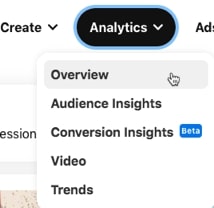
This gives you access to metrics such as:
- Impressions
- Engagements
- Total audience
- Engaged audience
For video Pins, you can also see stats such as:
- Video views
- Total play time in minutes
- Outbound clicks
- And so on…
By regularly checking your stats, you can see what’s working and what’s not.
By adjusting your strategy—perhaps creating different types of Pins, posting more regularly, or whatever else—you can see the type of impact that’s having, and plan accordingly.
Frequently Asked Questions
What is Pinterest?
Pinterest is a visual content sharing platform where users can organize images and videos into different topic categories.
How can you grow the reach of your pins?
To expand pin reach, create high-quality images, use relevant keywords in descriptions, and engage with the Pinterest community.
How can you grow your followers on Pinterest?
Enhance follower count by sharing quality content regularly, optimizing your profile, engaging with others, and using Idea Pins.
Why should you use Pinterest for your business?
Pinterest has high user engagement, delivers customers, drives inbound links and search visibility, and doesn't require a large follower count for success.
How can you take advantage of everything Pinterest offers?
Utilize Pinterest's search function, contribute to group boards, engage with others' content, and make use of Pinterest analytics for performance insights.
To Conclude
In this post, we've learned the basics of Pinterest for marketing, including how to set up a Pinterest account, the benefits of using Pinterest to market your business, and the top Pinterest marketing strategies.
While it's not particularly difficult to market your business on Pinterest, for the best results you'll need to post consistently as well use the other strategies referred to here.